HOW TO
Reduce the legend's horizontal background space in an ArcGIS Pro layout
Summary
In ArcGIS Pro, once a legend is added to a layout, the appearance of the legend can be adjusted. When a color is added to the legend background, some extra space not filled with the legend item is displayed in the background.
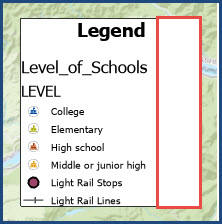
This article describes the workaround to reduce the horizontal background space in the ArcGIS Pro legend by configuring the word-wrapping width.
Procedure
- Open the project in ArcGIS Pro.
- In the layout view, in the Contents pane, right-click Legend and select Properties from the context menu.
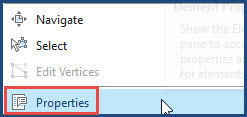
- In the Element pane, click Legend > Legend Arrangement Options.
- Expand Word wrapping.
- For Labels, click the Decrement button to reduce the width or specify the width as needed. In this example, the width is configured to 1.3 inches.
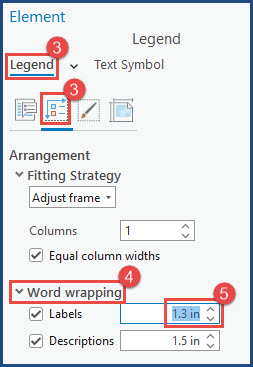
- Click Save to save the changes.
The image below shows the legend with no extra space in the legend's background.
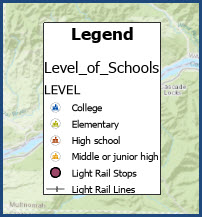
Article ID: 000029558
Software:
- ArcGIS Pro 3 1
- ArcGIS Pro 3 0
- ArcGIS Pro 2 x
Get help from ArcGIS experts
Start chatting now

