HOW TO
Concatenate fields in a table in ArcMap
Summary
In some instances, it is useful to combine two or more fields and display the combined field attributes in a new field in ArcMap.
Procedure
The instructions provided describe how to concatenate attributes from two or more fields in a table using ArcMap. In this example, the address, city, and state fields are concatenated into a new field to display full addresses.
- In ArcMap, click the Editor drop-down menu on the Editor toolbar, and select Start Editing.
- In the Table Of Contents, right-click the selected layer or stand-alone table, and select the Open Attribute Table or Open option, depending on the data source.
- Select Table Options > Add Field.
Note: It is possible to use an existing field, but the output of this process overwrites the existing data in the field.
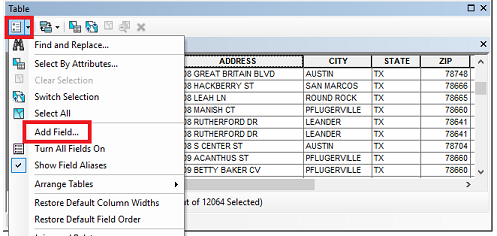
- In the Add Field dialog box, define the new field name and type, and click OK.
Note: To concatenate string fields, select text field data type. Select short or long integer field data type for number fields. Refer to: ArcGIS field data types for more information on the field data types.
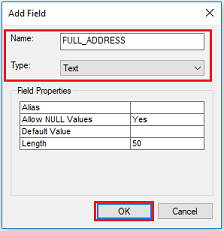
- Right-click the new field name in the attribute table, and select Field Calculator.
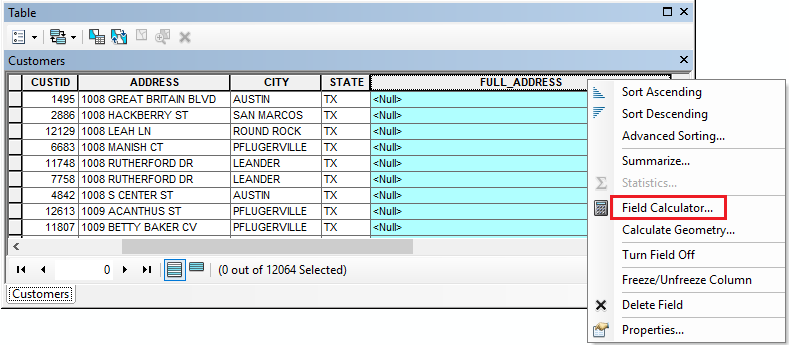
- Type the following expression, and replace [Field Name] with the name of each individual field to be concatenated from the Fields list:
Code: [Field Name] & " " & [Field Name] & " " & [Field Name]
Note:
The double quotation marks (" ") add a space between the values that are being concatenated. Remove (" ") to eliminate the space between the field names.
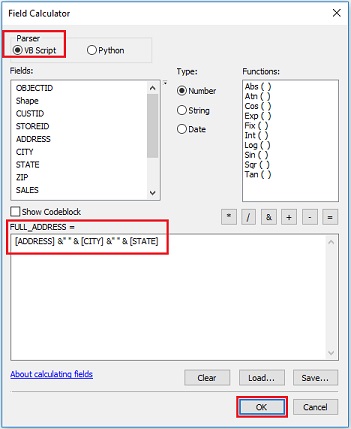
- Click OK. The fields are combined and displayed in the new field.
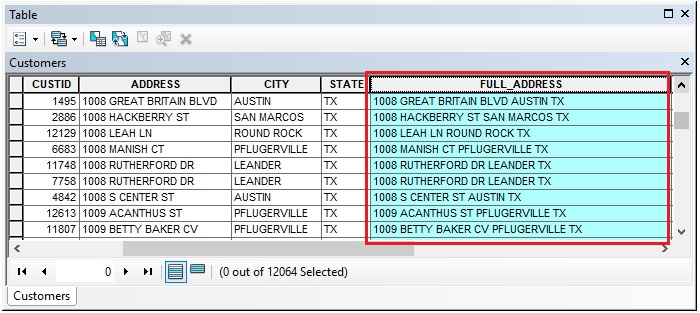
Article ID: 000005365
Software:
- ArcMap 8 x
- ArcMap 9 x
- ArcMap 10 x
Get help from ArcGIS experts
Start chatting now

