HOW TO
Calculate the distance between 3D feature classes using Near 3D in ArcGIS Pro
Summary
In ArcGIS Pro, the Near 3D tool computes the 3D distance between an input feature and the nearest feature. A straight line connecting the two features with different elevations and coordinates in different feature layers is used to calculate the distance, such as the distance between a seismic station and an earthquake's hypocenter. This article provides the workflow to calculate the distance between 3D feature classes using the Near 3D tool in ArcGIS Pro, as demonstrated in the image below.
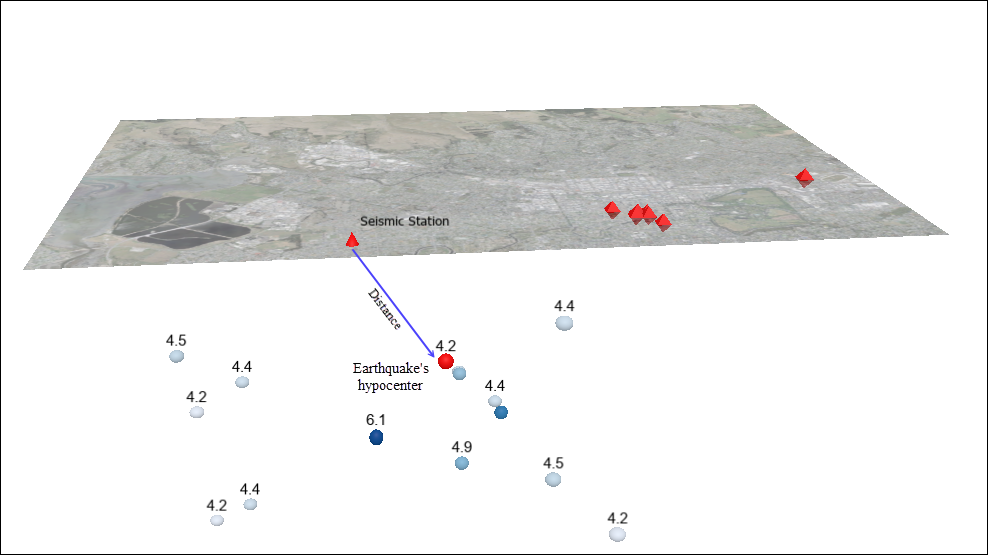
Procedure
Note: Geoprocessing tools can be used to convert 2D features to 3D features by adding z-values to the geometry. Refer to How To: Convert 2D features to 3D features using geoprocessing tools in ArcGIS Pro for more instructions and more information.
- Open the project with the 3D feature layers in ArcGIS Pro.
- On the View tab, in the View group, click Local
 to change from the map view to the local scene view.
to change from the map view to the local scene view. - On the Analysis tab, in the Geoprocessing group, click Tools to open the Geoprocessing pane.
- Calculate the distance between the 3D feature classes using the Near 3D tool.
Note: The Near 3D tool requires a 3D Analyst license.
- In the Geoprocessing pane, search for and open Near 3D (3D Analyst Tools).
- In the Near 3D pane, for Input Features, select the feature layer from the drop-down list. In this example, the point feature layer is selected.
- For Near Features, select the feature layer to calculate the distance to the input feature from the drop-down list.
- Click Run.
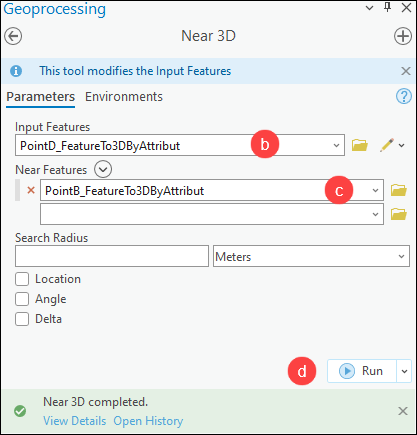
The attribute table below shows the 2D and 3D distances between the feature classes.

Article ID: 000031067
- ArcGIS Pro 3 1
- ArcGIS Pro 3 0
- ArcGIS Pro 2 9x
Get help from ArcGIS experts
Start chatting now

