HOW TO
Calculate the average slope angle of an area using contour lines in ArcGIS Pro
Summary
In ArcGIS Pro, the average or mean slope angle of an area can be calculated from the area’s contour lines. This can be used for studying the topography of a landscape, such as a valley or mountain range. Follow the workflow below to calculate the average slope of an area using contour lines in ArcGIS Pro.
Procedure
Note: This workflow requires the Spatial Analyst license. Refer to ArcGIS Pro: Enable the Spatial Analyst extension for more information.
- Open the ArcGIS Pro project.
- On the ribbon, click Analysis > Tools to open the Geoprocessing pane.
- Use the Topo to Raster tool to create a surface raster layer from the contour lines.
- In the Geoprocessing pane, search for and select Topo to Raster (Spatial Analyst Tools).
- In the Topo to Raster pane, click the Parameters tab.
- Under Input feature data, select the contour lines layer for Feature layer,
- Select the contour value field of the data for Field, and Contour for Type.
- Specify a name for Output surface raster, and click Run.
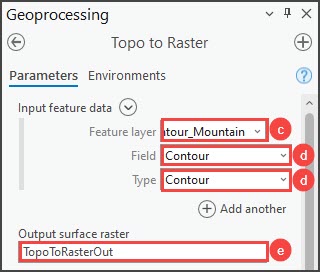
The image below shows a surface raster layer of the area created from the contour lines. In this example, the TopoToRasterOut layer is created.
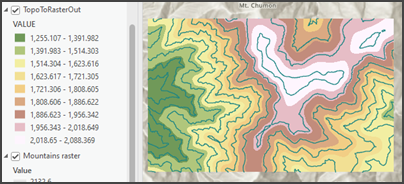
- Use the Int tool to convert the surface raster cells into integers.
- In the Geoprocessing pane, search for and select Int (Spatial Analyst Tools).
- In the Int pane, click the Parameters tab.
- Select the output layer from Step 3 for Input raster or constant value. In this example, the TopoToRasterOut layer is selected.
- Specify a name for Output raster, and click Run.
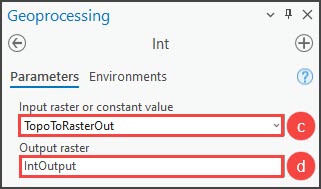
The image below shows the input raster cells converted into integers in a new feature layer. In this example, the IntOutput layer is created.
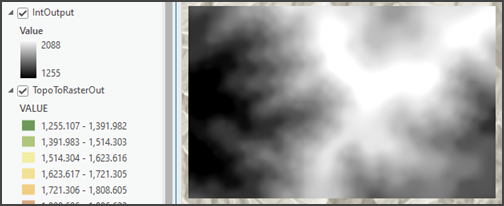
- Use the Slope tool to calculate the slopes of the surface raster area.
- In the Geoprocessing pane, search for and select Slope (Spatial Analyst Tools).
- In the Slope pane, click the Parameters tab.
- Select the output layer from Step 3 for Input raster. In this example, the TopoToRasterOut layer is selected.
- Specify a name for Output raster, and click Run.
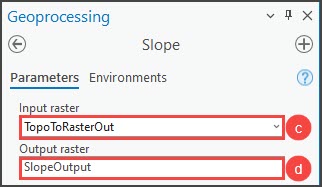
The image below shows a new raster layer with the slopes of the area. In this example, the SlopeOutput layer is created.
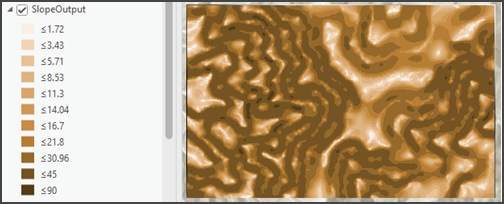
- Use the Zonal Statistics tool to calculate the mean slope.
- In the Geoprocessing pane, search for and select Zonal Statistics (Spatial Analyst Tools).
- In the Zonal Statistics pane, click the Parameters tab.
- Select the output from Step 4 for Input Raster or Feature Zone Data. In this example, the IntOutput layer is selected.
- Select the output layer from Step 5 for Input Value Raster. In this example, the SlopeOutput layer is selected.
- Specify a name for Output Raster.
- Ensure Mean is selected for Statistics Type, and click Run.
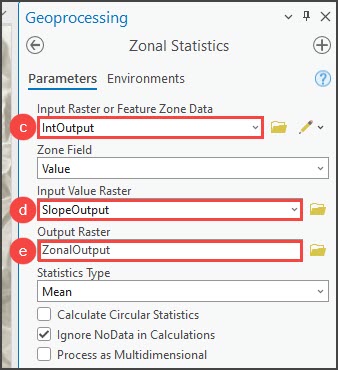
The image below shows a new feature layer with the slope summary. In this example, the ZonalOutput layer is created.
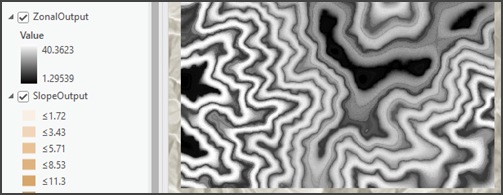
- In the Contents pane, right-click the output layer from Step 6 and click Symbology.
- In the Symbology pane, click the Statistics tab. The average slope angle is displayed in the Mean statistics. In this example, the average slope angle is 24.5 degrees.
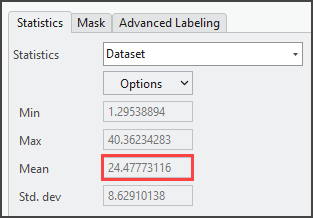
Article ID: 000029992
- ArcGIS Pro 3 1
- ArcGIS Pro 3 0
- ArcGIS Pro 2 x
Get help from ArcGIS experts
Start chatting now

