Frequently asked question
Is there an export option to back up web maps in ArcGIS Online?
Currently, there is no option to export entire web maps from ArcGIS Online. The export option is only available for backing up individual feature layers from ArcGIS Online to a local device. However, depending on the desired data format, there are several workarounds to back up web maps from ArcGIS Online.
Save the web map as a project package to a local device
In ArcGIS Pro, open and save the web map as a project package to back up the web map as a complete project containing associated data on a local device.
Save the web map as a map package to a local device
In ArcGIS Pro, open and save the web map as a map package to back up the web map as a complete map with referenced layer data on a local device.
Download the web map as a .pitemx file to a local device
In ArcGIS Online, download the web map as a .pitemx file to back up the web map as an ArcGIS Pro portal item on a local device.
- In ArcGIS Online, click My Content under the Content tab.
- Click the ellipsis icon
 by the web map and click Open in ArcGIS Pro.
by the web map and click Open in ArcGIS Pro.
The web map is automatically downloaded as a .pitemx file to the local device.
Use the Extract Data tool in ArcGIS Online to export map layer packages to a local device
Note: The Extract Data tool is only supported in Map Viewer Classic.
Note: The Extract Data tool packages the layers of a web map as a dataset, not the web map itself.
In ArcGIS Online, use the Extract Data tool to package the layers of a web map as a downloadable dataset to a local device. Use the following steps to pack and export layer packages using the Extract Data tool:
- In ArcGIS Online, open the web map in Map Viewer Classic.
- Click Analysis
 , then click Manage Data.
, then click Manage Data.
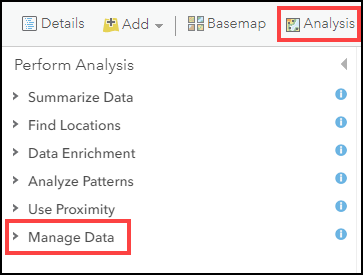
- Select Extract Data
 from the drop-down list and set the parameters in the Extract Data tool pane.
from the drop-down list and set the parameters in the Extract Data tool pane. - Click RUN ANALYSIS.
- Export the extracted package to a local device.
Export the web map as a georeferenced PDF file to a local device
In ArcGIS Online, export the web map as a georeferenced PDF file to a local device using ArcGIS Web AppBuilder.
Article ID: 000027271
- ArcGIS Online
- ArcGIS Pro 2 8 x
- ArcGIS Pro 2 x
Get help from ArcGIS experts
Start chatting now

