Frequently asked question
Is it possible to use Esri vector basemaps in ArcMap?
No, it is not possible to add or use Esri vector basemaps in ArcMap. Esri vector basemaps are delivered as vector tiles (PBF format), rendered client-side, and based on a style file that is delivered with the vector tiles. ArcMap does not support vector tiles.
As an alternative, use ArcGIS Pro to add and use Esri vector basemaps. The following are a few options to add Esri vector basemaps to ArcGIS Pro:
Enable Esri vector basemaps in ArcGIS Online
In ArcGIS Online, check the Use Esri vector basemaps in supported ArcGIS apps. check box to add Esri vector basemaps in the ArcGIS Pro basemap gallery.
- Log in to ArcGIS Online as a default administrator or custom role user with administrative privileges to manage the organization's website.
- Click Organization > Settings > Map.
- In Basemap gallery, under the Group section, check the Use Esri vector basemaps in supported ArcGIS apps. check box.
The image below shows Esri vector basemaps are added and displayed in the ArcGIS Pro basemap gallery.

Add Esri vector basemaps from Living Atlas to ArcGIS Pro
In ArcGIS Pro, access and add Esri vector basemaps from the Living Atlas tab in the Catalog pane. Refer to ArcGIS Blog: Working with Esri Vector Basemaps in ArcGIS Pro for more information.
Add Esri vector basemaps from the Esri Vector Basemaps group to ArcGIS Pro
Esri provides an online group containing a set of Esri vector basemaps available for use in ArcGIS Online. The vector basemaps are available as both web maps, which can be used as a basemap for adding other layers, and as tile layers, which can be added to existing maps either as a basemap or overlay layer.
In ArcGIS Online, download and open the .pitemx file of the desired Esri vector basemap to add it to ArcGIS Pro.
- Visit the Vector Basemaps page to view the Esri Vector Basemaps group.
- On the group page, click Content.
- On the Content tab, browse to the tile layer or web map of the desired vector basemap, click More Options
 , and select Open in ArcGIS Pro to download the .pitemx file.
, and select Open in ArcGIS Pro to download the .pitemx file.
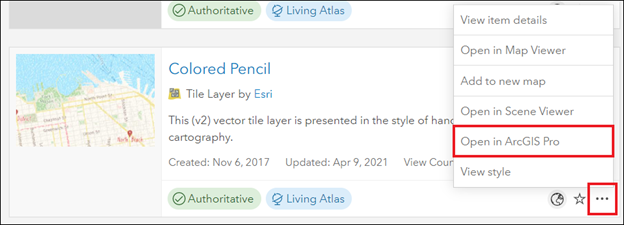
- In Windows File Explorer, browse to the location of the downloaded .pitemx file, and double-click to open and add the vector basemap in ArcGIS Pro.
The image below shows the vector basemap is added to ArcGIS Pro.
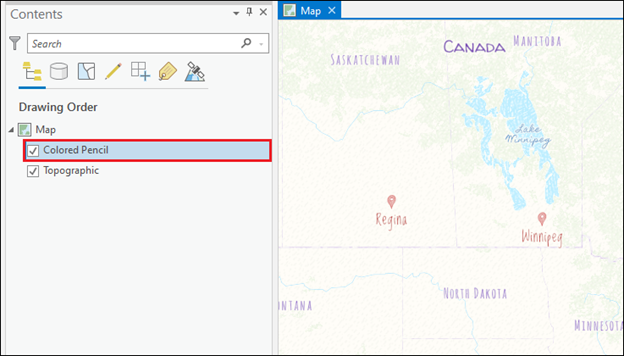
Article ID: 000024586
- ArcMap
- ArcGIS Pro 2 7 x
- ArcGIS Pro 2 x
Get help from ArcGIS experts
Start chatting now

