Frequently asked question
Is it possible to use a local vertical reference in the Drone2Map for ArcGIS application?
No, it is not possible to use a local vertical reference in the Drone2Map for ArcGIS project. Although it is possible for the drones to collect the Exchangeable Image File (EXIF) information of the images at different vertical references, it is not recommended to have other vertical references while working with the application. The application only includes standard vertical references, for example, the EGM84, EGM96, EGM2008,and WGS 1984 Ellipsoid.
As an alternative, use one of the following options:
Use an offline basemap with a custom elevation surface
Configure the offline basemaps to use a custom elevation surface shared with a portal. However, this only works for 2D images. For more information, refer to Drone2Map for ArcGIS Help: Offline basemaps.
- In the Drone2Map for ArcGIS application, click Project > Settings.
- In the Application Settings window, under Categories, click Offline Basemaps.
- For Use the elevation service in this portal group to download offline elevation sources, select the desired elevation service from the portal in the drop-down list.
- Click Save.
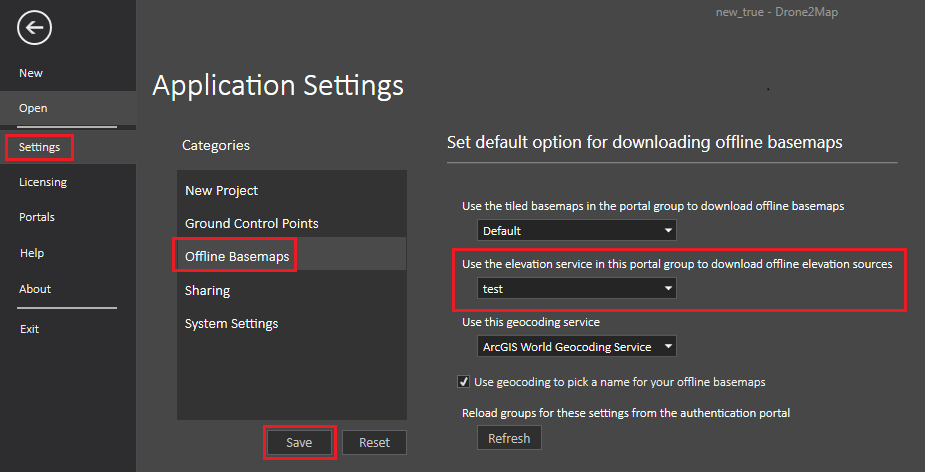
Use the WGS 1984 Ellipsoid (ellipsoid height) reference and enter the local geoid offset
When creating the project and selecting the vertical reference, select WGS 1984 Ellipsoid, and enter the offset between the WGS 1984 Ellipsoid and the local geoid. If the heights are with respect to the WGS 1984 Ellipsoid, leave the Geoid Height field to 0. If the heights are with respect to a local geoid, enter the positive or negative offset of the local geoid with respect to the WGS 1984 Ellipsoid. For more information, refer to Drone2Map for ArcGIS Help: Geoid.
- In the Drone2Map for ArcGIS application, click Project > New.
- In the Create new project window, under Select Project Template, select 2D Mapping and click Create.
- Fill in the project name, specify where to store the project and add the images.
- In the Vertical Reference, select WGS 1984 Ellipsoid, and enter the offset in the Geoid Height field.
- Click OK.
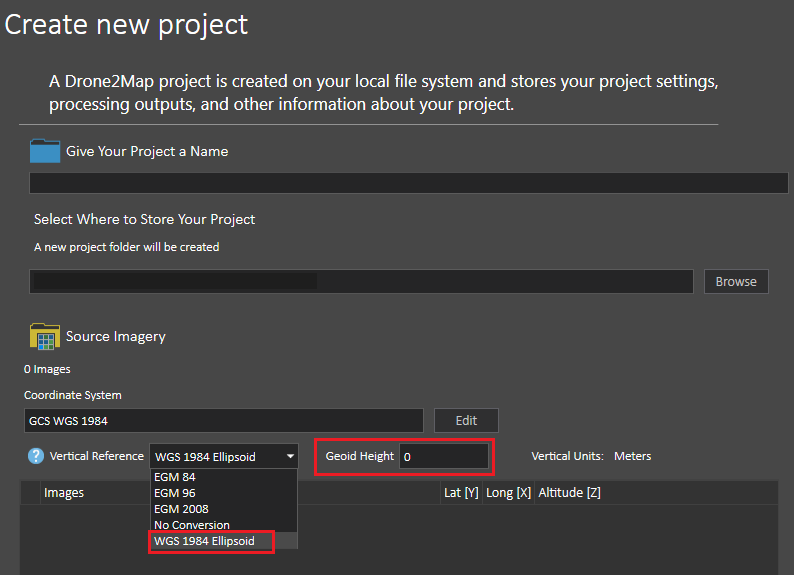
Article ID: 000020374
- ArcGIS Drone2Map
Get help from ArcGIS experts
Start chatting now

