Frequently asked question
How to locate the version number of an enterprise geodatabase?
Locating the version number of an Esri product can be useful for a number of reasons, whether it is to self-diagnose issues, post on Esri community forums, or allow Esri Support Services to effectively diagnose issues. To locate the version number of an enterprise geodatabase, use one of the following workflows:
ArcGIS Pro
- Right-click the database connection in the Catalog pane, and click Properties.
- In the Database Properties dialog box, on the General tab, expand the Upgrade Status section.
- Locate the version number of the enterprise geodatabase. The version number of the enterprise geodatabase in this example is 10.8.0.2.5.
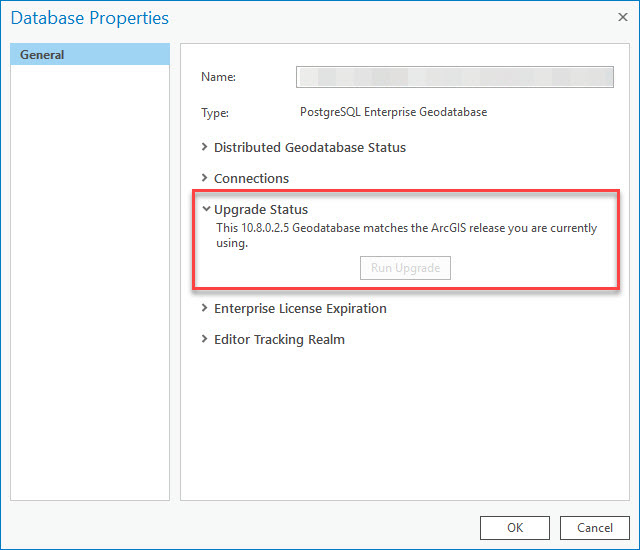
ArcMap/ArcCatalog
- Right-click the database connection in the Catalog window, and click Properties.
- In the Database Properties dialog box, on the General tab, locate the version number of the enterprise geodatabase in the Upgrade Status section. The version number of the enterprise geodatabase in this example is 10.8.0.2.5.
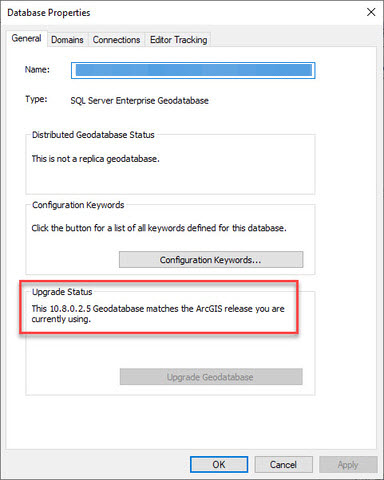
Note: If the version number contains three numbers (10.8.1), it was created using ArcMap or ArcCatalog. If there are five numbers (10.8.1.2.5), the geodatabase was created with ArcGIS Pro.
Article ID: 000023208
Software:
- ArcGIS Server
Get help from ArcGIS experts
Start chatting now

