HOW TO
Export all raster paths from a mosaic dataset and import them into a new mosaic dataset
Summary
In the typical supported workflow, one creates a referenced mosaic dataset or modifies the properties of an existing mosaic from the Properties option in the Catalog pane. The workflow described below presents a useful alternative for some users. This workflow is helpful when encountering a corrupted mosaic dataset or copying a mosaic dataset to a new mosaic dataset with different properties.
Procedure
- In the Catalog pane in ArcGIS Pro, right-click the original mosaic dataset and select Export > Export Mosaic Dataset Paths.
- Save the output table to the same file geodatabase in which the mosaic is saved. Make sure Export Mode is set to All Paths, and keep the other default parameters.
Note: This will export the paths of the source raster dataset, as well as overviews, if present within the original mosaic dataset.
- Open the output table. Notice that there are 3 fields: OID, SourceOID, and Path.
- Click Add Field. Create a new field called 'Raster'. Set the Data Type to Text. Save the changes using the Fields tab of the ribbon.
- Return to the table. Right-click the new 'Raster' field, and click Calculate Field.
- In the Calculate Field window, keep the default settings and double-click Path under Fields. In the Raster = field, type !Path! Click OK.
The 'Raster' field is now identical to the Path field, storing all paths of rasters in your original mosaic.
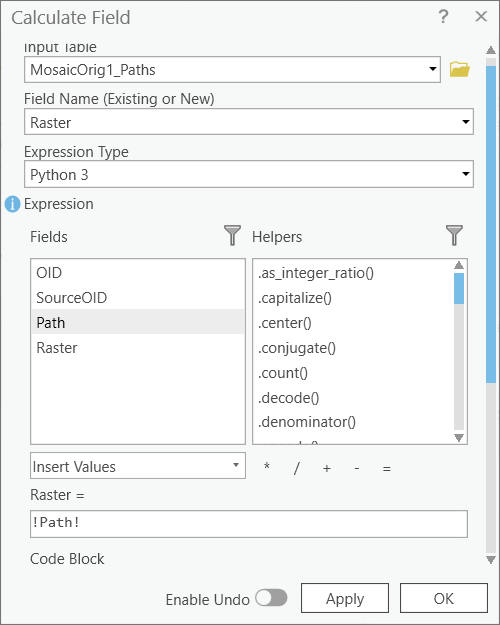
- Create a new mosaic dataset and specify properties.
- Once the new mosaic is created, open Add Rasters to Mosaic Dataset. Set the following properties:
- Raster Type: Table / Raster Catalog
- Processing Templates: Default
- Input Data: Table
- Click the Browse button to navigate to the table created in the steps above.
- Once the table is added, click the Properties button next to the Raster Type parameter.
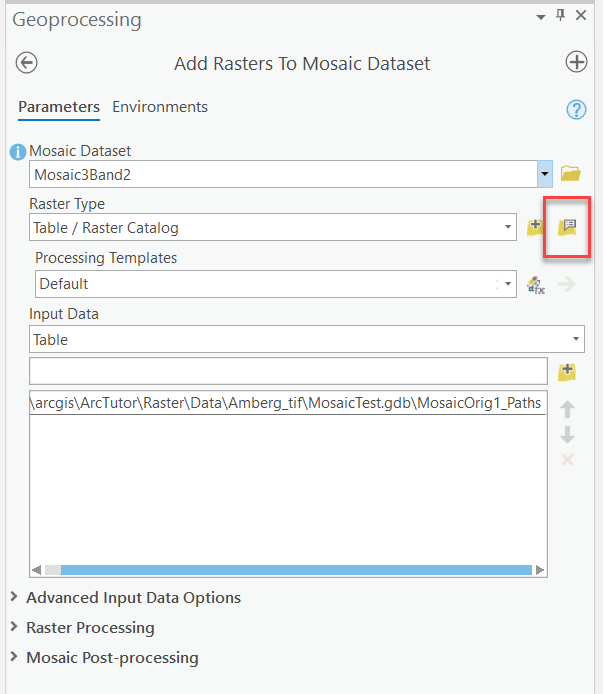
- In the Raster Type Properties window, click the Input Table Definition tab and make sure Raster Source is set to 'Raster'.
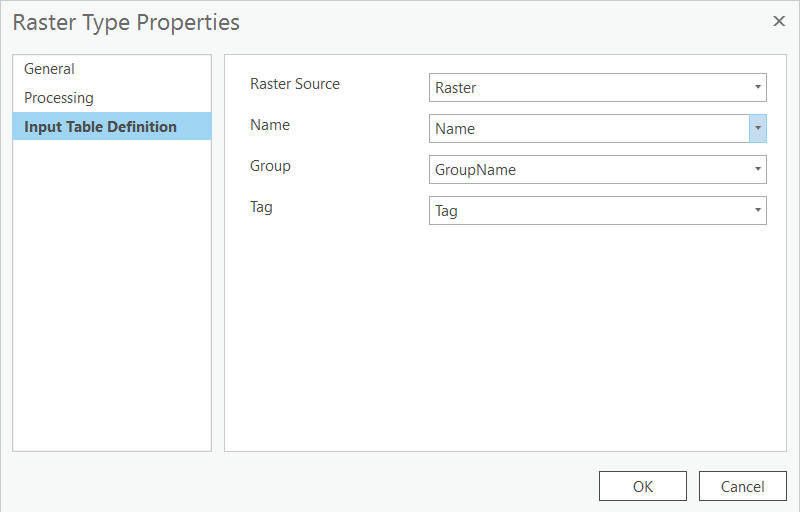
Click OK and specify the final parameters under Raster Processing and Mosaic Post-processing.
- Click Run to add the rasters to your new mosaic dataset.
Article ID: 000024019
Software:
- ArcGIS Pro
Get help from ArcGIS experts
Start chatting now

