ERROR
Unable to obtain primary key value for origin object in ArcGIS Pro
Error Message
Attempts to split a line or polygon feature in ArcGIS Pro fail with the following error message:
Error:
Split failed. Geometry must intersect polylines and polygons in two or more places. Unable to obtain primary key value for origin object
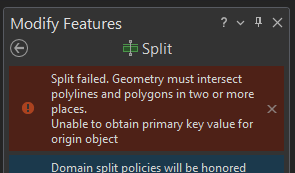
Cause
- The line or polygon feature is registered as versioned and contains a relationship class with the Update/Insert split policy. Refer to ArcGIS Pro: Split model for more information.
- The line or polygon feature has broken geometry.
Solution or Workaround
Depending on the cause, use either one of the following solutions:
Set the split policy to Delete/Insert/Insert or remove the relationship class
To prevent conflicts when splitting a feature registered as versioned and contains a relationship class with the Update/Insert split policy, set the feature class split policy to Delete/Insert/Insert using the Set Feature Class Split Model (Data Management) tool in ArcGIS Pro.
- In ArcGIS Pro, in the Analysis tab, click Tools.
- In the Geoprocessing pane, search for and click Set Feature Class Split Model (Data Management Tools).
- In the Set Feature Class Split Model pane, for Input Feature Class, select feature class that contains a relationship class with the Update/Insert split policy.
- For Split Model, select Delete/Insert/Insert from the drop-down list.
- Click Run.
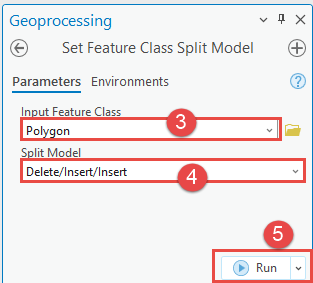
If retaining the Update/Insert split policy is necessary for the feature class, an alternative is to remove the relationship class by following these steps:
- In the Catalog pane, expand the file geodatabase.
- Right-click the relationship class and click Delete.
As another alternative, if the relationship class and the Update/Insert split policy needs to be preserved, export the feature class as a new feature class instead. Refer to ArcGIS Pro: Export Features (Conversion) for steps.
Run the Repair Geometry tool to fix broken geometry
The Repair Geometry tool can be used to identify and repair broken geometry in a feature, which impacts tool usability. Refer to ArcGIS Pro: Repair Geometry (Data Management) for steps.
Article ID: 000032275
- ArcGIS Pro 3 1
- ArcGIS Pro 3 0
- ArcGIS Pro 3 2
Get help from ArcGIS experts
Start chatting now

