BUG
Bei der Ausführung eines Geoverarbeitungswerkzeugs in ArcToolbox werden in einigen Systemen mit implementierter Ordnerumleitung Internet Explorer-Skriptfehler ausgegeben
Beschreibung
Note: This issue is fixed in ArcGIS Desktop 10.6.
On some systems that implement Folder Redirection and Roaming Profiles, an Internet Explorer Script error is generated when running any Geoprocessing tool in ArcToolbox. The error is similar to the screen shot below:
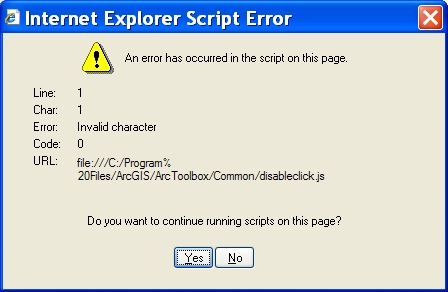
The error usually appears three times, then the tool opens successfully.
Ursache
This is a known issue. A permanent solution was implemented in ArcGIS Desktop 10.6, for previous versions, use the following workarounds.
Note: If similar error messages are being returned but Folder Redirection or Roaming Profiles are not being implemented, refer to the article in the Related Information section below.
Problemumgehung
For version 9.x and earlier, use the following steps.
- Close ArcMap and ArcCatalog.
- Download the following compressed ZIP file: ver9x.zip.
- There are two files in the ZIP file: MdDlgContent.xsl and MdDlgHelp.xsl. Unzip the contents of the ZIP file to the desktop or a desired location on the hard drive.
- In Windows Explorer, navigate to the Stylesheets folder in the ArcGIS installation folder. This is usually located at:
C:\Program Files\ArcGIS\ArcToolbox\Stylesheets
- In the Stylesheets folder, rename MdDlgContent.xsl to MdDlgContent.xsl_old and rename MdDlgHelp.xsl to MdDlgHelp.xsl_old.
- Copy the two new files that were extracted from the ZIP file to the Stylesheets folder. The contents of the folder should look like the screen shot below.
The geoprocessing tools open without error.
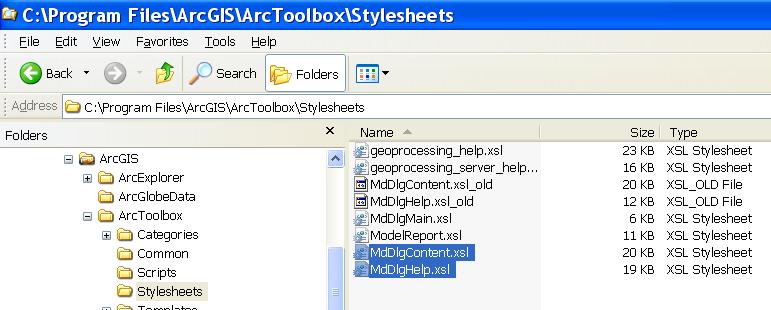
For version 10.0 through 10.5, use the following steps:
- Close ArcMap and ArcCatalog.
- Download the following compressed ZIP file: ver10.zip.
Note: To download the ZIP file, copy and paste the link to a new browser.
- There are two files in the ZIP file: MdDlgContent.xsl and MdDlgHelp.xsl. Unzip the contents of the ZIP file to the desktop or a desired location on the hard drive.
- In Windows Explorer, navigate to the Stylesheets folder in the ArcGIS installation folder. This is usually located at:
C:\Program Files\ArcGIS\Desktop10.0\ArcToolbox\Stylesheets
- In the Stylesheets folder, rename MdDlgContent.xsl to MdDlgContent.xsl_old and rename MdDlgHelp.xsl to MdDlgHelp.xsl_old.
- Copy the two new files that were extracted from the ZIP file to the Stylesheets folder. The contents of the folder should look like the screen shot below.
The geoprocessing tools open without error.
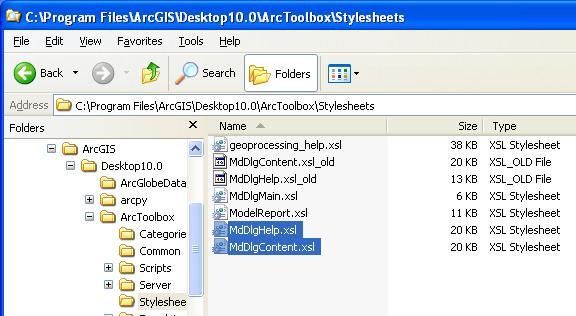
Artikel-ID: 000011008
Unterstützung durch ArcGIS-Experten anfordern
Beginnen Sie jetzt mit dem Chatten

