操作方法
操作方法:在 ArcGIS Pro 中计算分类坡度地图的百分比面积
摘要
A slope map provides a visual representation of the slope's steepness in light to dark color gradients. For analysis, a slope map is classified into areas based on the degree of steepness. This article provides the workflow to calculate the percentage area of a classified slope map in ArcGIS Pro.
过程
- Reclassify the slope map based on the desired range of steepness.
- On the ArcGIS Pro top ribbon, click the Analysis tab, and click Tools.
- In the Geoprocessing pane, search for and click Reclassify (Spatial Analyst Tools). The Reclassify window opens.
- For Input raster, select the slope raster. In this example, the slope raster is Slope_map_1.
- Under Reclassification, click Classify. The Equal Interval Classification pop-up displays. In the Equal Interval Classification pop-up, specify Number of classes, and click OK. In this example, the specified number is 4.
- Alternatively, manually specify the values in the Reclassification table.
- For Output raster, specify a name for the output in the desired folder location.
- Click Run.
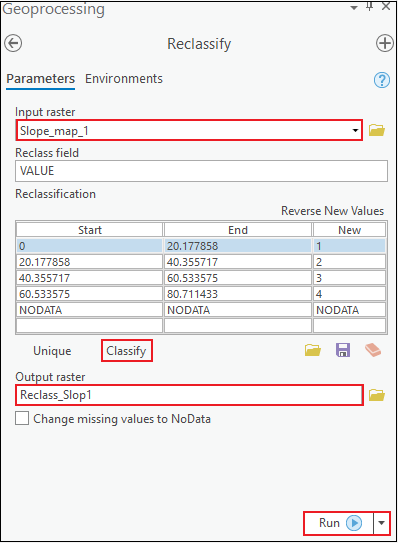
- Convert the reclassified slope raster to polygon.
- In the Geoprocessing pane, search for and click Raster to Polygon (Conversion Tools). The Raster to Polygon window opens.
- For Input raster, select the reclassified raster. In this example, the raster is Reclass_Slop1.
- For Output polygon features, specify a name for the output. In this example, the output name is Raster_to_Polygon.
- Check the Create multipart features check box.
- Leave other parameters at default.
- Click Run.
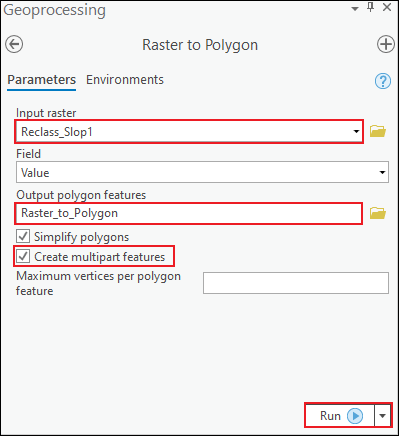
- Add a new field in the attribute table of the polygon output.
- Open the attribute table of the polygon layer.
- In the attribute table, click Add Field
 . The Fields view opens.
. The Fields view opens. - In the Fields view, specify a name for the new field in the Field Name column. In this example, the new field is Percentage_area.
- Double-click the Alias column of the new field, and specify an alias for it. In this example, the alias is Percentage_area.
- Click the Data Type column of the new field, and select Double from the drop-down menu.
- On the top ribbon, on the Fields tab, click Save
 .
.
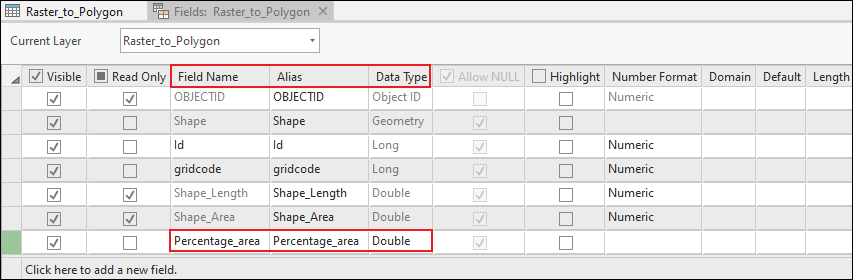
- Calculate the total area of the slope map.
- In the attribute table of the polygon layer, right-click the Shape_Area field, and click Summarize. The Summary Statistics window opens.
- For Input Table, select the polygon layer. In this example the polygon layer is Raster_to_Polygon.
- For Output Table, specify a name for the output in the desired folder location.
- In the Statistics Field(s) section, click the drop-down box under Field, and select Shape_Area.
- For Statistic Type, ensure Sum is selected.
- Click Run.
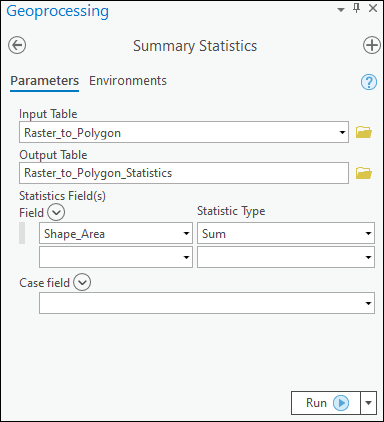
- Open the output table, and copy the SUM_Shape_Area value.

- Calculate the percentage area of each classified area of the slope map.
- Open the attribute table of the polygon layer. Right-click the new field created in Step 3, and click Calculate Field. The Calculate Field window opens.
- For Input Table, select the polygon layer. In this example, the polygon layer is Raster_to_Polygon.
- For Field Name (Existing or New), select the new field created in Step 3. In this example, the field is Percentage_area.
- For Expression Type, ensure Python 3 is selected.
- In the Expression section, double-click Shape_Area under Fields. Click the multiplication (*) symbol. In the expression box, type 100. Click the division (/) symbol. In the expression box, paste the SUM_Shape_Area value copied in Step 4. The following expression is populated in the Percentage_area expression box:
!Shape_Area! * 100 / 129858493.81171
- Click Run.
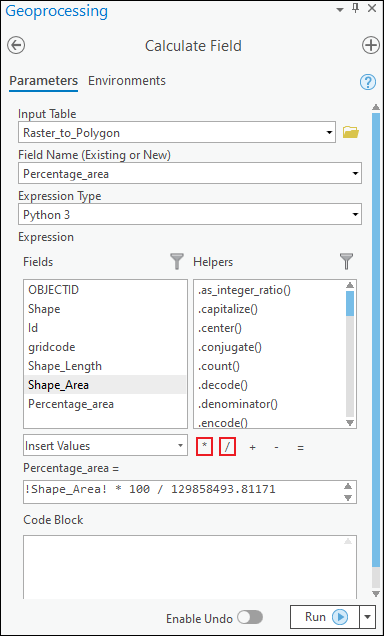
The following image shows the attribute table containing the percentage area of the classified slope map.
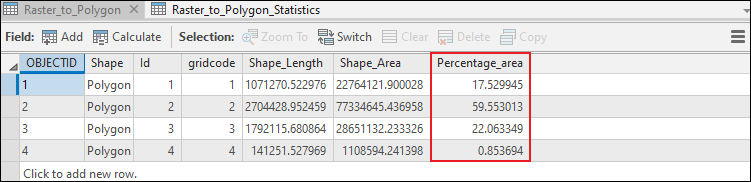
文章 ID: 000024719
获取来自 ArcGIS 专家的帮助
立即开始聊天

