操作方法
如何:升级缺陷
摘要
If your support case is attached to an existing bug or has been diagnosed as a new bug with Esri software and it is adversely affecting your business, you can escalate the bug through for additional consideration in upcoming releases.
A bug can only be escalated if the following conditions are met:
- Your organization must have active software maintenance.
- The bug has not already been escalated by another user within your organization.
Note: Enhancement requests cannot be escalated. To add your use case to an existing enhancement, you can create a technical support case or use the Ideas site to either create a new idea or support and existing idea.
过程
To escalate a bug, follow the steps below.
- Go My Esri and log in using your Esri Account.
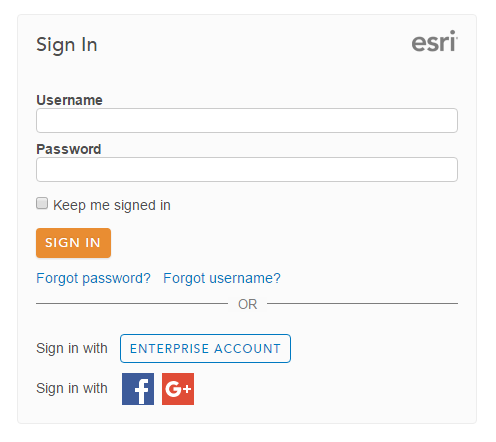
- On the Organization Profile page for your organization, click the Support drop-down, and click Bugs & Enhancements, as shown in the next image.
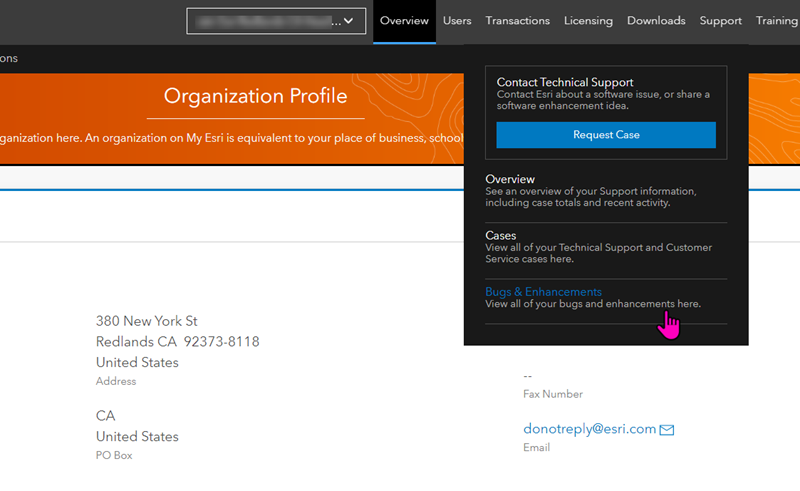
Note: You must be an authorized caller and member of the organization in My Esri. This account must be linked to your Customer Number to view cases and bugs.
- On the Bug & Enhancements page, notice that you can see all the defects and their status submitted or attached to your cases on your behalf. You can search, sort or even export a list of defects using the options shown. Expand the specific bug to escalate by clicking the plus sign (+) on the left-hand side of the record.
- On the right-hand side of the bug record, click the escalation (upload) icon, as shown in the image below.
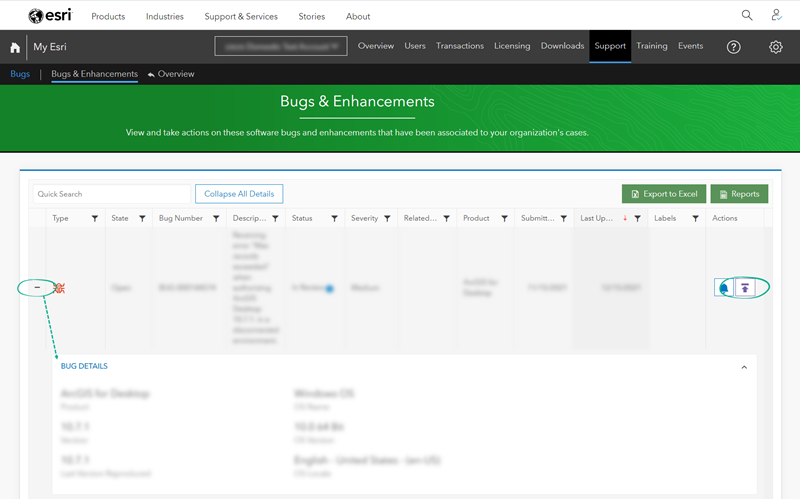
- Complete the Escalate Bug form shown below. Include the number of people affected and a business justification that explains the impact of this bug to your company. You can also add attachments.
Note: Bugs leading to critical production issues should be reported to your Account Management team. If you are a member of Esri Premium Support or an International Distributor please contact your Technical Account Manager.
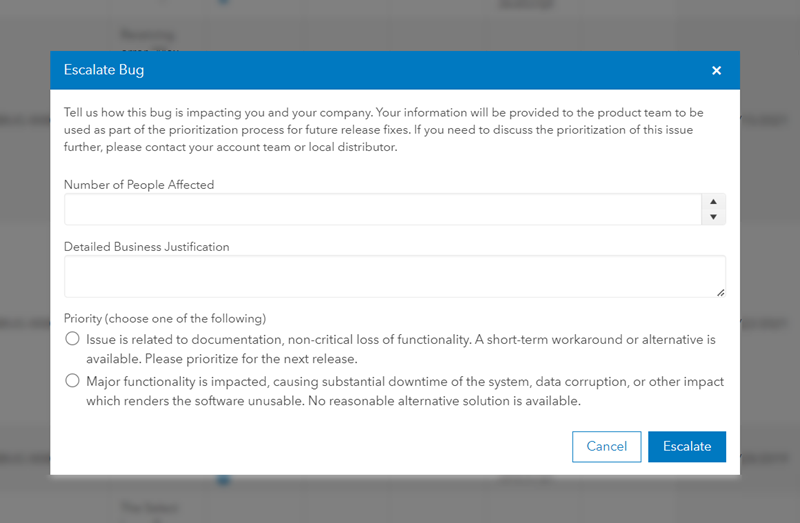
- Click the Escalate button.
You will receive an automated email serving as a record of your escalation request.
文章 ID: 000024129
获取来自 ArcGIS 专家的帮助
立即开始聊天

