Instrução
Crie um modelo de feição de polígono com uma geometria predefinida no ArcGIS Pro
Resumo
When editing a feature class in ArcGIS Pro, a feature can be copied and pasted to other locations within the same layer. For example, when designing a new land subdivision, a few models of prefabricated houses are placed repeatedly on many different parcels by copying the feature and pasting it on other parcels. However, when pasting a feature, the feature is pasted at the same location from which it was copied. Users must go to the location of the copied feature, and use the repositioning tools to move the pasted feature to the desired location.
This article describes how to create a polygon feature template with a predefined geometry using a preset template to enable creating features with the same geometry repetitively in different locations without using the copy and paste functions.
Procedimento
- In ArcGIS Pro, add the feature class to the map.
- Select the desired feature on the map, and create a preset template. Refer to ArcGIS Pro: Create a preset template for steps to do this.
- On the Edit tab, click Create
 to open the Create Features pane.
to open the Create Features pane. - Under the Templates tab, select the created preset template, and click on the map to place the feature at the desired locations.
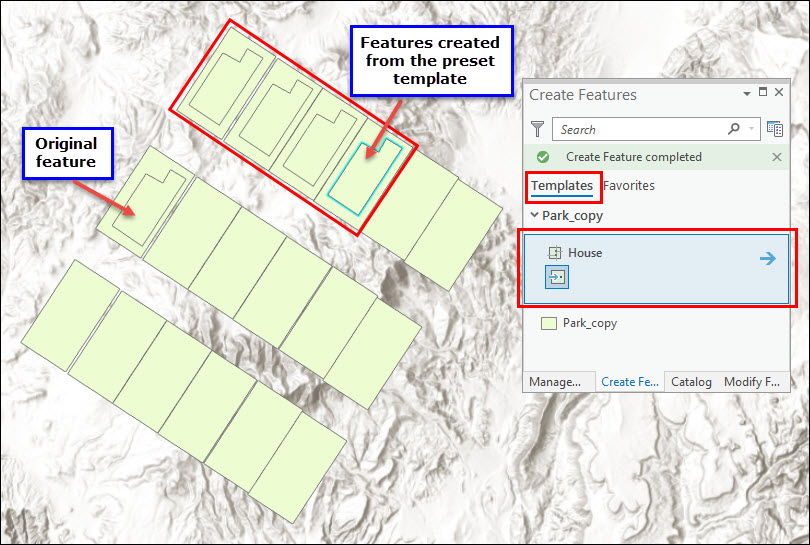
- Optionally, modify the created features to move or rotate them as desired. Refer to ArcGIS Pro: Modify features for more information.
- On the Edit tab, click Modify to open the Modify Features pane.
- Select the modification method to modify the features as required.
ID do Artigo: 000024495
Obtenha ajuda de especialistas do ArcGIS
Comece a conversar agora

