方法
ArcGIS Pro で複数の属性フィールドの個別値をグループ化する
サマリー
In some instances, unique values from multiple attribute fields are customized to form groups that display only certain attributes on the map.
In the image below, the locations of various orchids are symbolized by species, and by whether they are common or threatened. If the dataset is not customized, all the attributes are scattered and symbolized individually on the map.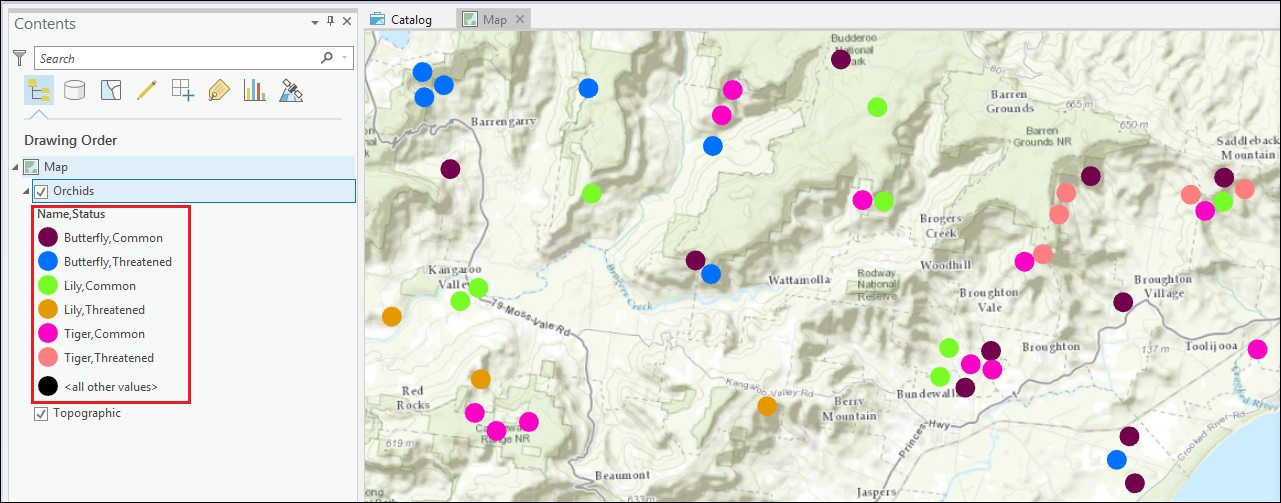
In this example, the locations of Butterfly orchids where it is common and threatened are emphasized. To do this, the selected attributes are grouped and symbolized using the Arcade expression.
手順
Below are the steps to use Arcade to group unique values from multiple attribute fields in ArcGIS Pro.
- In ArcGIS Pro, open the Symbology pane for the layer. Right-click the layer and select Symbology.
- In the Symbology pane, select Unique values.
- In the Value field, set an Arcade expression by clicking the Set an expression icon.
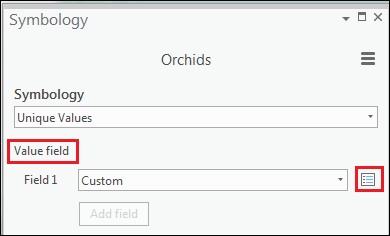
- In the Expression Builder dialog box, set Language as Arcade, and type the expression in the Expression box. Click Verify to validate the expression, and click OK to execute the expression.
var name = $feature.Name
var status = $feature.Status
if (name == "Butterfly") {
if (Status == "Common") {
return "Group 1" }
}
if (name == "Butterfly") {
if (Status == "Threatened") {
return "Group 2"}
}
else {
return "Group 3" }
Note: Repeat the 'if' or 'else if' statement in the expression if it is necessary to configure more fields for the unique values.
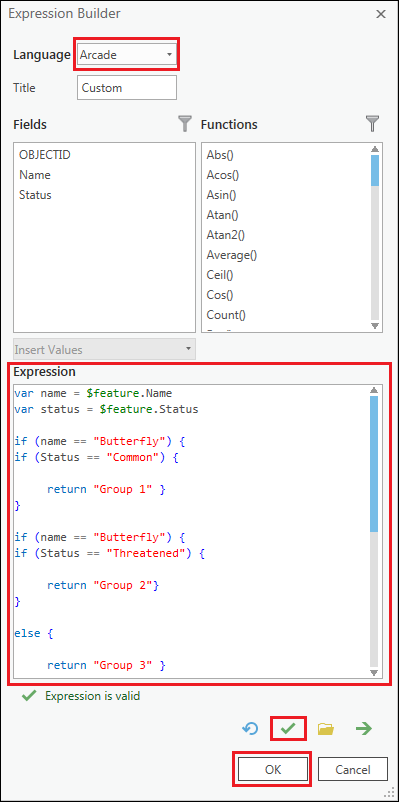
- In the Symbology pane, set other properties for the unique values such as the color or outline for each symbol. For more information, refer to the web help page: Vary unique value symbology by transparency, rotation, size, or color.
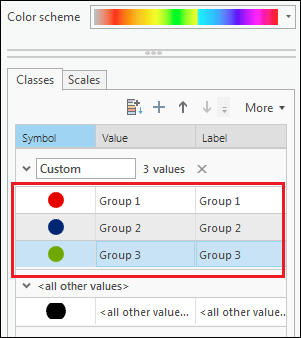
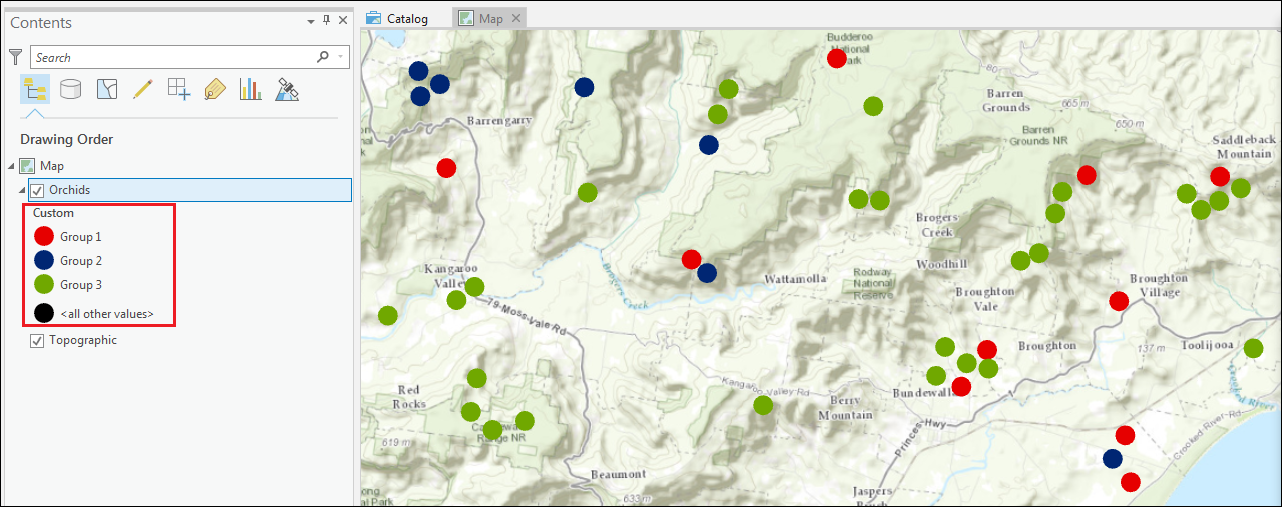
記事 ID: 000017852
ArcGIS エキスパートのサポートを受ける
今すぐチャットを開始

