方法
[ラスター演算 (Raster Calculator)] ツールを使用して時間的な変化を検出し、定量化する
サマリー
Temporal change detection can be performed by comparing two rasters from a different time, such as detecting changes in vegetation cover, or land use over a specified period. This can be done with the Raster Calculator in ArcMap, which gives results that allow further interpretation and classification for quantifying areas of change.
Note: Using rasters that have been post-processed, enhanced, classified, or normalized provides more accurate change detection results than raw aerial imagery. For example, to detect vegetation cover changes, use aerial imagery to calculate Normalized Difference Vegetation Index (NDVI) rasters for different time periods as the first step, and to detect land cover changes, classify the aerial imagery into land cover maps before comparing spatial changes over time.
The images below show vegetation cover for years 2005 and 2017. The instructions provided describe how to detect and quantify vegetation cover changes from 2005 to 2017 using the Raster Calculator tool.
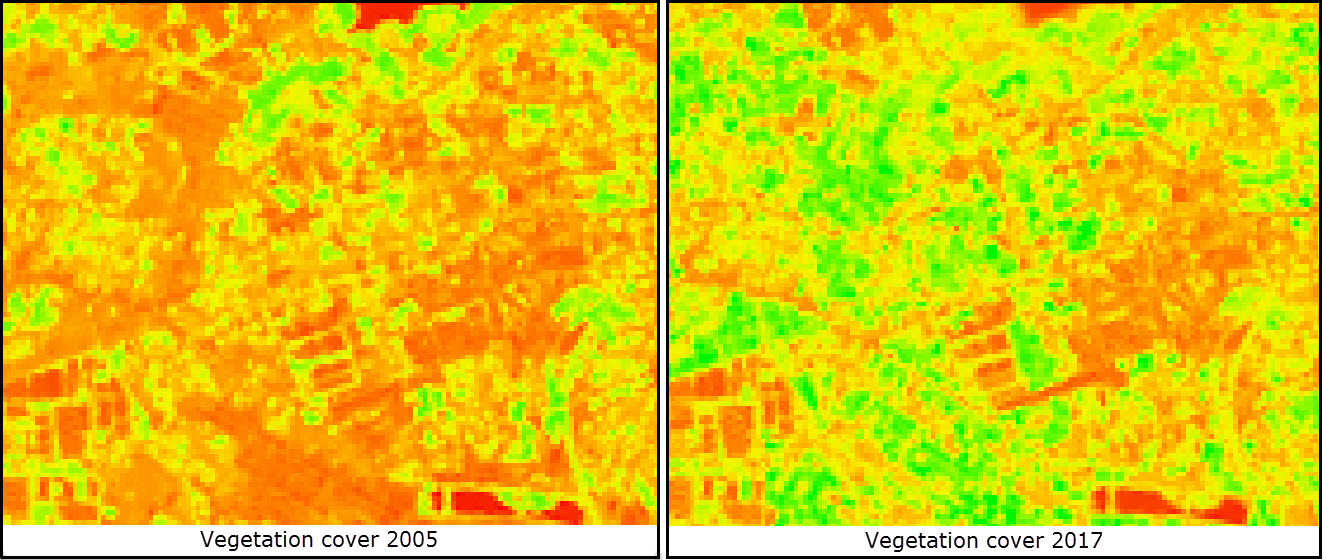
手順
- Subtract NDVI rasters for the difference in pixel values over time.
Note: The NDVI rasters must cover the same spatial extent, and the pixels must be perfectly aligned. Additionally, to detect annual changes, acquire NDVI rasters calculated for the same window of the year. Otherwise, NDVI rasters calculated in different seasons reflect vegetation changes over seasons, and not years.
- Navigate to Spatial Analyst Tools > Map Algebra > Raster Calculator.
- In the Raster Calculator dialog box, type the expression required to subtract the raster of a previous time from the raster of a later time. For example:
"NDVI 2017" - "NDVI 2005"
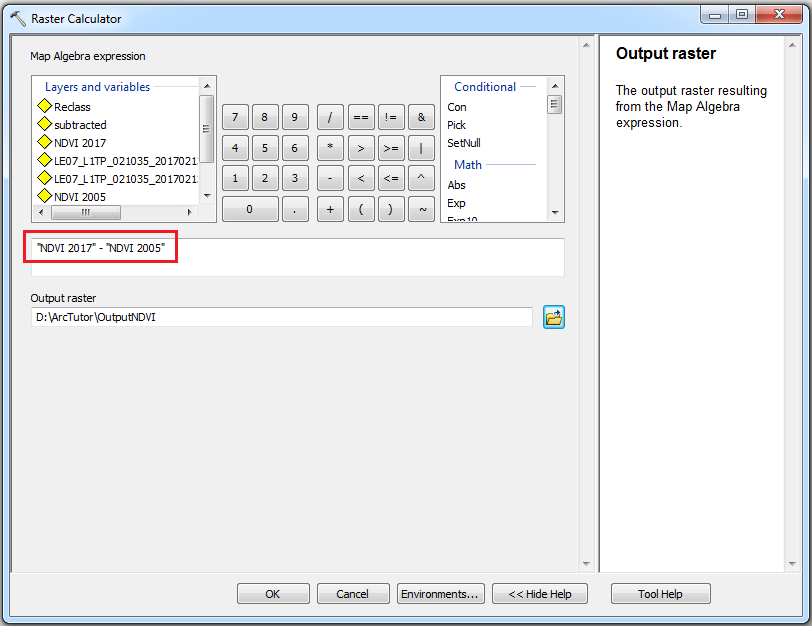
- Set a name and location for the Output raster.
- Click OK. The output raster contains the subtracted cell values. Negative values indicate losses while positive values indicate gain. Zero '0' indicates unchanged vegetation cover.
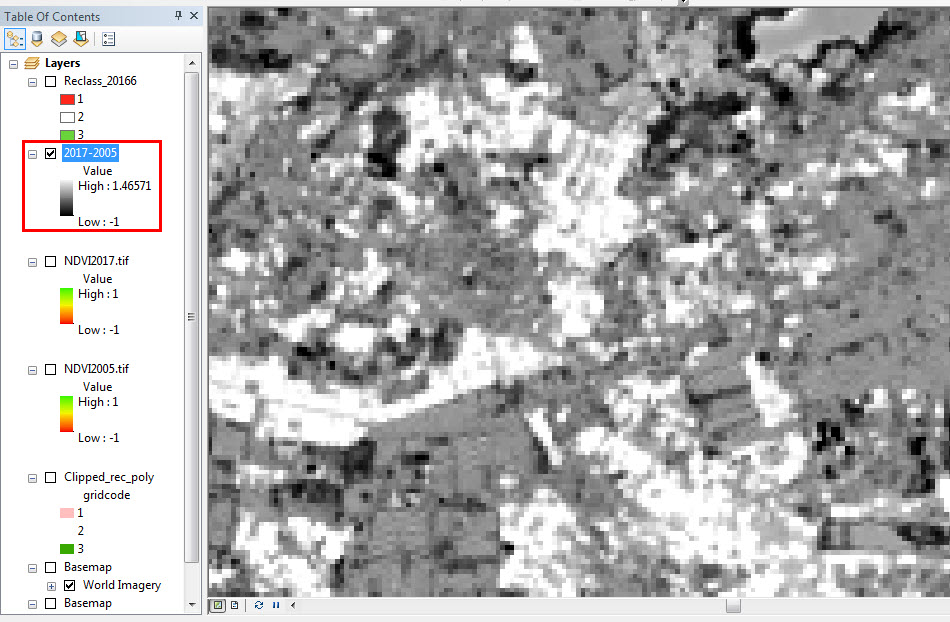
- The raster generated in Step 1 can be classified into multiple classes to reflect vegetation change direction and extent. For example, (a) Vegetation loss; (b) No change, and (c) Vegetation gain, or (a) Significant loss; (b) Loss; (c) No change; (d) Gain, and (e) Significant gain.
- Navigate to Spatial Analyst Tools > Reclass > Reclassify.
- Select the output raster from Step 1 for Input raster.
- Select VALUE for Reclass field.
- Under Reclassification, click Classify....
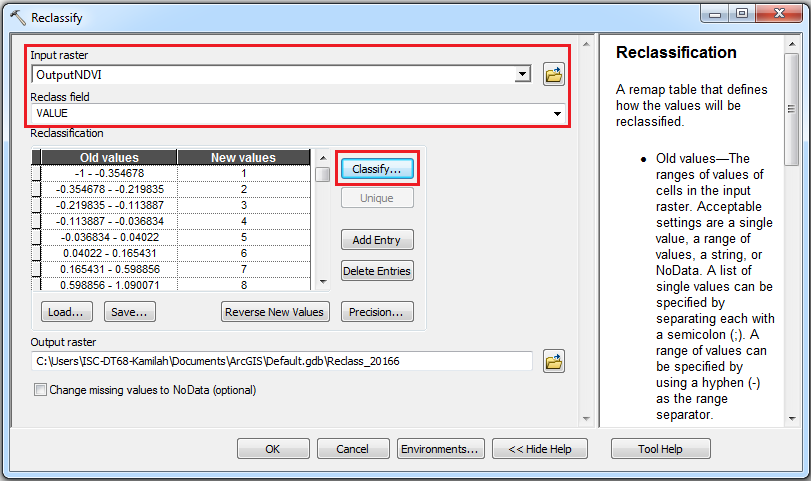
- In the Classification dialog box, select a method for the classification in the Method drop-down list, and select the desired number of classes in the Classes drop-down list.
- Set the Break Values manually, if necessary.
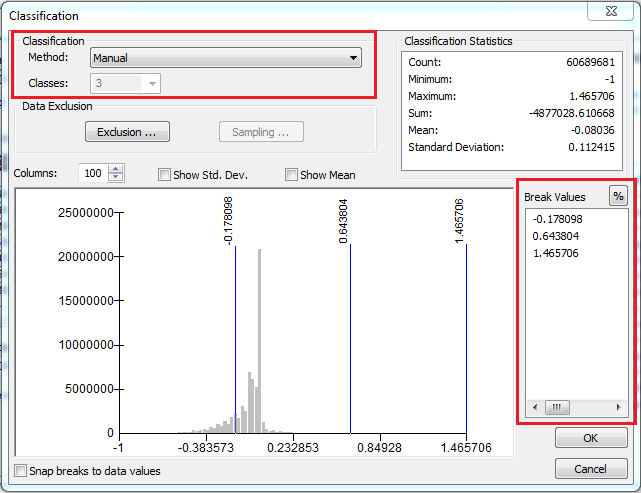
- Click OK to exit the Classification dialog box.
- In the Reclassify dialog box, set a name and location for Output raster.
- Click OK. A reclassified raster is generated with pixel values indicating the vegetation change classes. A Count field is added to the attribute table of the reclassified raster containing the number of cells falling into each class.
- Quantify the changes by creating a new field, and calculate the area of each class by multiplying the Count field with the pixel size of the raster layer.
- Open the attribute table of the output in Step 2. Right-click the layer and click Open Attribute Table.
- Click Table Options > Add Field.
- In the Add Field dialog box, type a name for the new field. Select Double as the field type. Leave other settings at default, and click OK.
- Right-click the new field > Field Calculator. Click Yes if a prompt dialog displays.
- In the Field Calculator dialog box, multiply the Count field by the pixel size of the raster layer. For example, this raster's pixel size is 90.
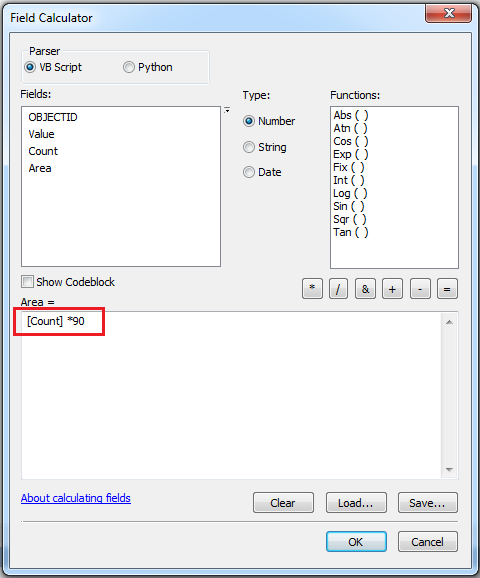
- Click OK. The area for each class is calculated in the new field. The unit of the calculated area is the unit of the raster's coordinate system.
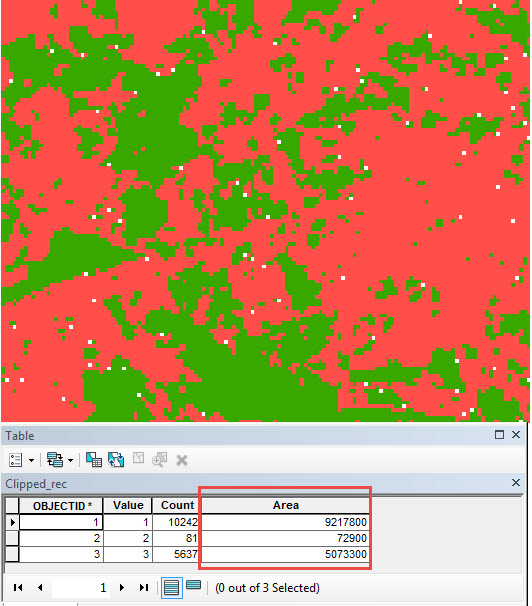
記事 ID: 000001209
ArcGIS エキスパートのサポートを受ける
今すぐチャットを開始

