PROCÉDURE
identifier et corriger des événements linéaires pour lesquels les mesures correctes ou le comportement adéquat ne sont pas appliqués après la suppression d’une simultanéité d’itinéraire
Résumé
In Esri Roads and Highways, a route may be realigned or retired to remove a concurrency with another route. There are scenarios described below in which these edit operations may result in in event behaviors not being applied to line events properly.
The Retire Route scenario described in this article is no longer present as of Esri Roads and Highways 10.5 Patch 1. If contacting Esri Support, please refer to TFS 51811: Realigning a route to create a concurrency then retiring the other route to eliminate the concurrency on the same date results in the snapped events getting the incorrect measures.
The Realign Route scenario described in this article is no longer present as of Esri Roads and Highways 10.4.1. If contacting Esri Support, please refer to TFS 51810: Extending a route to create a concurrency then realigning the other route to remove the concurrency on the same date results in incorrect event behaviors for the non-concurrent events on the realigned route.
Note: Even though these issues are no longer present in the aforementioned versions of Esri Roads and Highways, the edit scenarios described below performed in previous versions of Esri Roads and Highways must be investigated to determine if event behaviors were applied to line event measures properly.
Procédure
There are two specific workflows (Retire Route and Realign Route) described in this article regarding edit operations involving concurrent routes and the subsequent event measures. The routes affected by both of these workflows can be found using the geoprocessing tool found in the Related Information section below.
Once the geoprocessing tool is used to identify if there are any affected routes, follow the steps below to update any affected event measures. Optionally, identify the affected routes manually by following the steps to query the Lrs_Edit_Log table.
How to use the Identify Affected Routes Geoprocessing tool
This tool is only intended to identify routes affected by the issues described in this article.
- Download and unzip the file IdentifyAffectedRoutesGPTool.zip from the download link below.
- Open ArcMap and navigate to the unzipped folder. A toolbox icon and script icon are shown in the Catalog Tree.
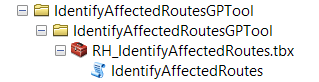
- Connect to the Default version of the enterprise geodatabase that contains the Esri Roads and Highways ALRS and LRS networks.
- Add the LRS Network feature class that contains the routes to the map contents.
- Double-click the IdentifyAffectedRoutes script, and use the drop-down menu to select the LRS Network feature layer as the input.
- Provide an output workspace and output table name. The output workspace does not have to be a geodatabase.
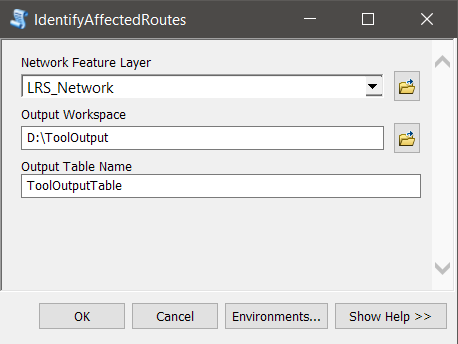
- Click OK. The output table is added to the map contents.
- If the output is empty, there are no routes that need further attention in the input LRS network. For any routes that are listed, use the workflow below to inspect the route and events that are located along those routes.
Scenario 1: Retiring a Concurrent Route with "Snap" as a Retire Event Behavior for the Event
In this scenario, a route that has overlapping portions (known as concurrent portions) with another route is retired. When event behaviors are applied, any line events on the retired route that extend beyond the overlapping portions are snapped to the concurrent route but are given a from measure value that is less than the from measure value of the route on which the event is now located.
-
Retire a route that overlaps another route in which the route to be retired has geometry that extends beyond the geometry of the shorter concurrent route.
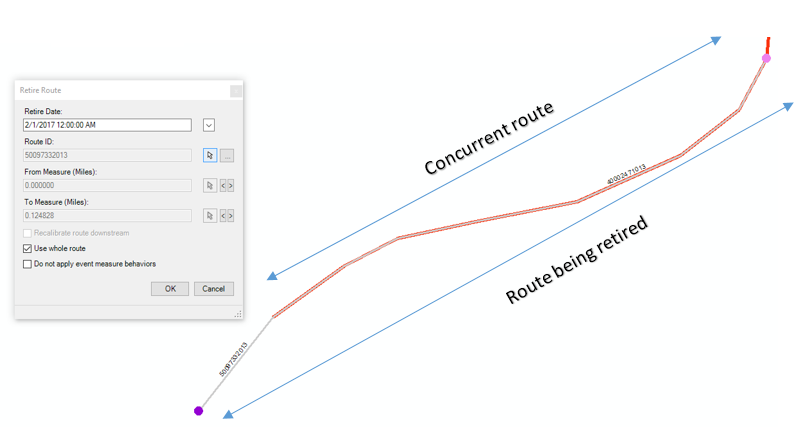
-
Run the Apply Updates tool from the Esri Roads and Highways toolbar to apply event behaviors as results of edit activity from the Retire Route function.
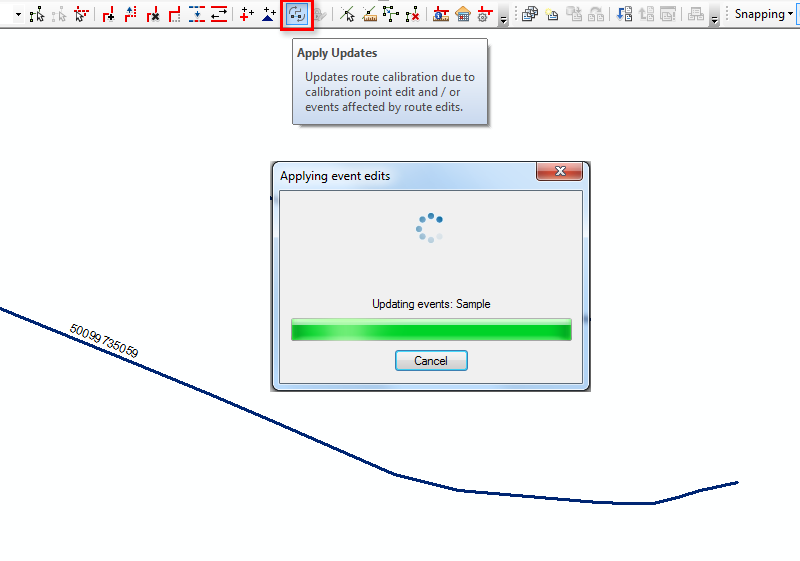
-
Investigate an event that previously spanned the entire retired route. The from measure of the updated event is now less than the from measure of the route on to which it was snapped.
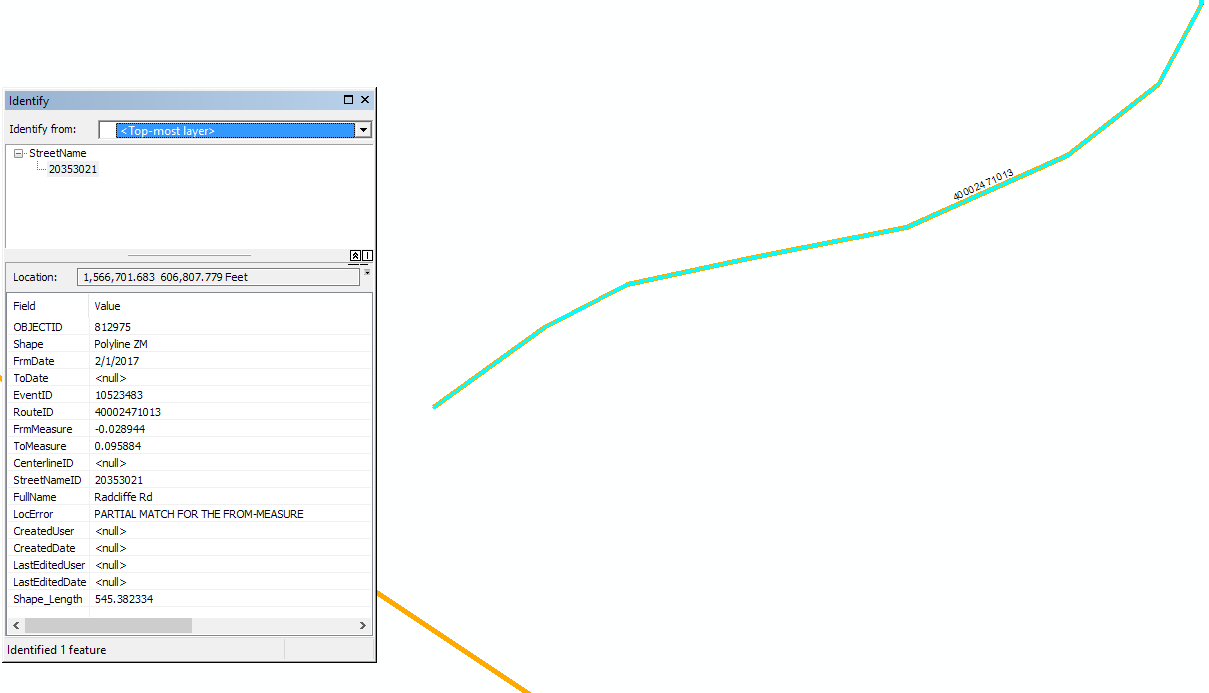
Note: The LocError column now has a value of “Partial Match for the From-Measure”.
Scenario 2: Realigning a Route to remove a Concurrency May Result in Lack of Updating of a Non-concurrent event
In this scenario, a route that has overlapping portions with another route is realigned to remove the concurrency. When event behaviors are applied, the line events on the non-concurrent section of the realigned route may extend into the realigned section of the realigned route.
- Realign a route that overlaps with another route so that the first route no longer overlaps (is concurrent) with the other route.
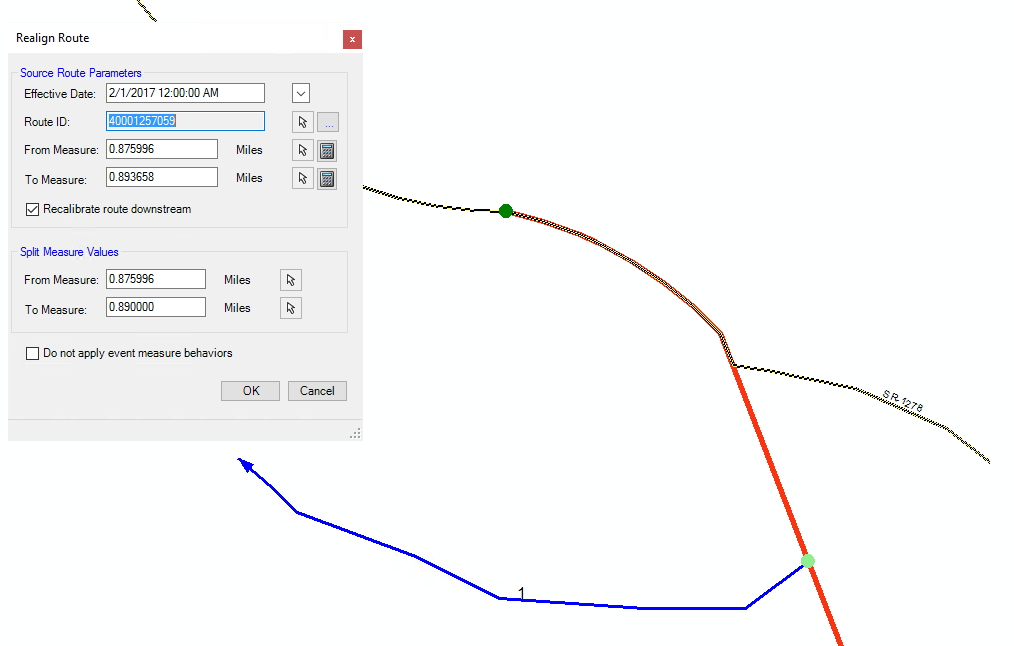
-
Run the Apply Updates tool from the Esri Roads and Highways toolbar to apply event behaviors as a result of edit activity from the Realign Route function.
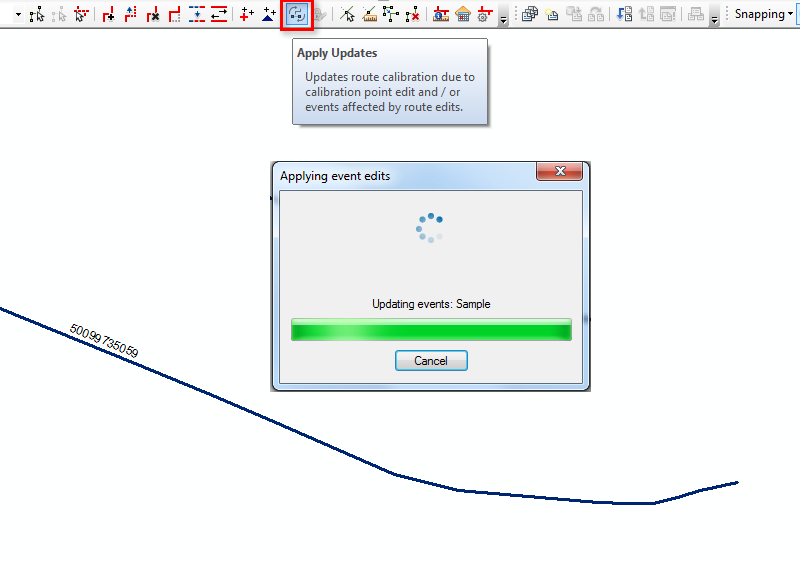
-
Investigate an event that is used to span the entire realigned route. Two events are created as a result of the realignment, as expected. The event which is located on the realigned portion of the realigned route is snapped to the concurrent route. Because the event located on the non-concurrent portion of the route has Stay Put event behavior, after applying event behaviors, the event located on the non-concurrent portion of the route is expected to end where the realignment began. However, this event extends onto the realigned portion.
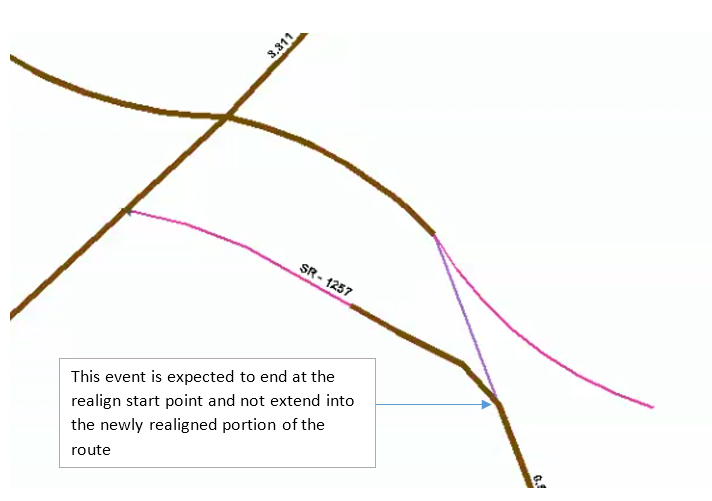
This section demonstrates how to identify and update events that do not have event behaviors applied properly due to the scenarios shown above.
Scenario 1: Retiring a Concurrent Route with Snap as Retire Event Behavior for the Event
- Identify the edits and corresponding routes that are impacted. This can be done by examining the Lrs_Edit_Log table using the following workflow.
- Open ArcMap and add the Lrs_Edit_Log table to the map document. Open the attribute table for the LRS_Edit_Log table and select all records where the ActivityType value is 4. All records correspond to a Retire Route edit activity.
- For each row with an ActivityType of 4, right-click the row in the attribute table and select Show XML Data.
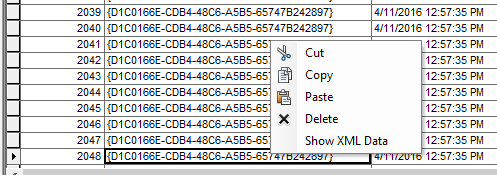
- If the XML data includes values for the Overlapped Portions XML tag, examine the events on this route.
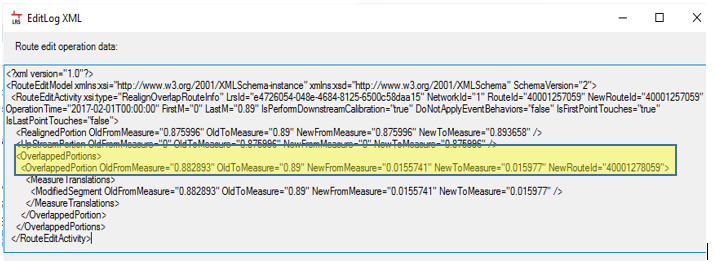
- For all routes identified in Step 1 as having a Retire Route edit activity involving an overlapping route, search for events located along those routes that have a LocError of Partial Match for the From-Measure. The measures of these selected events must be updated to match the from measure of the route.
Scenario 2: Realigning a Route to Remove a Concurrency may Results in Non-concurrent Events Not Updating
- Identify the edits and the corresponding routes that are impacted. This can be done by examining the Lrs_Edit_Log table using the following workflow.
- Open ArcMap and add the Lrs_Edit_Log table to the map document. Open the attribute table for the LRS_Edit_Log table and select all records where the ActivityType value is 7. All records correspond to a Realign Route edit activity.
- For each row with an ActivityType of 7, right-click the row in the attribute table and select Show XML Data.
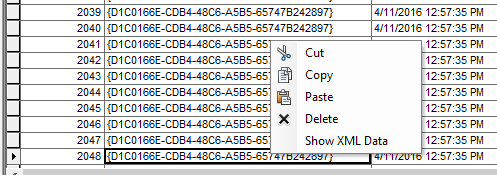
- If the XML data includes values for the “Overlapped Portions” XML tag, examine the events on this route.
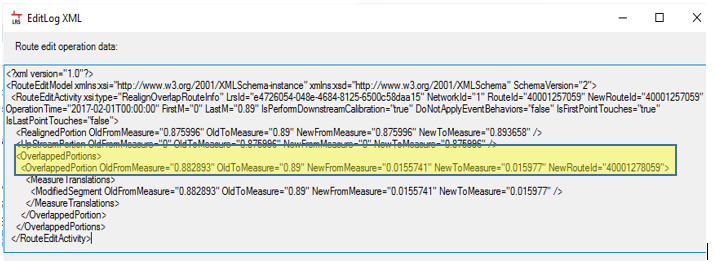
- For all the routes identified in Step 1 as having a Realign Route edit activity involving an overlapping route, inspect the events in either ArcMap or the Event Editor (Roadway Characteristics Editor). For any event that extends onto the realigned portion of the route, update the to measure of the event to match the start measure of the realigned portion. In Event Editor (or ArcMap with the Roads and Highways Extension enabled), the event shape updates based on the new to measure.
ID d’article: 000015434
Obtenir de l’aide auprès des experts ArcGIS
Commencez à discuter maintenant

