HOW TO
Apply coded value domain descriptions in bulk for a field in ArcGIS Pro
Summary
In ArcGIS Pro, the description of a coded value domain can be applied to multiple records within a field at a time using the Calculate Field tool. In this scenario, a domain with the following attributes is assigned to the attribute table:
| Domain properties | ||
|---|---|---|
| Domain Name | Field Type | Domain Type |
| Education Level | Text | Coded Value Domain |

| Domain code values and descriptions | |
|---|---|
| Code | Description |
| 1 | College or University |
| 2 | High school |
| 3 | Junior high or middle school |
| 4 | Elementary school |
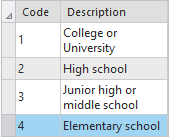
Note: The field type of the feature class attribute table must match the field type of the domain.
The instructions below describe how to use the Calculate Field tool in ArcGIS Pro to apply the coded value domain description to a field in ArcGIS Pro.
The image below shows the Schools_all attribute table with the incorrect field values.

Procedure
- In the Contents pane, right-click the feature class and click Attribute Table to open the attribute table of the feature class.
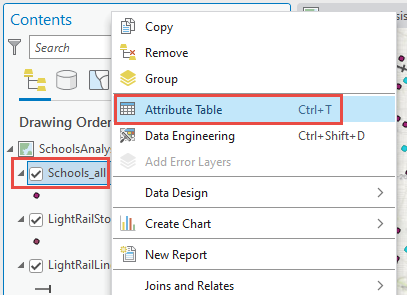
- Highlight the records where the coded value domain descriptions must be changed.
- Click Calculate to open the Calculate Field tool.
Note: Refer to ArcGIS Pro: Calculate Field (Data Management) for more information on the parameters in the Calculate Field tool.
- In the Calculate Field dialog box, configure the following parameters:
- For Input Table, select the feature class.
- For Field Name (Existing or New), select the field to be edited. In this example, LEVEL is selected.
- For Expression Type, select Arcade.
- Specify the domain code value in the Expression section. In this example, 4 is used to change the field value from Elementary to Elementary school.
- Click Verify to run a test of the expression. If the expression is valid, click OK.
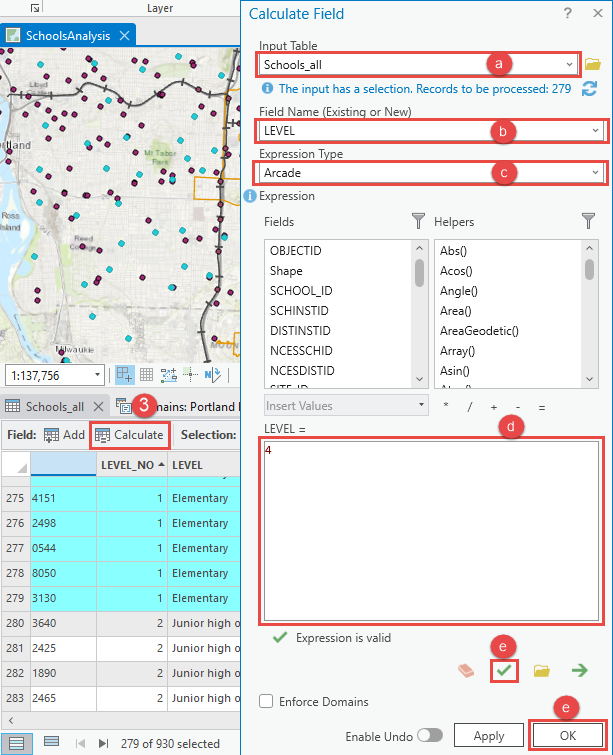
The image below shows the Schools_all attribute table with the updated field values based on the coded value domain description.
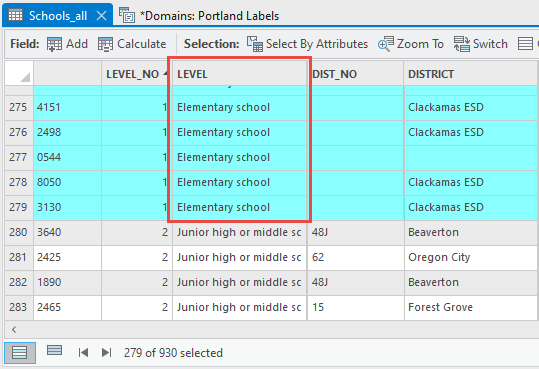
Article ID: 000028121
- ArcGIS Pro 3 0
- ArcGIS Pro 2 8 x
- ArcGIS Pro 2 x
Get help from ArcGIS experts
Start chatting now

