HOW TO
Duplicate features based on attributes in a related table in ArcGIS Pro
Summary
Related tables are useful in providing additional attribute information of a feature layer. In some cases, a single feature (origin) may relate to multiple records (destination) when they have one-to-many relationship. For example, a land parcel may have two or more registered land owners. The Add Join tool can be used to join all data from a related table to a feature layer and duplicate features that are related to multiple records. For example, a land parcel unit with two owners is displayed as two duplicated overlapping polygons.
In this example, a feature layer named Parcels contains the following fields: UNIT and ADD_STREET.
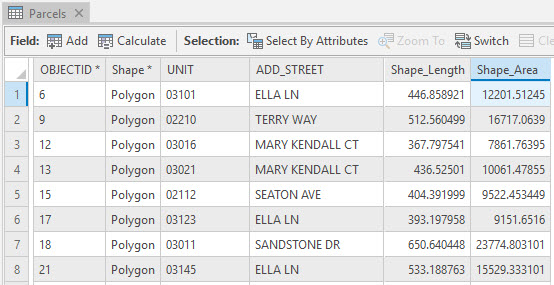
A related table named Relate_parcel contains the following fields: UNIT and OWNER. The UNIT field is related to the UNIT field in the feature layer in a one-to-many relationship, and is the common attribute between the related table and the feature layer. In this example, unit 02210 has three owners; Owner 3, Owner 4, and Owner 5.
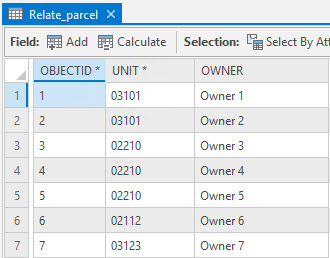
Procedure
Note: Ensure the Keep All Target Features option is unchecked to preserve only the matching records.
- In ArcGIS Pro, use the Add Join tool to join the feature layer with the related table.
- navigate to View > Geoprocessing.
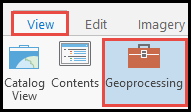
- In the Geoprocessing pane, search for the Add Join tool in the search box.
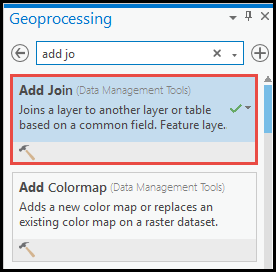
- Under Parameters, specify the desired layer for Input Table and Join Table.
- Specify the desired fields for Input Join Field and Join Table Field. The example in this article uses the UNIT fields for the join.
- Uncheck the Keep All Target Features option. Click Run.
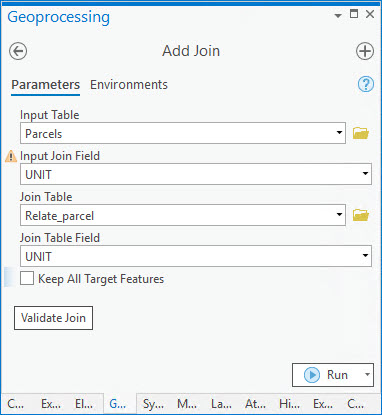
The following image shows the joined fields. In this example, the land parcel unit 02210 is duplicated as three identical polygons and display the owners (Owner 3, Owner 4, Owner 5) of the land parcel unit.
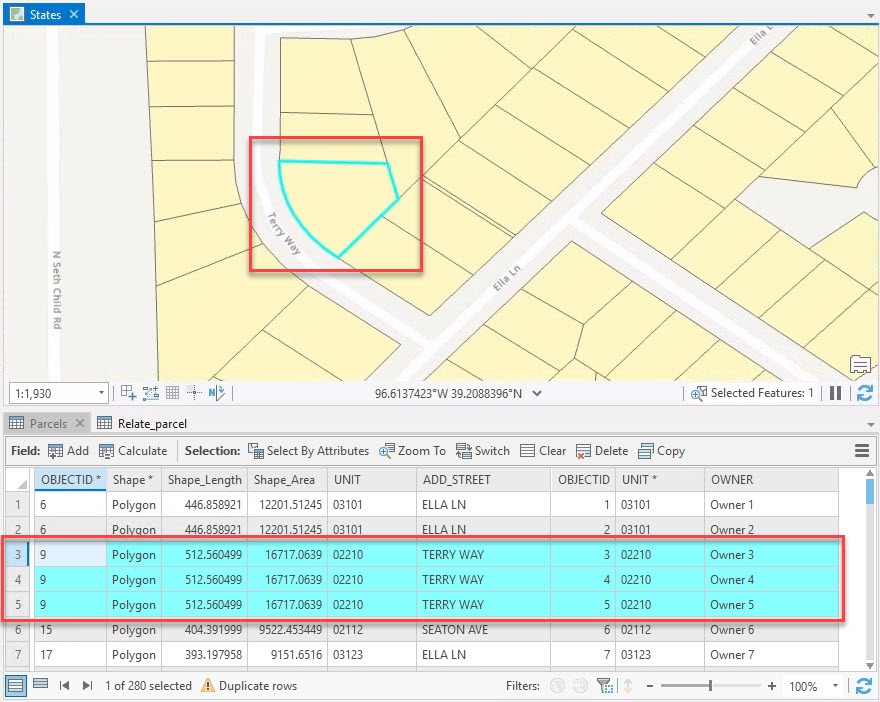
- Use the Copy Features tool to make the join permanent. A new feature class is created using this tool.
- In the Geoprocessing pane, search for the Copy Features tool in the search box.
- Under Parameters, select the desired layer for Input Features. Click Run.
Article ID: 000026506
- ArcGIS Pro 2 8 x
- ArcGIS Pro 2 7 x
- ArcGIS Pro 2 x
Get help from ArcGIS experts
Start chatting now

