PROBLEM
ArcGIS Online web maps are not displayed in the Maps list or under Groups in the ArcGIS Field Maps mobile app
Description
In the ArcGIS Field Maps mobile app, ArcGIS Online web maps can be viewed in the Maps list or at the bottom of the list, under Groups. In some instances, a web map does not display in the Maps list or under Groups. The image below shows the ‘Central Business District’ web map is shared to the ArcGIS Online organization.
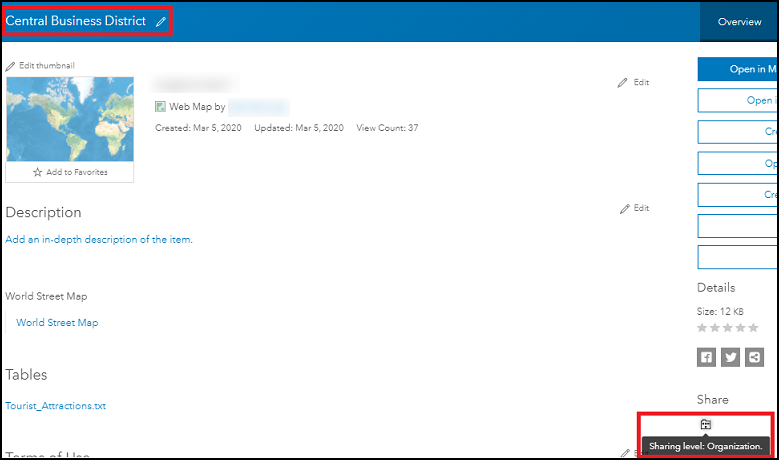
However, the 'Central Business District' web map is not displayed in the Maps list in the Field Maps mobile app, as shown in the image below.
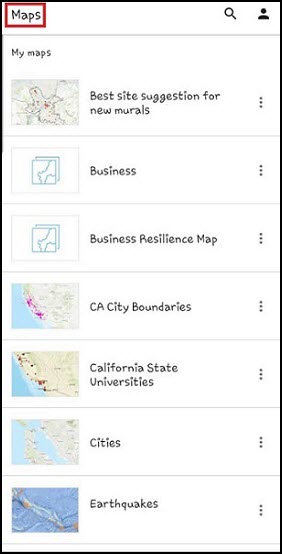
Additionally, scrolling to Groups and clicking the only listed ‘Business’ group also does not display the 'Central Business District' web map.
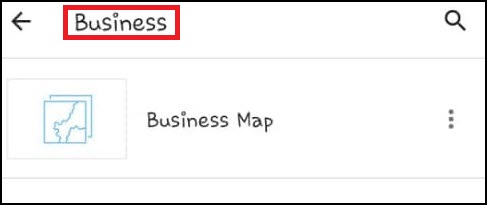
Cause
- The web map is not enabled for use in the ArcGIS Field Maps mobile app.
- The member is not the author of the web map.
- The member does not belong to the group the web map is shared to in ArcGIS Online.
Solution or Workaround
Depending on the cause, follow one of the workarounds below to display the web map in the Maps list or under Groups in the Field Maps mobile app.
Enable the web map for use in the Field Maps mobile app
In ArcGIS Online, enable the Use in ArcGIS Field Maps Mobile settings for the web map to display in the Field Maps mobile app. For steps, refer to ArcGIS Online: Set map options for apps.
Create a map, and add the layers from the web map in ArcGIS Online
Note: Only members with a User, Publisher, or an Administrator role can create content.
- In ArcGIS Online, copy and save the existing web map’s layers to the My Content page.
- Create a web map, add the layers copied in Step 1 to the map, and save the web map.
Join the group containing the shared web map in ArcGIS Online
The web map’s author must create a group in ArcGIS Online, share the web map to the group, and add the user to the group. Alternatively, the author must share the web map to a group in which the user belongs, or request the user to join an existing group in ArcGIS Online containing the shared web map.
In this example, the Central Business District web map is shared to the Business group in ArcGIS Online. The image below shows the web map displayed in the Business group in the Field Maps mobile app.
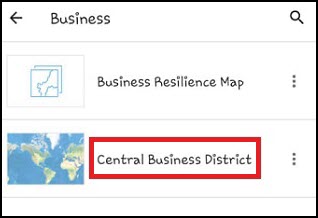
Article ID: 000025756
- ArcGIS Online
- ArcGIS Field Maps Android
- ArcGIS Field Maps iOS
Get help from ArcGIS experts
Start chatting now

