PROBLEM
ArcGIS Online web maps are not displayed in the Maps list in the ArcGIS Explorer Android app
Description
In ArcGIS Explorer, it is possible to view ArcGIS Online web maps with at least one editable layer in the Maps list or at the bottom of the list, under Groups. In some instances, a web map shared to an ArcGIS Online organization to which a user belongs does not appear in the Maps list.
The image below shows the ‘Singapore test’ web map shared to the ArcGIS Online organization.
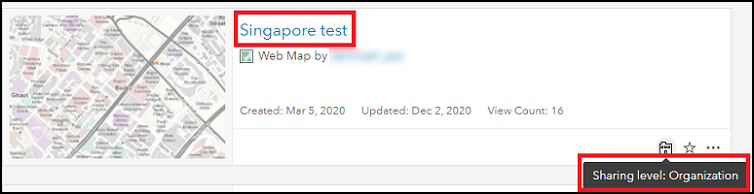
However, the 'Singapore test' web map is not displayed in the Maps list in Explorer, as shown in the image below.
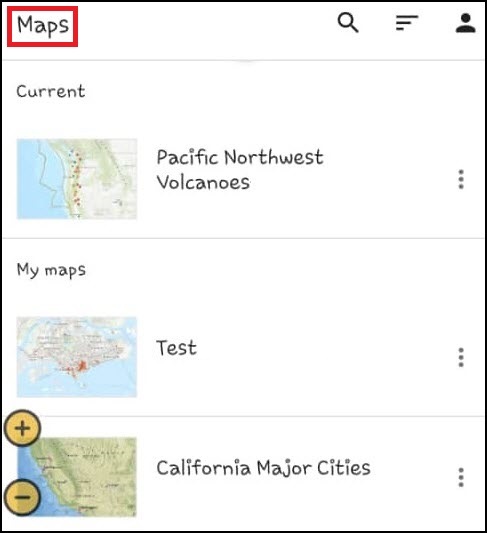
Alternatively, scrolling to Groups and clicking the only listed group, ‘Business Resilience’, also does not display the 'Singapore test' web map, as shown in the image below.
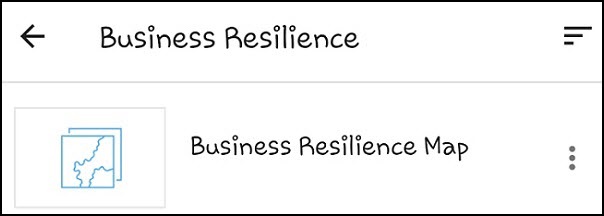
Cause
- The user is not the author of the web map.
- The user does not belong to the group in ArcGIS Online in which the web map is shared.
Solution or Workaround
Follow either of the solutions below to display the web map in the Maps list in Explorer.
Note: Ensure the web map has at least one editable feature layer for it to be displayed in the Maps list in Explorer.
Join the group in which the web map is shared in ArcGIS Online
Request permission to join an existing group in ArcGIS Online in which the web map is shared. Alternatively, request the web map’s author to create a group in ArcGIS Online, share the web map to the group, and add the user to the group.
In this example, the user joins the Singapore Details group in ArcGIS Online wherein the Singapore test web map is shared. The group is displayed in the Maps list in Explorer, as shown in the image below.
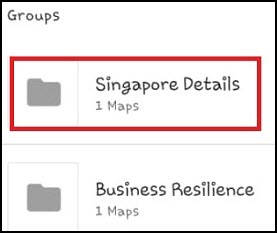
Clicking the group name displays the Singapore test web map, as shown in the image below.
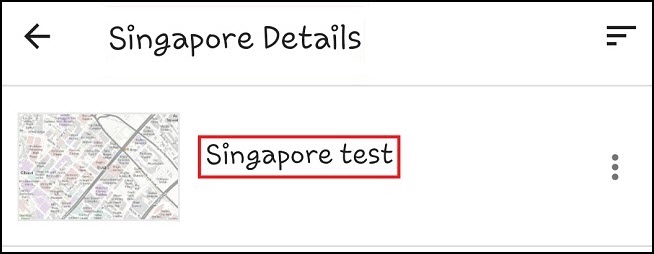
Create a map, and add the layers from the existing map in ArcGIS Online
Note: Only members with a User, Publisher, or an Administrator role can create content.
- In ArcGIS Online, copy and save the layers from the existing web map to the My Content page.
- Create a web map, add the layers in Step 1 to the map, and save the web map.
Article ID: 000024782
- ArcGIS Explorer
- ArcGIS Online
Get help from ArcGIS experts
Start chatting now

