PROBLEM
Unable to download ArcGIS Pro after activating a 21 Day Free Trial
Description
Once signing up for the ArcGIS Pro 21-day Free Trial and activating it from the activation email, it is expected that the user is redirected to a web page to download ArcGIS Pro.
Cause
If the web page with the link to the ArcGIS Pro download is closed, the user is not able to download ArcGIS Pro again from the activation link in the email.
Solution or Workaround
ArcGIS Pro can be download with the following steps;
- Navigate to arcgis.com and sign in. Use the same credentials you created when activating the 21-day ArcGIS Pro Trial to login.
- Click your name in the top right corner and select My Settings, as shown in the image below.
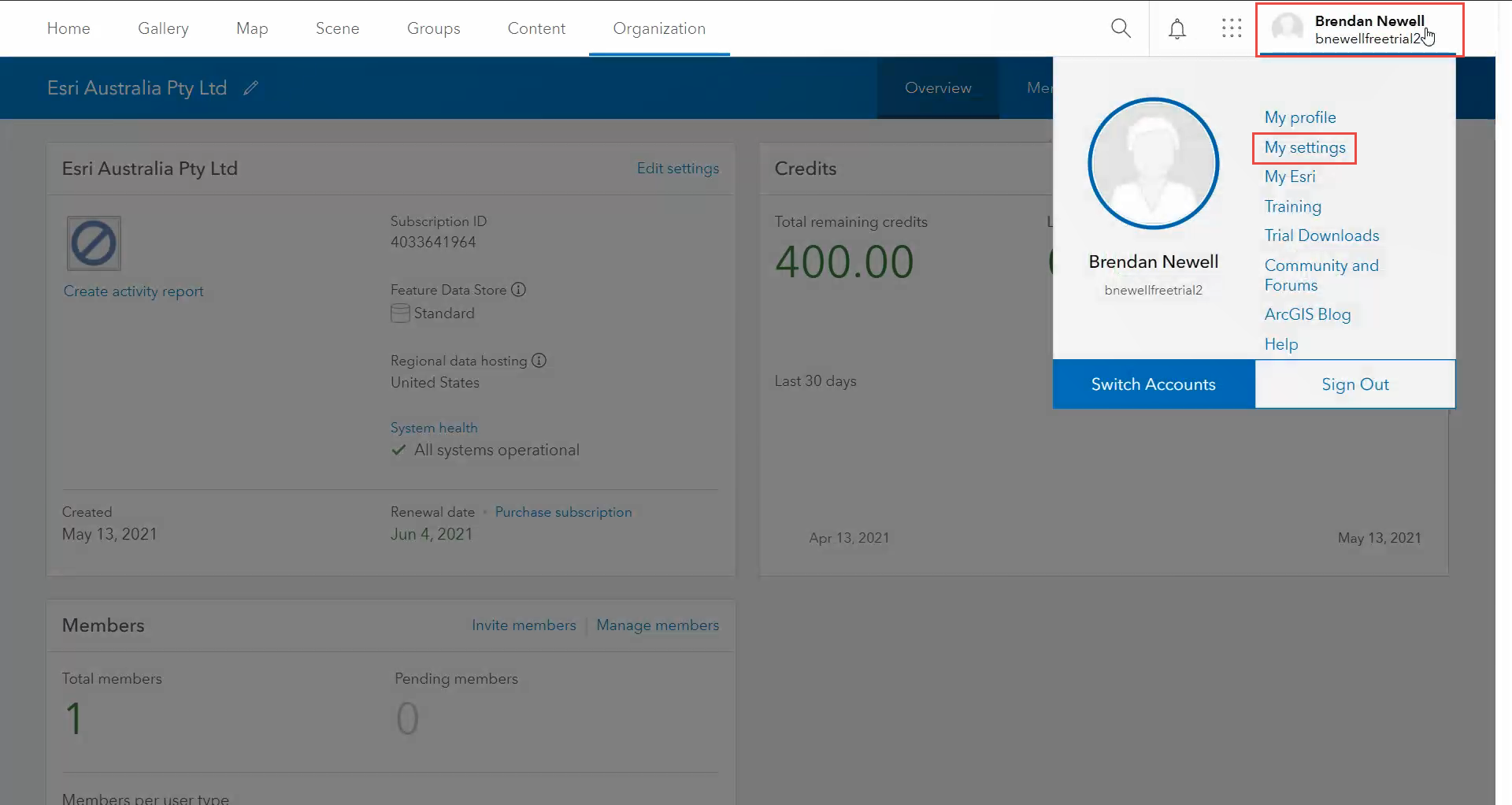
- In the left side of the window, select Licenses.
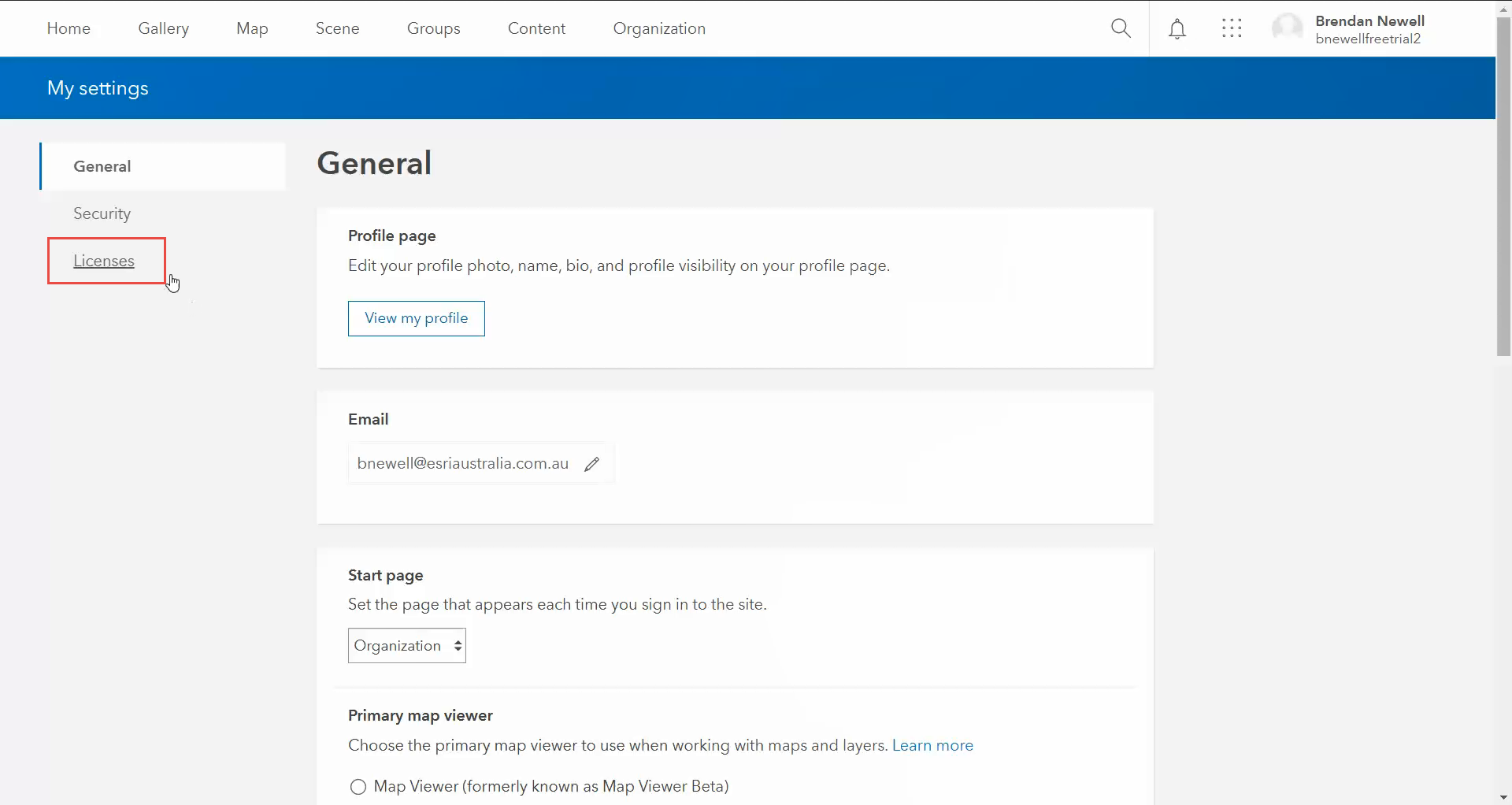
- Scroll down to ArcGIS Pro and click Download.
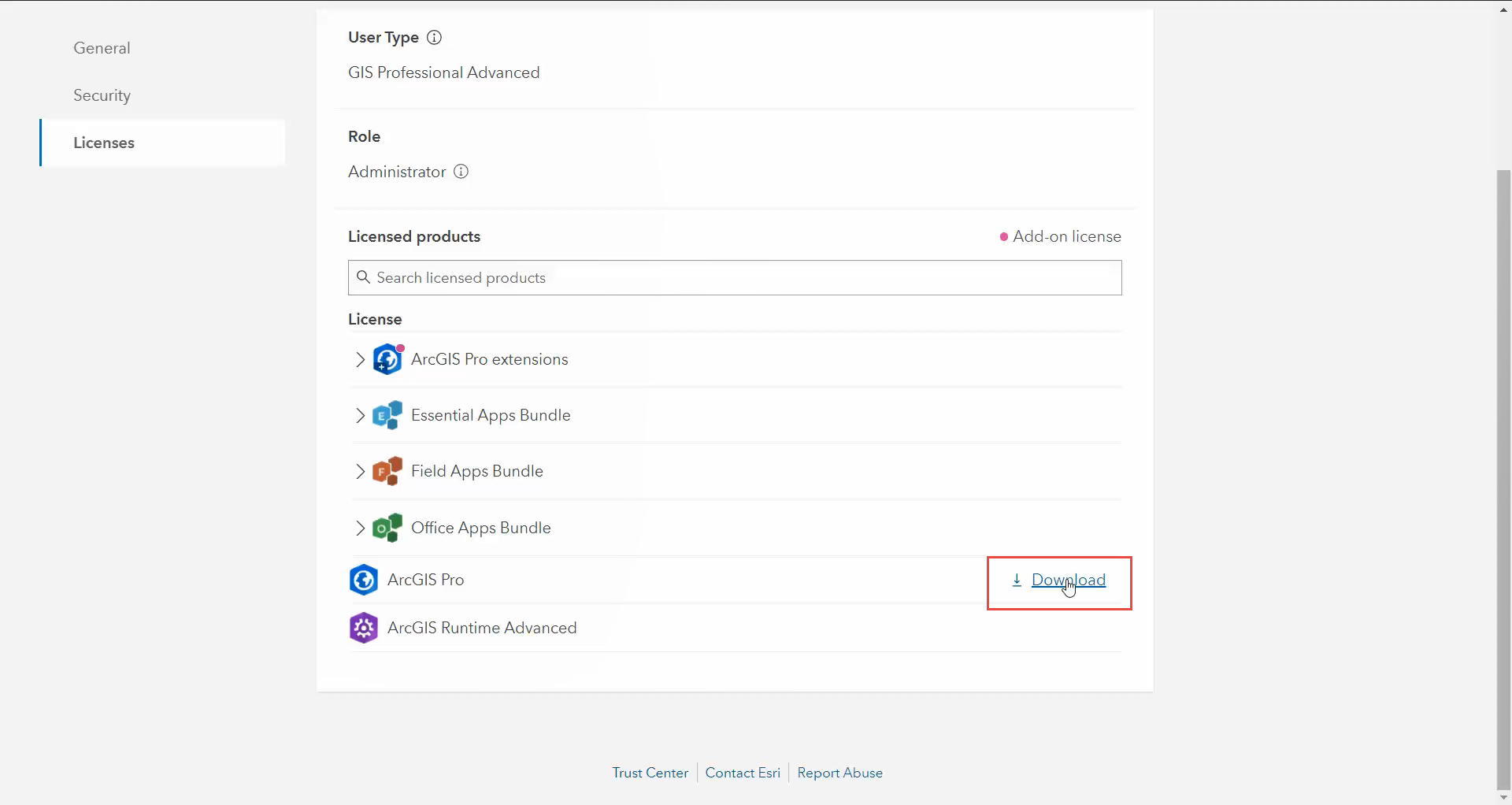
- A new ArcGIS Pro pop-up is displayed, select Download again.
- Follow the prompts to complete the download and installation process.
- Once downloaded, sign in to ArcGIS Pro with the username and password created when activating the 21-day ArcGIS Pro Trial.
Article ID: 000025632
Software:
- ArcGIS Pro
Get help from ArcGIS experts
Download the Esri Support App

