PROBLEM
The Edit widget template picker is empty in ArcGIS Web AppBuilder
Description
When attempting to add or edit features using the Edit widget in ArcGIS Web AppBuilder, the template picker displays a blank window with the message, ‘Your account does not have permission to create or modify data. Or this web map does not contain any editable layers.’
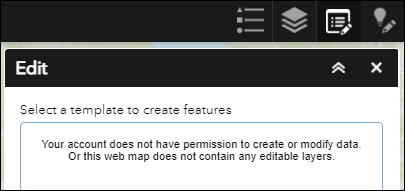
Cause
The following are known causes of the issue:
- The editing capabilities of the hosted feature layer is not enabled.
- The editing capabilities of the layer is disabled at the web map level.
- The editing capabilities of the layer is not enabled in the Edit widget settings.
- The member’s default role or custom role has insufficient privileges.
Solution or Workaround
Enable the editing capabilities of the hosted feature layer
In ArcGIS Online or Portal for ArcGIS, on the item details page, enable editing of the hosted feature layer. Refer to ArcGIS Online: Allow others to edit or Portal for ArcGIS: Allow others to edit for more information.
Enable editing of the editable feature layers at the web map level
In Map Viewer, enable editing of the feature layers.Note: This workflow is only applicable to feature layers with editing enabled at the layer level. Additionally, only administrators or the owner of the web map with the privilege to create content can enable editing of the feature layer in Map Viewer.
- Log in to ArcGIS Online or Portal for ArcGIS. Click Content > My Content.
- Browse to the web map, click More Options
 , and select Open in Map Viewer.
, and select Open in Map Viewer. - In the Contents pane, browse to the feature layer, click More Options, and select Enable Editing.

- Click Save > Save to save the web map.
Enable editing of the layer in the Edit widget settings
Enable editing of the layer in Custom settings of the Edit widget in ArcGIS Web AppBuilder.
- In ArcGIS Web AppBuilder, on the Widget tab, click Set the widgets in this controller.
- On the Widget tab, hover over the Edit widget, and click Configure this widget.
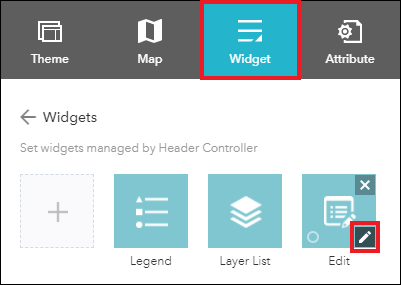
- In the Configure Edit window, in the Editable layers settings section, under Custom settings, check the feature layer to enable editing, and click OK.
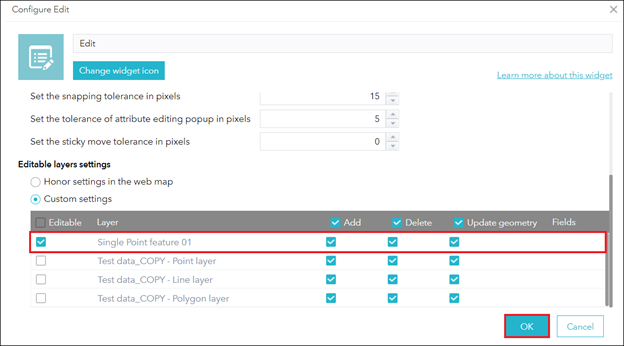
- Click Save to save the app.
Update the member’s default role or custom role to enable the privilege to edit features in ArcGIS Online or Portal for ArcGIS
Note: Only an organization's administrator can perform the following workflows.
- Change the member’s role to a default role such as Data Editor, User, Publisher, or Administrator with the privilege to edit features. Refer to ArcGIS Online: Change member roles or Portal for ArcGIS: Change member roles for more information.
- Update the member’s custom role to enable the Edit or Edit with full control option in the General privileges settings. Refer to ArcGIS Online: Configure member roles or Portal for ArcGIS: Configure member roles for more information.
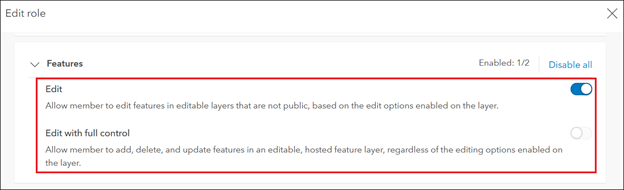
The image below shows the editable layers are displayed in the Edit widget template picker in ArcGIS Web AppBuilder.
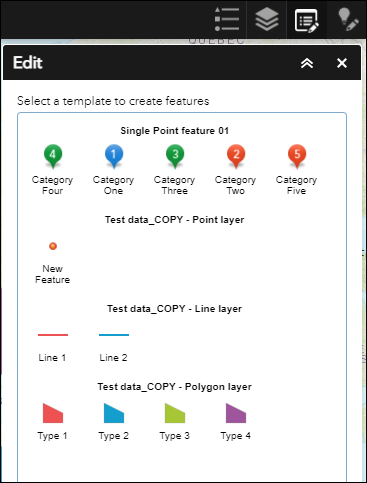
Article ID: 000024843
- ArcGIS Web AppBuilder
- ArcGIS Online
- Portal for ArcGIS
Get help from ArcGIS experts
Start chatting now

