PROBLEM
The Edit widget in Web AppBuilder for ArcGIS does not honor the Disable Update Geometry option
Description
The 'Edit' widget in Web AppBuilder for ArcGIS provides editing capabilities to editable layers in a feature service. In some instances, checking the Disable Update Geometry check box when configuring the Edit widget does not disable geometry updates (for example, reshaping or deleting the existing features and creating new geometries in the feature layer.)
Cause
This is a known issue of the Edit widget (BUG-000089543).
Solution or Workaround
Consider using one of the following options to disable any geometry updates in the feature layer before creating the Web AppBuilder for ArcGIS application using the layer.
Uncheck the Create, Delete, or Update operation while publishing the layer
Depending on the editing restrictions applied to the layer in the Web AppBuilder for ArcGIS application, configure the type of operations allowed on the layer while publishing and before the layer is used in the application.
- In ArcMap, click File > Share As > Service. Continue through the prompts until the Service Editor window opens.
- Select Feature Access on the service.
- In the Feature Access details pane, uncheck the Create, Delete, or Update operation under the Operations allowed section depending on the editing restrictions applied to the service.
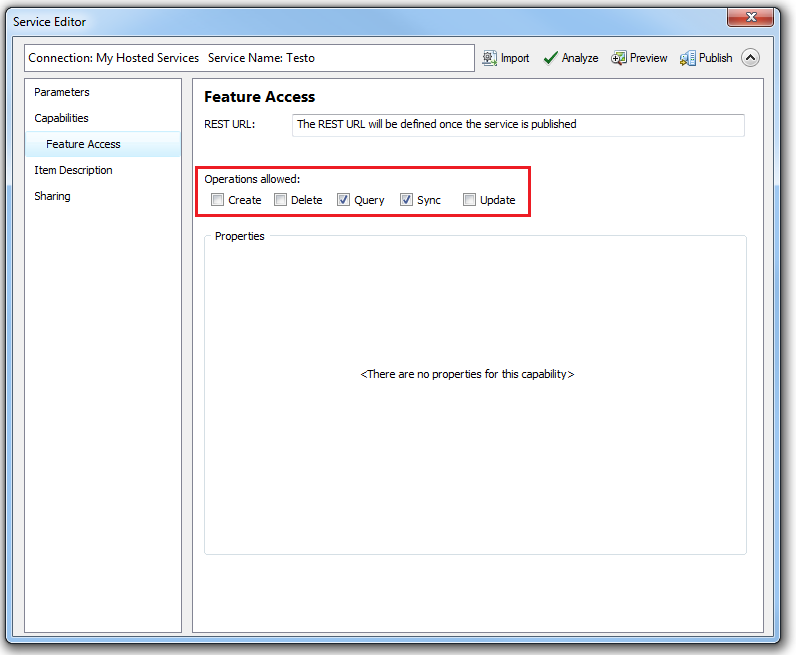
For more information on feature service operations, refer to the following document, Operations allowed on feature services. - Continue with the next steps to publish the feature service, and use the published feature service to create the application.
Configure the editing permissions at feature layer level
Configure the editing permissions of the hosted feature layer used to create the application to restrict the kind of editing allowed on the feature layer.
- In ArcGIS Online, open the item details page of the hosted feature layer.
- Click the Settings tab.
- Under the Feature Layer (hosted) Settings section, check the Enable editing option.
- In the What kind of editing is allowed? section, select the kind of editing allowed on the feature layer. For example, selecting the Update attributes only option restricts editors to entering attribute information only, and does not allow the changing of any existing feature geometry or adding new geometries.
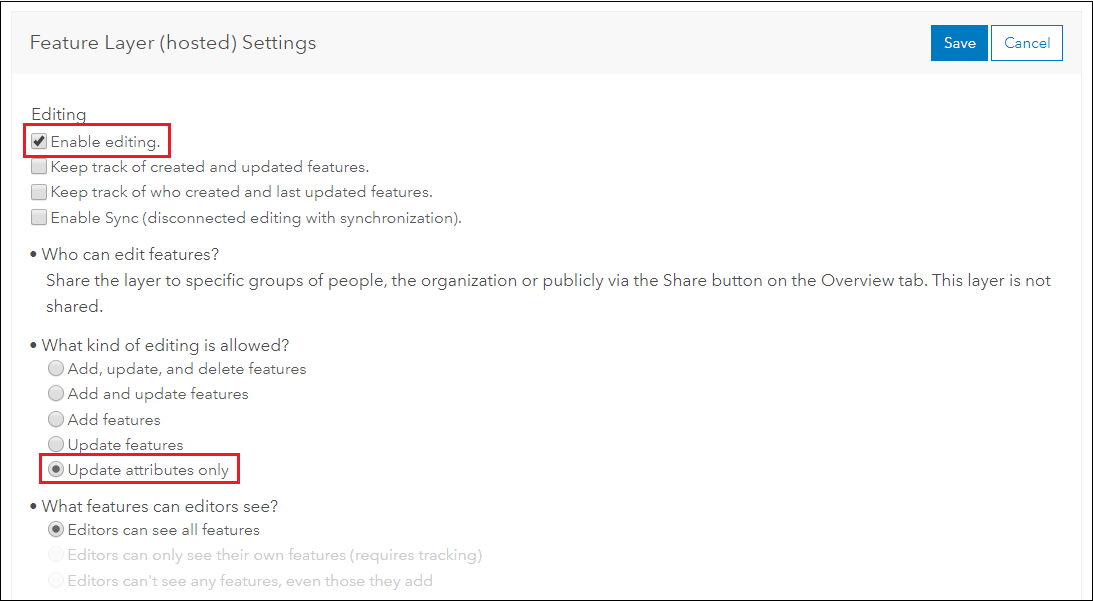
- Click Save. Create the application in Web AppBuilder for ArcGIS using the updated feature layer.
Article ID: 000017613
- ArcGIS Web AppBuilder
- ArcGIS Online
Get help from ArcGIS experts
Start chatting now

