HOW TO
Create a custom linetype with text characters in ArcGIS Pro
Summary
In CAD drawings, linetypes with embedded characters are created to denote a service or the attribute of a line. The image below shows a linetype with embedded characters, '---E---E---':
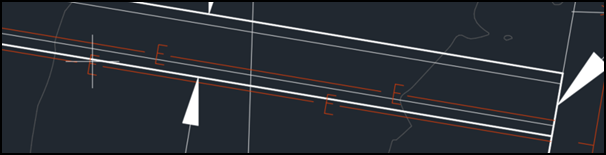
While it is not possible to import linetypes with text characters from AutoCAD into ArcGIS Pro, this article provides a workaround to create a style containing line and marker symbol layers, and add the created style to a feature class to generate custom linetypes with embedded characters in ArcGIS Pro.
Procedure
- Create a new style for the line symbol.
- In ArcGIS Pro, in the Catalog view, right-click the Styles folder, and navigate to New > New Style.
- Type the text for Name, and click Save.
- Right-click the created style, and click Manage.
- On the Catalog tab, in the Create group, click New > Line Symbol.
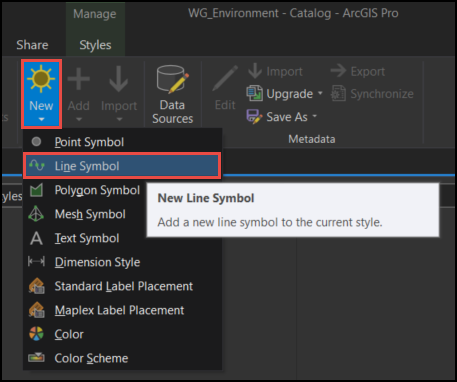
- Click Line symbol, and click Description.
- Under Name, type a name for the line symbol. In this example, the line symbol name is Electricity line.
- Add a marker symbol layer to the style to add text characters.
- In the same pane, click Properties.
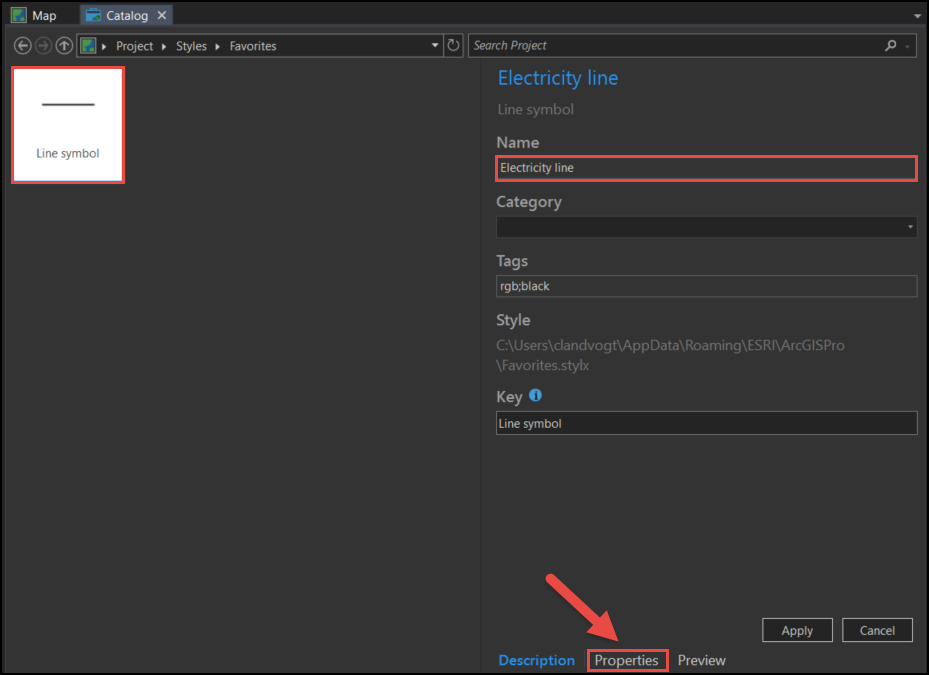
- Click the Structure icon
 . Under Layers, select Marker layer from the Add symbol layer drop-down list.
. Under Layers, select Marker layer from the Add symbol layer drop-down list.
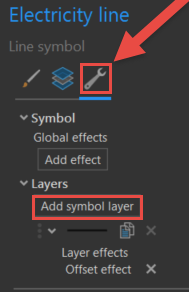
- Click the Layers icon
 , and click Shape marker layer.
, and click Shape marker layer. - Under Appearance, click Font....
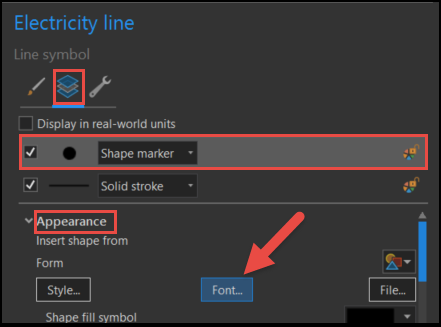
- In the Choose a character window, select a character to embed in the linetype. Set Font, Font style, Subset, and Unicode as required, and click OK.
- Edit the Solid stroke layer settings to create a dashed line.
- Select the Solid stroke layer under Layers
 .
. - Click to expand Dash effect, and set Dash type and Dash template as required.
- Adjust other properties as required.
- Select the Solid stroke layer under Layers
- Click Apply to generate a style for the linetype with the embedded text characters.
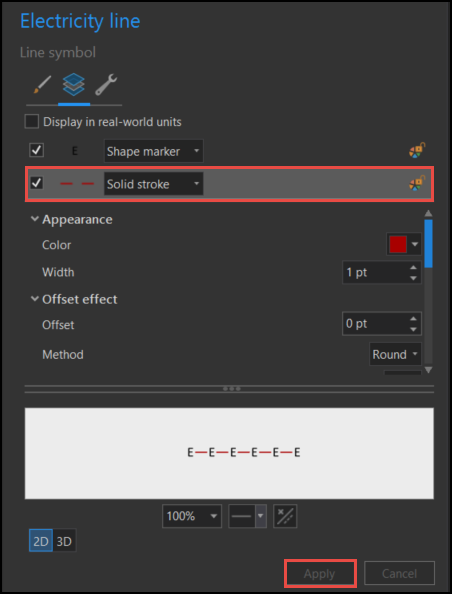
- In the Contents pane, double-click the line symbology under the feature class, and select the created style in the Format Line Symbol window to apply the custom linetypes with the embedded text characters.
Note: Some of the display icons for creating new symbols are different if the ArcGIS Pro light application theme is applied to the background.
Article ID: 000024352
Software:
- ArcGIS Pro 2 x
Get help from ArcGIS experts
Start chatting now

