HOW TO
Perform a soft ArcGIS Desktop reset
Summary
Issues related to application profile failure and applications crashing can occur in ArcGIS Desktop if the registry entry is corrupted. Performing a soft reset resolves the issue by closing applications and clearing data in the RAM, in contrast to a hard reset, where user data are removed, and the device is restored to its factory settings.
This article describes how to perform a soft ArcGIS Desktop reset.
Procedure
Perform a soft reset by renaming the roaming and local profiles, and editing the Windows registry for ArcGIS Desktop applications.
Note: If there are concurrent licenses on the machine, return any borrowed licenses before performing the workarounds below. For more information on borrowed licenses, refer to ArcMap: Borrowing and returning concurrent use licenses.
Rename the roaming and local profiles
Note: The AppData folder is hidden. To display hidden folders, refer to Microsoft Windows Support: Show hidden files.
- Close all ArcGIS applications.
- Navigate to the AppData folder.
C:\Users\YourUsername\AppData
- Navigate to the Roaming and Local profiles.
- Navigate to the Esri folders.
- Rename the Desktop10.x folders to Desktop10.x_old in the Esri folders. In this example, Desktop10.7.
- Roaming profile:
C:\Users\YourUsername\AppData\Roaming\ESRI\Desktop10.7
- Local Profile:
C:\Users\YourUsername\AppData\Local\ESRI\Desktop10.7
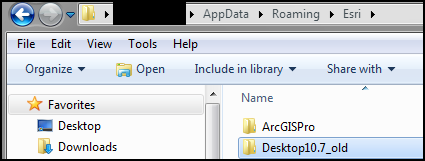
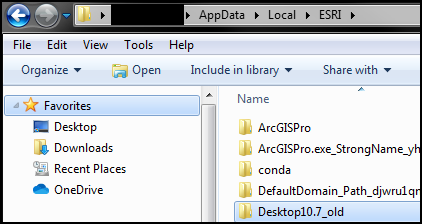
Make edits in the Registry Editor
Warning: Editing the Windows registry requires administrator privileges on the machine and must only be done as a last resort. Perform a backup of the registry or machine before proceeding with the steps below. Consult a qualified computer systems professional, if necessary. Esri is not liable for incorrect modifications following these instructions. User discretion is advised.
- Open the Windows Start Menu.
- In the search bar, type regedit and press Enter. If prompted, click Yes in the User Account Control window.
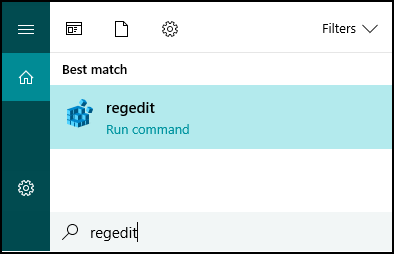
- In the Registry Editor window, expand the HKEY_CURRENT_USER folder.
- Expand the Software folder.
- Expand the ESRI folder.
- Right-click the Desktop10.7 folder, and rename the folder to Desktop10.7_old.
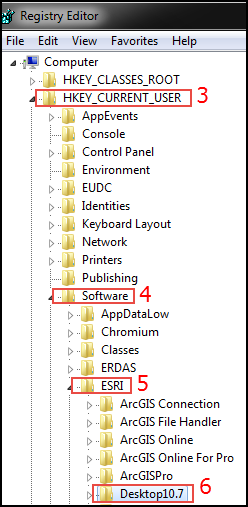
- Restart the machine.
A new Desktop10.7 folder is created when launching an ArcGIS Desktop application.
Article ID: 000014992
- ArcMap
Get help from ArcGIS experts
Start chatting now

