HOW TO
Configure a PMF to open in ArcMap
Summary
Note: ArcReader 10.8.2 update on December 2021 was the last release. We encourage users of ArcReader to transition to the updated alternatives for publishing and sharing map packages with ArcGIS Pro, and workflows using the ArcGIS Pro version of the ArcGIS Publisher extension in conjunction with ArcGIS Field Maps.
Published Map Files (PMF) can only be opened in ArcReader by default. Changing the options within the ArcGIS Publisher extension allows a PMF to be created so it also opens in ArcMap.
Procedure
- In ArcMap, enable the Publisher extension.
- On the Publisher toolbar, click Publisher > Settings, and click the Application tab.
- Under ArcReader, uncheck the Open in ArcReader only check box.
- Under ArcGIS Applications, check the Unrestricted access to contents of Published Map check box.
- Click OK to close the Publisher Settings dialog box, and publish the map.
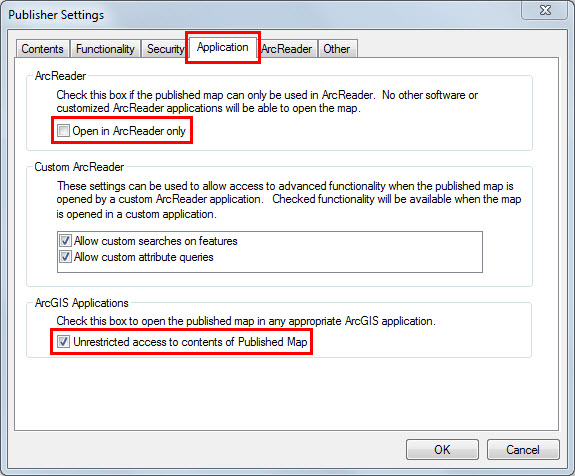
Note: The modified Publisher settings are only saved within the map document. New map documents revert to the default settings, and require changing the settings each time before publishing the map documents.
The PMF can be opened from ArcMap through the File > Open dialog box. Change the Files of type option to Published Maps (*.pmf) or All Supported Map Formats.
Article ID: 000011615
Software:
- ArcReader 10 6
- ArcMap 10 6
- ArcMap 10 7
- ArcReader 10 7
- ArcMap 10 8
- ArcReader 10 8
Get help from ArcGIS experts
Start chatting now

