PROBLEM
The basemap gallery is empty in ArcGIS Pro
Description
In ArcGIS Pro, the basemap gallery displays a blank window with the message, 'No Basemaps available'.
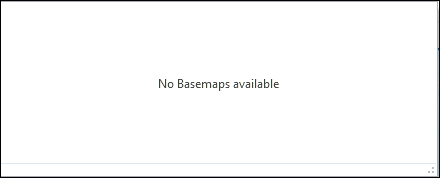
Cause
The known causes for the problem are as follows:
- The Esri default basemap is not selected as the basemap gallery.
- A custom group without any basemap is selected as the basemap gallery.
- There is no active portal set in Pro.
Solution or Workaround
Depending on the cause, use one of the following options to resolve this issue.
Note: Only an organization's default administrator or a custom role with administrative privileges can perform the following workflows.
The Esri default basemap is not selected as the basemap gallery
- Log in to ArcGIS Online.
- Navigate to Organization > Setting > Map > Basemap gallery.
- Under Group, click Edit
 , and select Esri Default from the drop-down menu.
, and select Esri Default from the drop-down menu.
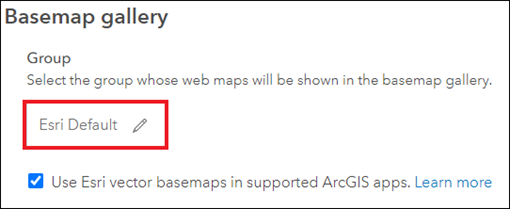
A custom group without any basemap is selected as the basemap gallery
Share the Esri default basemaps to the custom group.
- Log in to ArcGIS Online.
- Navigate to Organization > Setting > Map > Basemap gallery.
- Under Group, ensure the custom group is selected, and click Share vector basemaps or Share raster basemaps to share the Esri default basemaps to the custom group.
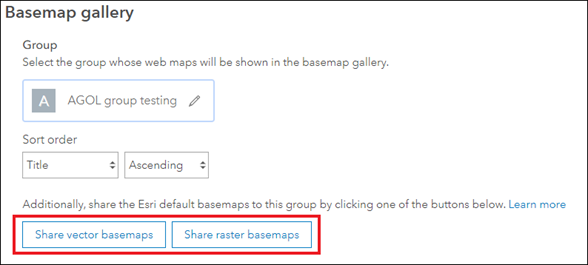
Note: Alternatively, create custom basemaps and share them to the custom group. Refer to ArcGIS Blog: Create a custom basemap gallery for your organization for more information.
The image below shows the basemaps displayed in the basemap gallery in ArcGIS Pro.
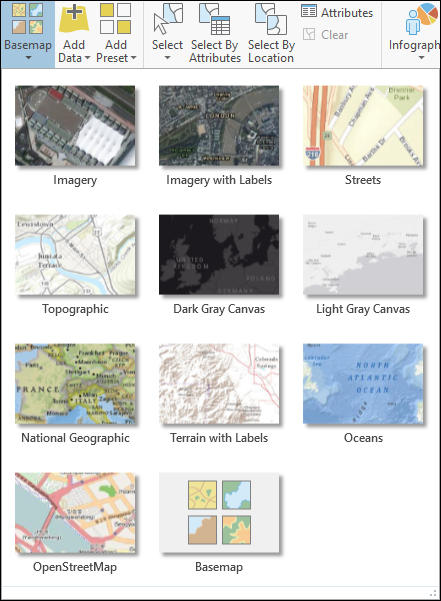
There is no active portal set in Pro
Follow the instructions described in the article: Use ArcGIS Pro with your portal
Article ID: 000023868
Software:
- ArcGIS Online
- ArcGIS Pro 2 x
Get help from ArcGIS experts
Start chatting now

