HOW TO
Add a custom basemap to the Basemap Gallery in ArcGIS Pro
Summary
This is a step by step guide as to how to get different basemaps or custom basemap(s) listed on the Basemap Gallery in ArcGIS Pro.
Procedure
The ArcGIS Pro Basemap Gallery reads its information from the ArcGIS Online basemap listing. The instructions provided describe how to add basemaps to the Basemap Gallery in ArcGIS Online.
- Create a new group by signing in to www.arcgis.com and going to the Groups tab, Create New Group.
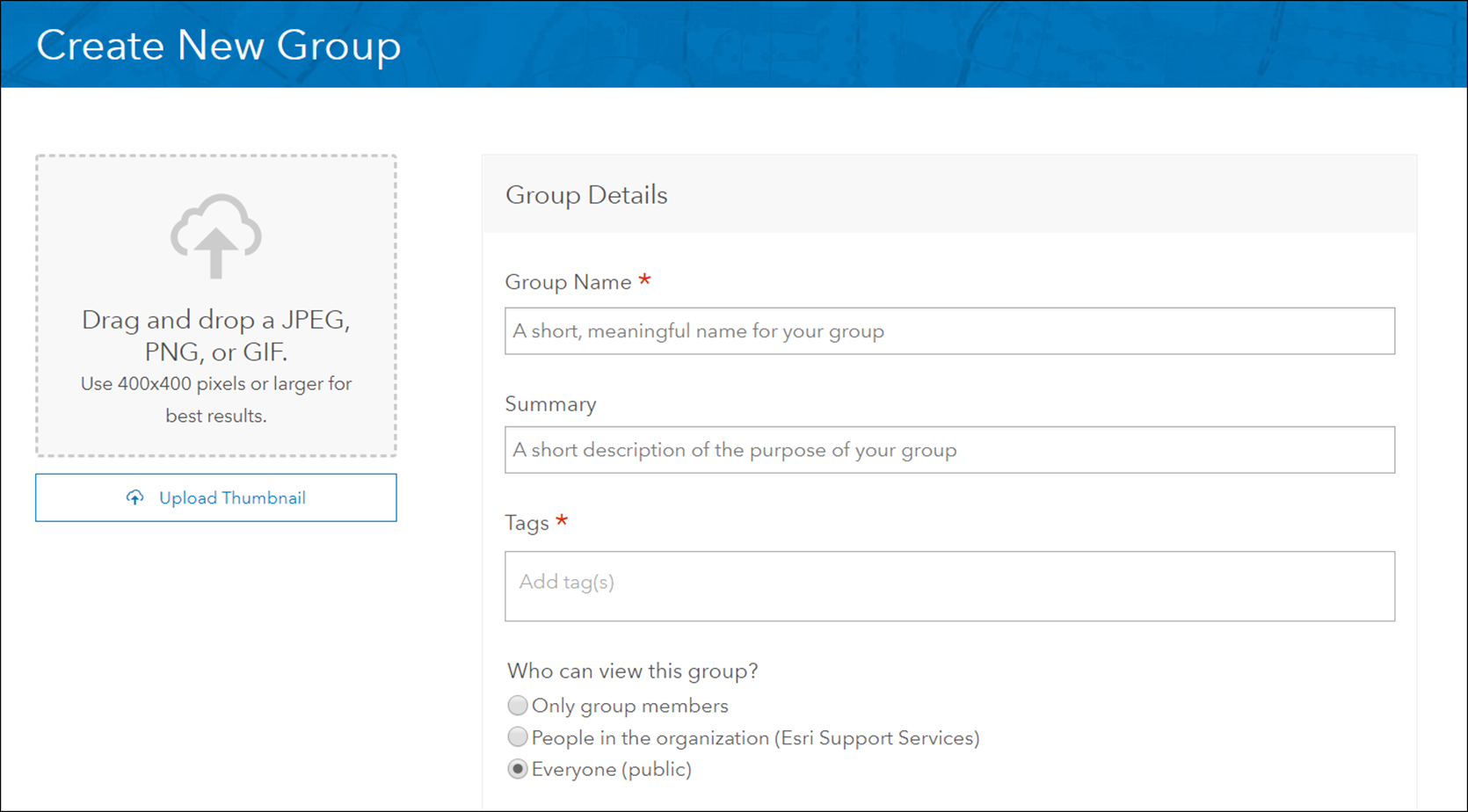
- Find the basemap item in ArcGIS Online Content and then share it to the new group that was just created. The basemap item should be a Web Map.
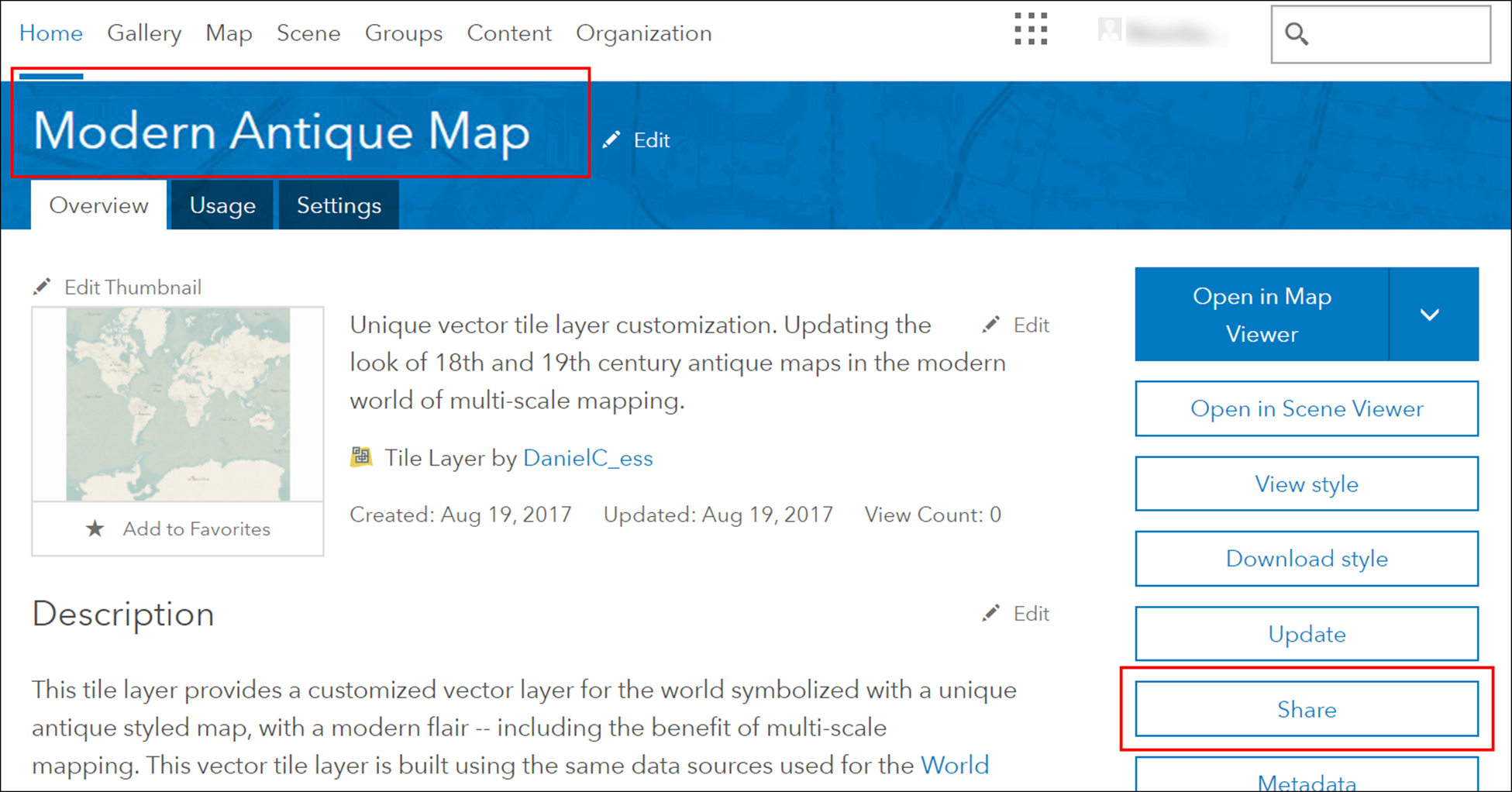
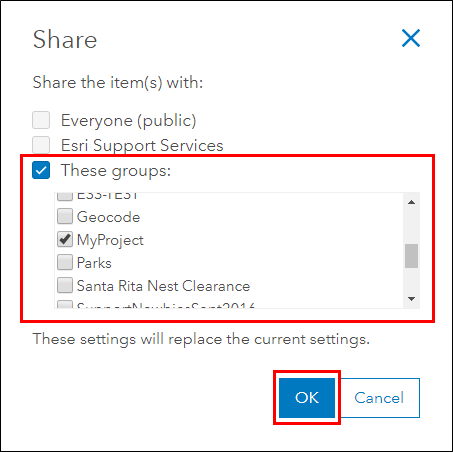
- Go to the Organization Settings and use the group created in the above steps for Basemap Gallery.
Make sure to turn on the option to Share the Esri default basemaps... if you would like to include the Esri basemaps in the Gallery, and click Save.
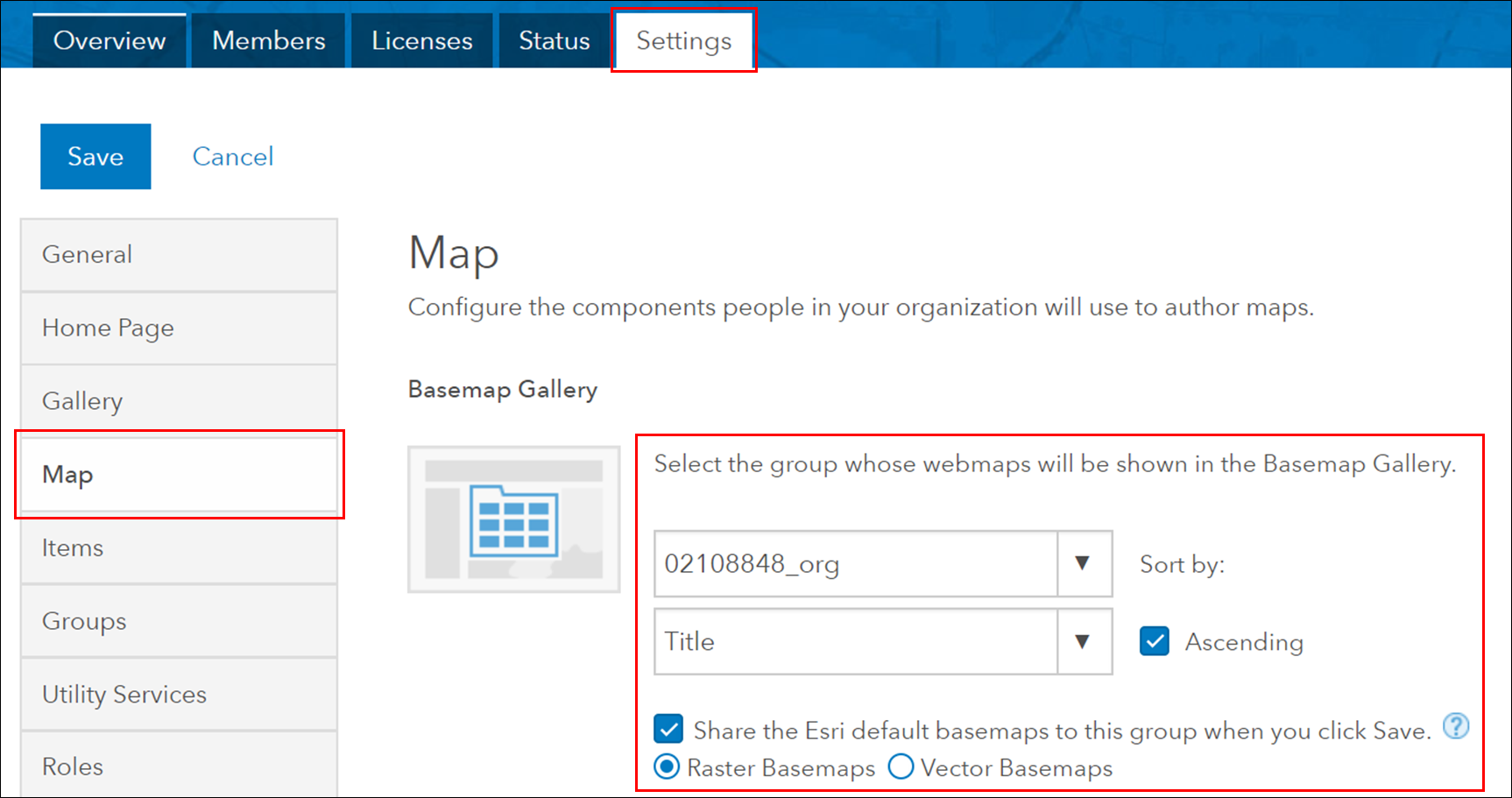
- Close and open ArcGIS Pro, the newly added basemap appears in the Basemap Gallery (make sure to be signed into the same portal in ArcGIS Pro that the group was configured with in ArcGIS Online).
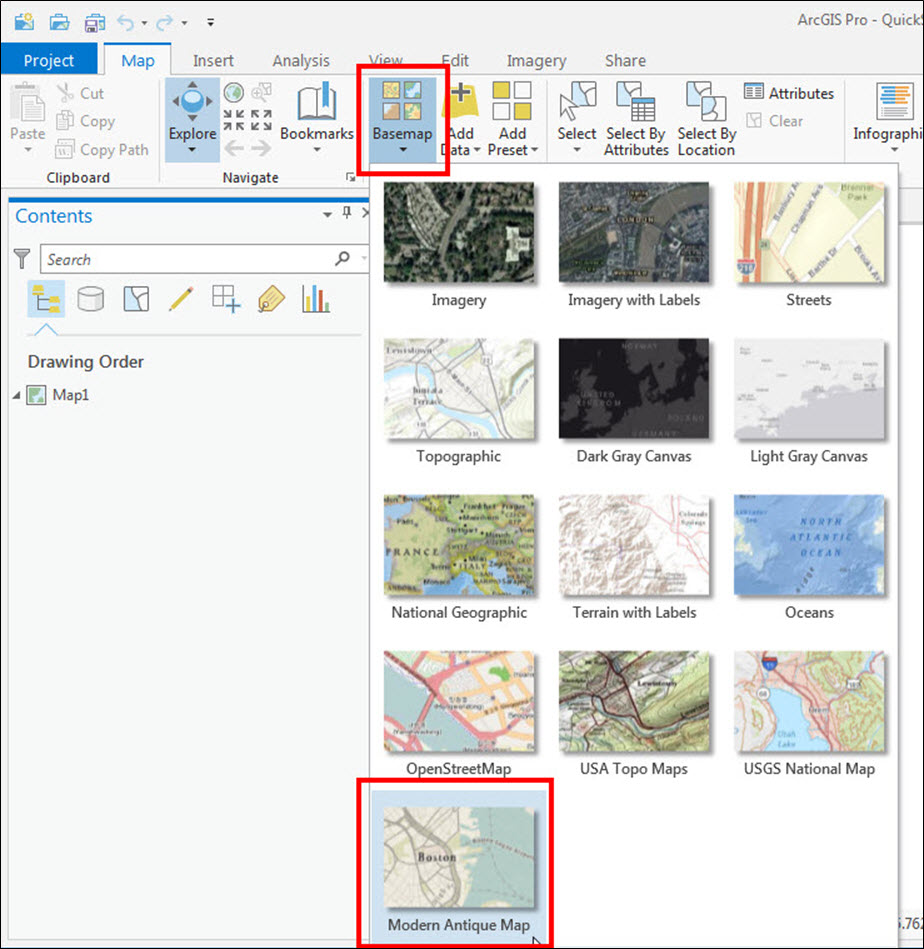
- Follow this process to continue to add more basemaps.
Article ID: 000017590
Software:
- ArcGIS Pro
Get help from ArcGIS experts
Start chatting now

