PROBLEM
Unable to view a survey in Survey123 for ArcGIS Enterprise
Description
In ArcGIS Enterprise, attempting to view a survey in ArcGIS Survey123 fails and returns the following error message:
Error: The survey is not accessible or does not exist. Please ensure the signed in user (<username>) can access this survey and that the survey link is correct.
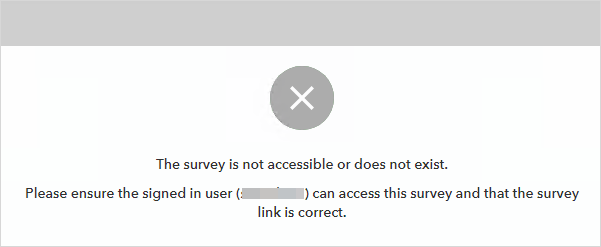
Cause
- The ArcGIS Survey123 domain (https://survey123.arcgis.com) is not registered or is incorrectly registered to the list of allowed origins. ArcGIS Server is configured to trust only certain domains instead of the default wildcard (*) value. Refer to ArcGIS Survey123: Setup for more information.
- Portal for ArcGIS does not have a registered hosting server, or the hosting server registered is incorrect. By default, all the hosted services and layers, including the hosted feature layer of the survey, are stored in an ArcGIS Server relational data store.
- The survey form or hosted feature layer is unavailable in the survey default folder in Portal for ArcGIS because the items may be deleted or the survey ownership has changed.
- Duplicate headers are configured in Internet Information Services (IIS) Manager.
- The ArcGIS Server Windows service is not running.
- Permission issue to access the ArcGIS folder. The ArcGIS default folder may have been moved or edited.
- The ArcGIS Survey123 URL is blocked by a firewall.
- The ArcGIS Enterprise environment imported an incorrect certificate.
- ArcGIS Data Store cannot be validated.
Solution or Workaround
Register the ArcGIS Survey123 domain to the list of allowed origins
Register the correct ArcGIS Survey123 domain in the ArcGIS Server Administrator Directory. Refer to ArcGIS Server: Restrict requests from JavaScript applications for instructions. In Step 4, for AllowedOrigins, register the following domain:
https://survey123.arcgis.com
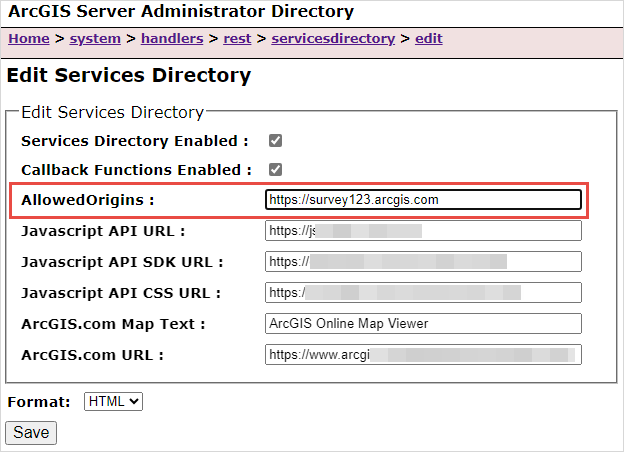
Configure a hosting server in Portal for ArcGIS
Configure a correct hosting server and register the hosting server in Portal for ArcGIS. Refer to Portal for ArcGIS: Configure a hosting server for instructions.
Reassign the survey folder to the new owner in Portal for ArcGIS
In Portal for ArcGIS, reassign the survey folder including the survey form and the survey hosted feature layer to the new owner of the survey. Refer to Portal for ArcGIS: Change owner for instructions.
Note: To prevent the survey form and the survey hosted feature layer from being deleted, enable the delete protection for the items. Refer to Portal for ArcGIS: Enable delete protection for instructions.
Remove duplicate headers in IIS Manager
In Internet Information Services (IIS) Manager, remove duplicate headers. Refer to the solution section of this article, Error: The survey does not exist or is not accessible for instructions.
Start the ArcGIS Server Windows service
- Right-click the Windows taskbar and select Task Manager.
- In the Task Manager window, click the Services tab.
- Browse to and right-click ArcGIS Server and click Start.
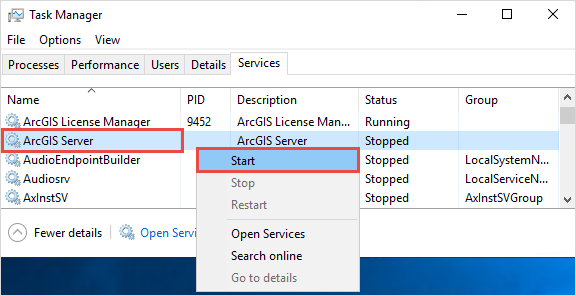
Reestablish permissions for the ArcGIS Enterprise default folders
Grant permissions to the default ArcGIS Enterprise folders for the ArcGIS Server Windows account. Refer to ArcGIS Enterprise: Permissions to grant to the ArcGIS Server account for more information.
Add an exception for the ArcGIS Survey123 URL to the firewall
Contact the organization’s IT department to add an exception for the ArcGIS Survey123 URL to the firewall. Add the following URL:
https://survey123.arcgis.com
Import the root certificate to the ArcGIS Enterprise environment
Contact the organization’s IT department to import the root certificate to the ArcGIS Enterprise environment. Refer to Portal for ArcGIS: Import a certificate into the portal for more information.
Troubleshoot ArcGIS Data Store
Troubleshoot ArcGIS Data Store to validate ArcGIS Data Store. Refer to Portal for ArcGIS: Troubleshoot ArcGIS Data Store for instructions.
Article ID: 000031830
- ArcGIS Data Store
- Portal for ArcGIS
- ArcGIS Server
- ArcGIS Enterprise 11 0
- ArcGIS Enterprise 11 1
- ArcGIS Survey123
- ArcGIS Enterprise 11 2
Get help from ArcGIS experts
Start chatting now

