HOW TO
Validate ArcGIS Data Store
Summary
ArcGIS Data Store allows users to store hosted feature layers, hosted scene layers, and archive real-time observational data from federated ArcGIS GeoEvent Server sites. To store and archive these items, the ArcGIS Data Store must be validated. This article describes the three different methods ArcGIS Enterprise administrators can employ to validate ArcGIS Data Store, and they are described as follows:
- Validate via ArcGIS Server Manager
- Validate via the Validate Data Store option in the ArcGIS Server admin endpoint
- Validate via JSON in the ArcGIS Server admin endpoint
Procedure
Validate via ArcGIS Server Manager
- Log in to ArcGIS Server Manager with an administrator account.
- Navigate to Site > GIS Server > Data Stores.
- Check the relevant data stores check boxes, and click Validate. A successfully validated data store is marked by a green check mark.
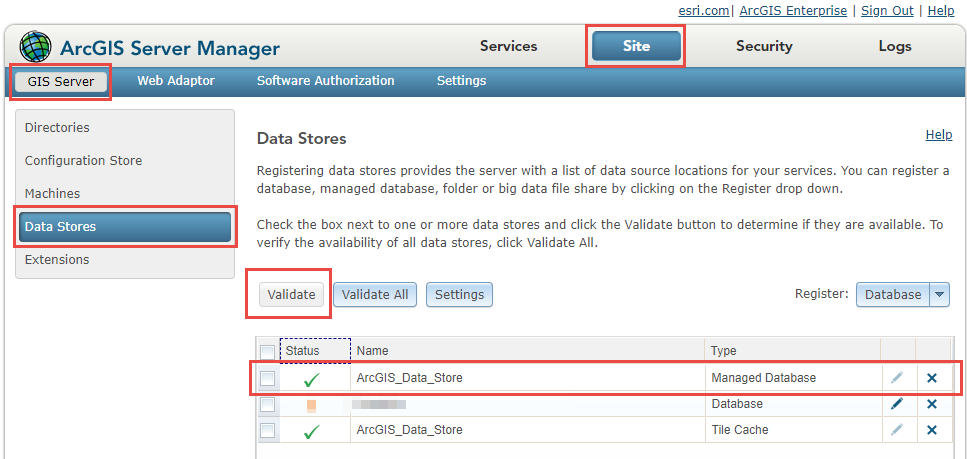
Validate via the Validate Data Store option in the ArcGIS Server admin endpoint
- Log in to the ArcGIS Server admin endpoint with an administrator account.
- Navigate to the following path:
Relational data store: Home > data > items > enterpriseDatabases > AGSDataStore_ds_datastoreID > machines > machine_name > validate Object store: Home > data > items > cloudStores > AGSDataStore_objectstore_oz_datastoreID > machines > machine_name > validate Tile cache data store: Home > data > items > nosqlDatabases > AGSDataStore_nosqldb_tcs_datastoreID > machines > machine_name > validate
Note: Deployments upgraded to ArcGIS Enterprise 11.5 from earlier versions may retain an existing tile cache data store. Fresh installations of ArcGIS Enterprise 11.5 do not include the tile cache data store. ArcGIS Enterprise 11.5 is the final release to support this data store type. Refer to Depreciation: ArcGIS Data Store Tile Cache Data Store Deprecation Notice for additional information.
- Click Validate.
Validate via JSON in the ArcGIS Server admin endpoint
- Log in to the ArcGIS Server admin endpoint with an administrator account.
- Navigate to the following path:
Relational data store: Home > data > items > enterpriseDatabases > AGSDataStore_ds_datastoreID > edit
- Copy the JSON from the Item field.
- Navigate to the following path:
Home > data > validateDataItem
- Paste the JSON in the Item field.
- Select JSON from the Format drop-down menu. Click Validate. Successfully validating the data store loads a new page displaying {"status": "success"}.
- Repeat Steps 1 through 6, substituting the path used in Step 2 with the appropriate data store paths below to validate the object store and tile cache data store:
Object store: Home > data > items > cloudStores > AGSDataStore_objectstore_oz_datastoreID > edit Tile cache data store: Home > data > items > nosqlDatabases > AGSDataStore_nosqldb_tcs_datastoreID > edit
Article ID: 000022348
Software:
- ArcGIS Data Store
- ArcGIS Enterprise
Get help from ArcGIS experts
Start chatting now

