PROBLEM
Unable to edit annotation features in ArcGIS Pro
Description
In some instances, when trying to select annotation features for editing in ArcGIS Pro, the features are not selectable.
The image below shows an annotation feature not selectable even though the Annotation pane is active.
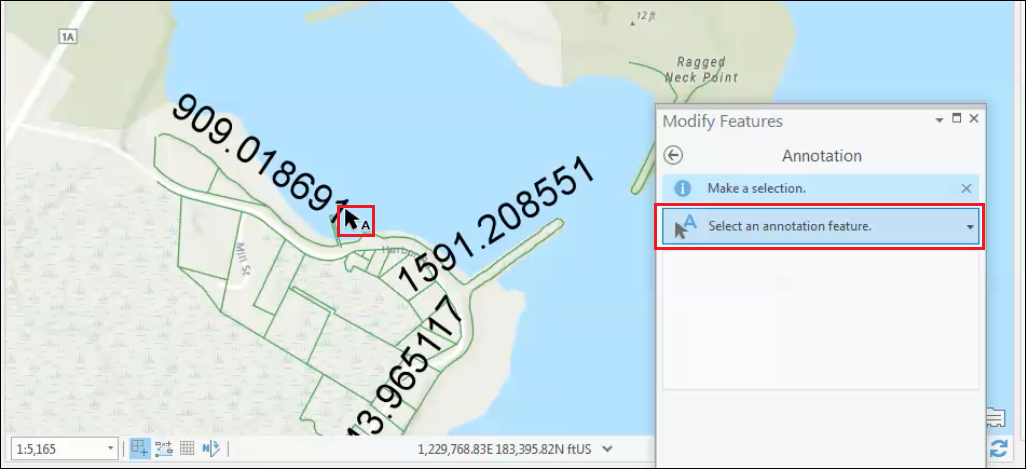
Cause
The annotation features are created in ArcMap. Annotation features created in ArcMap are read-only and can only be displayed and queried in ArcGIS Pro. For more information, refer to ArcGIS Pro Help: Upgrade annotation feature classes.
Solution or Workaround
To resolve this issue, upgrade the annotation dataset using the Upgrade dataset tool.Note: Once the dataset is upgraded, the annotation feature class is no longer usable in ArcMap. Feature classes linked to the annotation are read-only in ArcMap. To ensure the annotation feature class can be used in ArcMap, create a backup using the Feature Class To Geodatabase tool.
- In the Analysis tab, click the Tools icon in the Geoprocessing group to activate the Geoprocessing pane.
- Navigate to Toolboxes > Data Management Tools > Geodatabase Administration > Upgrade Dataset.
- Under Dataset to upgrade, select the annotation feature class.
- Click Run to execute the tool.
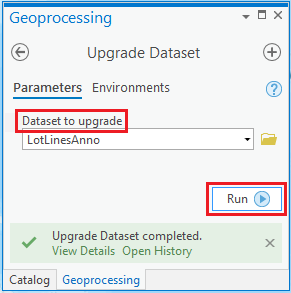
The image below shows the annotation feature is now selectable and can be edited, moved, rotated, and so on.
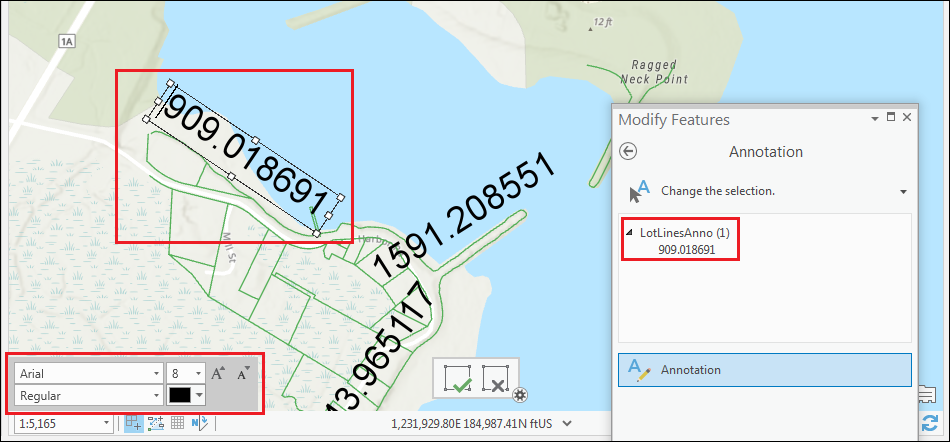
Article ID: 000021713
- ArcGIS Pro
Get help from ArcGIS experts
Start chatting now

