PROBLEM
The Vertical alignment option is disabled for the rectangle text element in ArcGIS Pro
Description
In ArcGIS Pro, the Vertical alignment option is useful to make text look neat, balanced, and clear on the layout. However, this option is disabled when the rectangle text element is used, as shown in the image below.

Cause
This is a known cause when using the rectangle text element in the ArcGIS Pro layout. Refer to BUG-000121263 for more information.
Solution or Workaround
Specify a value for Offset Y
Note: Adjust Offset Y properly to avoid misaligned or overlapping labels.
- Open the project in the ArcGIS Pro layout.
- In the Contents pane, right-click the rectangle text element and select Properties.
- In the Element pane, click the Text Symbol tab.
- On the General tab, expand Position. Set the Offset Y value using the Decrement or Increment icons.
- At the bottom of the Element pane, click Apply or toggle Auto Apply on.

Use a straight text element or a dynamic text element
- Open the project in the ArcGIS Pro layout.
- Add a straight text element or a dynamic text element to the layout. In this example, the Straight text element is added. Refer to ArcGIS Pro: Add graphics and text in a layout for instructions.
- In the Element pane, for Text, insert the desired text.
- Create a border around the text by adding a graphic element.
- On the Insert tab, in the Graphics and Text group, click the Graphics and Text drop-down arrow.
- In the Graphics and Text gallery, select the preferred graphic element. In this example, Rectangle is selected.
- On the layout, draw the graphic element around the text element.
- In the Element pane, click Symbol. Under Appearance, customize the symbol's appearance as required.
- At the bottom of the Element pane, click Apply or toggle Auto Apply on.
- In the Contents pane, press CTRL and select both the text and the graphic elements. Right-click the selection, click Align and select the preferred alignment. In this example, Align Center is selected.
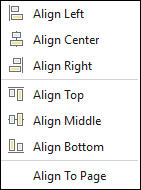
- Optionally, right-click the selected elements again and select Group to maintain the alignment.
The image below shows the text vertically aligned.
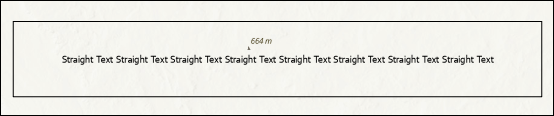
Article ID: 000037994
Software:
- ArcGIS Pro
Get help from ArcGIS experts
Start chatting now

