PROBLEM
Unable to edit the text alignment in callouts in ArcGIS Pro
Description
In ArcGIS Pro, the horizontal alignment controls how multiline text is aligned. In some instances, the horizontal alignment option is unavailable and it is not possible to modify the text alignments in the callouts.
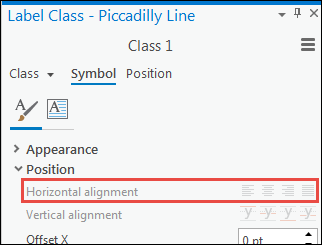
The image below shows the callouts on a map with left-aligned text.
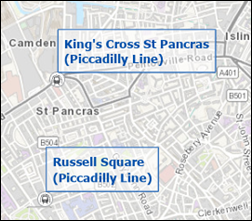
Cause
The unavailable horizontal alignment option is for text symbols. The callouts are stacked labels, and the horizontal alignment can be modified under the Stack section in the labeling properties settings.
Solution or Workaround
Use the workflow below to modify the alignment of the callouts.
- In ArcGIS Pro, in the Contents pane, right-click the layer containing the callouts, and click Labeling Properties....
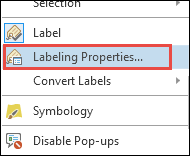
- In the Label Class pane, click Position, and click Fitting Strategy
 .
.
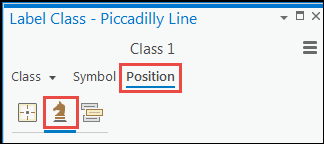
- Expand Stack.
- For Horizontal alignment, click the drop-down arrow, and select the preferred option for the text alignment in the callouts. Refer to ArcGIS Pro: Stacked label alignment for more information. In this example, Constrain center is selected.
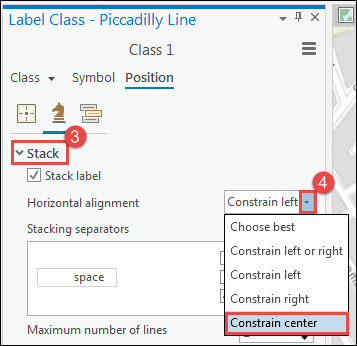
The image below shows the callouts with center-aligned texts.
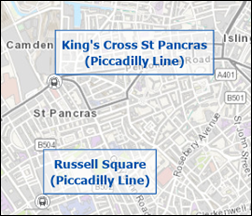
Article ID: 000025416
- ArcGIS Pro 2 8 x
- ArcGIS Pro 2 7 x
- ArcGIS Pro 2 x
Get help from ArcGIS experts
Start chatting now

