PROBLEM
The layout color changes when the map is exported to PDF in ArcGIS Pro
Description
In ArcGIS Pro, exporting a map to PDF can alter the color of the symbology. The color in the PDF file might appear as grayscale, toned down, or a different color, depending on the machine. This may affect the entire map or a specific symbology. This is observed in the images below, where the first image is the color of the map before it is exported, while the second image is the photo of the map after it is exported to PDF.
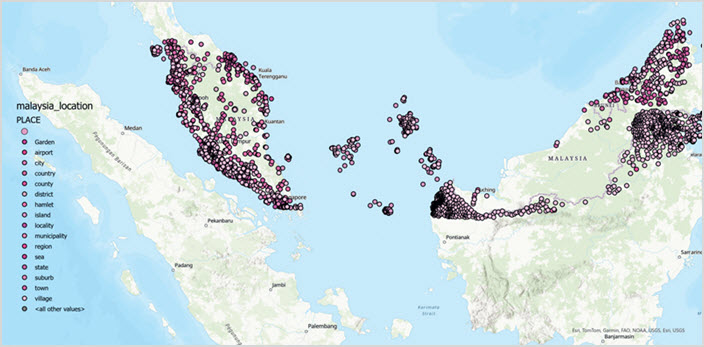
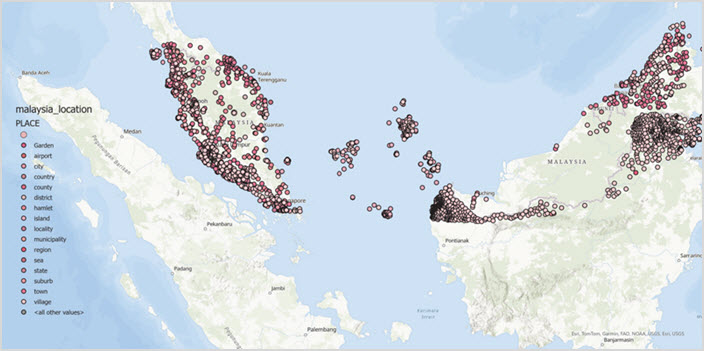
Cause
The color management application setting is currently disabled. By enabling color management, the colors used in the maps, scenes, and layouts can be maintained across different devices. While exact color matching cannot be guaranteed, color management ensures that colors are displayed as consistently as possible. For more information, refer to ArcGIS Pro: Use color management.
Solution or Workaround
In ArcGIS Pro, enable color management on the Settings page. Refer to ArcGIS Pro: Enable color management for further instructions.
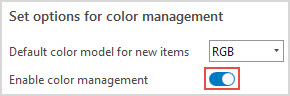
Note: When exporting the map to PDF, in the Export Map pane, ensure the Embed color profile check box is checked under Color Management.
Article ID: 000032888
- ArcGIS Pro 3 1
- ArcGIS Pro 3 3
- ArcGIS Pro 3 2
Get help from ArcGIS experts
Start chatting now

