PROBLEM
Some settings are disabled when exporting a map or layout in ArcGIS Pro
Description
When attempting to export a map or layout in ArcGIS Pro, some settings in the Export pane such as Fonts, PDF Settings, and Color Management are disabled.
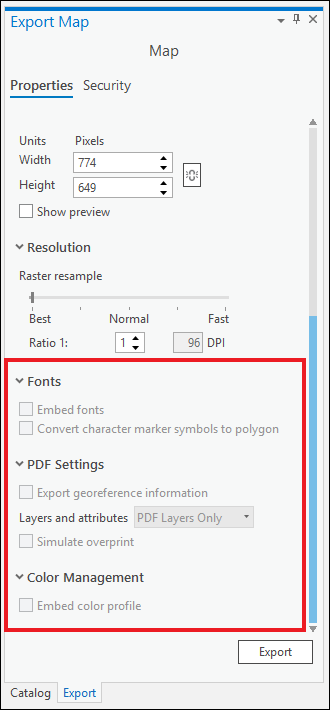
Cause
The following are known causes for this issue:
- The Fonts and PDF Settings sections are disabled when the ‘Output as image’ check box is checked. Fonts and PDF Settings are not supported when exporting a map or layout to an image.
- In ArcGIS Pro 2.8, the ’Export georeference information’ check box remains disabled after unchecking the ‘Output as image’ check box. This is a known limitation. Refer to BUG-000139975 for more information.
- The Color Management setting is disabled when color management is not enabled in ArcGIS Pro.
Solution or Workaround
Depending on the cause, use one of the options below to resolve the issue.
Uncheck the Output as image check box to enable Fonts and PDF Settings
- Open the ArcGIS Pro project.
- Depending on the active view, on the Share tab, in the Output group, click Export Map or Export Layout. In this example, the map view is active, and clicking Export Map opens the Export Map pane.
- In the Export Map pane, on the Properties tab, expand the Compression node. Uncheck the Output as image check box.
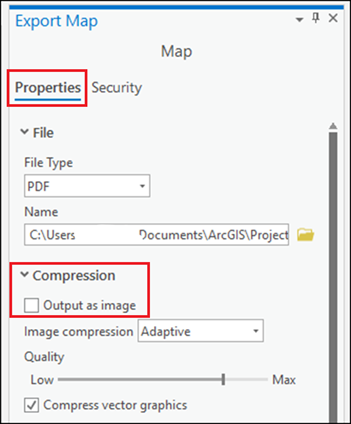
Check and uncheck the Simulate overprint check box after unchecking the Output as image check box
In ArcGIS Pro, after unchecking the Output as image check box, check and uncheck the Simulate overprint check box to make the Export georeference information check box available.
- Follow Steps 1 through 3 from the workflow above.
- In the Export Map pane, on the Properties tab, expand the PDF Settings node. Check and uncheck the Simulate overprint check box to make the Export georeference information check box available.
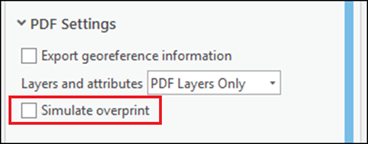
Note: Alternatively, in the Export pane, on the Properties tab, under File Type, change the file type to a different format and back to the desired format to make the Export georeference information check box available.
Enable color management to enable the Color Management setting in the Export pane
In ArcGIS Pro, color management is disabled by default. Enable color management in the Options window to enable the Color Management setting in the Export pane when exporting a map or layout. Refer to ArcGIS Pro: Enable color management for more information.
The image below shows the Fonts, PDF Settings, and Color Management settings are available in the Export pane when attempting to export the map or layout in ArcGIS Pro.
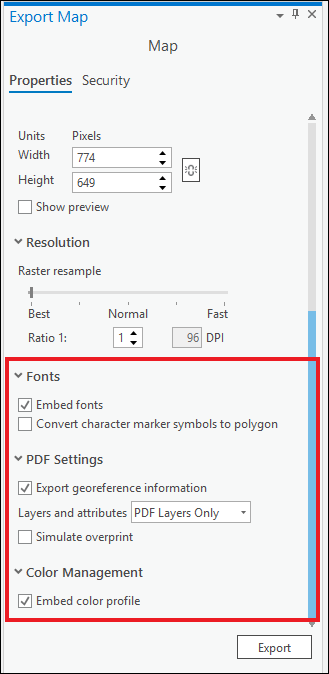
Article ID: 000025715
- ArcGIS Pro 2 8 x
- ArcGIS Pro 2 7 x
- ArcGIS Pro 2 x
Get help from ArcGIS experts
Start chatting now

