PROBLEM
The Calculate Geometry option is disabled in ArcGIS Pro
Description
In ArcGIS Pro, the Calculate Geometry option is disabled when attempting to access the Calculate Geometry Attributes tool from the attribute table. This article provides four workflows to resolve the issue and enable the option. The image below shows the disabled Calculate Geometry option.
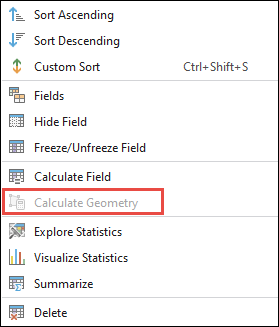
Cause
- The editing session is not enabled in ArcGIS Pro.
- The field data type is not supported by the Calculate Geometry Attributes tool.
- The field is set to read-only in ArcGIS Pro.
- The feature class is corrupted.
Solution or Workaround
Start an editing session in ArcGIS Pro
Start an editing session before calculating the feature geometries in ArcGIS Pro. Refer to ArcGIS Pro: Enable or disable editing for instructions.
Alternatively, uncheck the 'Enable and disable editing from the Edit tab' check box in ArcGIS Pro. Refer to ArcGIS Pro: Keep editing tools enabled for instructions. When editing tools are set to remain enabled, no buttons are available to start or stop the edit session. ArcGIS Pro automatically starts the edit session for the workspace of a selected layer when creating or modifying data and ends the session when edits are saved or discarded.
Create a new field with a supported data type
The Calculate Geometry Attributes tool supports only specific data types such as short, long, double, text, big integer, and float. Add a new field with a supported data type to enable the Calculate Geometry option. Refer to ArcGIS Pro: Create and manage fields for instructions.
Additionally, certain fields in ArcGIS Pro, such as OBJECTID, Shape, SHAPE_LENGTH, and SHAPE_AREA, are unavailable for geometry calculations. Refer to ArcGIS Pro: Edit an active table for more information.
Disable the Read Only option in the Fields view
In ArcGIS Pro, open the Fields view for the feature layer from the Contents pane and uncheck the Read Only check box for the field. On the Fields tab, in the Manage Edits group, click Save to save the edits.
Repair the geometry of the feature class
- Open the ArcGIS Pro project.
- On the Analysis tab, in the Geoprocessing group, click Tools.
- In the Geoprocessing pane, search for and select Repair Geometry (Data Management Tools).
- Configure the parameters in the Repair Geometry pane. Refer to ArcGIS Pro: Repair Geometry (Data Management) for more information.
- For Input Features, select the feature layer from the drop-down menu.
- Click Run.
The image below shows the Calculate Geometry option enabled in ArcGIS Pro.
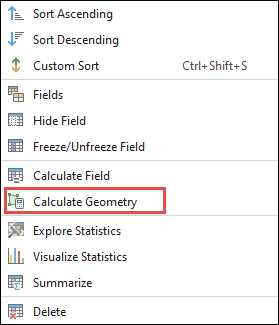
Article ID: 000035179
- ArcGIS Pro
Get help from ArcGIS experts
Start chatting now

