PROBLEM
The Calculate and Calculate Field options are disabled in ArcGIS Pro
Description
In ArcGIS Pro, when attempting to calculate fields in an attribute table, the Calculate and Calculate Field options are disabled.
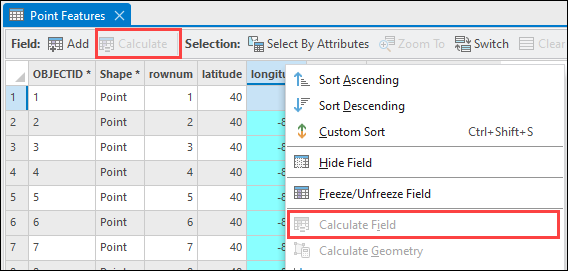
Cause
There are several reasons for this issue. Refer to ArcGIS Pro: Field Calculator is unavailable for more information.
Additionally, the Field Calculator is disabled when the layer is not editable due to the following causes:
- The editing capabilities of the layer is not enabled.
- The layer type is non-editable in ArcGIS Pro.
- The table type is non-editable in ArcGIS Pro.
- The layer's data source or the map is assigned an unknown coordinate system.
Solution or Workaround
Depending on the cause, use one of the options below to resolve the issue.
The editing capabilities of the layer is not enabled
In ArcGIS Pro, in the Contents pane, click the List By Editing tab, and check the layer to enable editing. Refer to ArcGIS Pro: Specify which layers can be edited for more information.
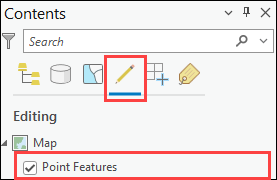
The layer type is non-editable in ArcGIS Pro
- In the Contents pane, browse to and right-click the layer.
- Click Data > Export Features. The Export Features pane opens.
- Run the Export Features tool to convert the feature layer to a feature class.
- In the Export Features pane, on the Parameters tab, click the drop-down arrow, and select the non-editable layer for Input Features.
- For Output Feature Class, specify a location and name to export the output feature class.
- Click OK.
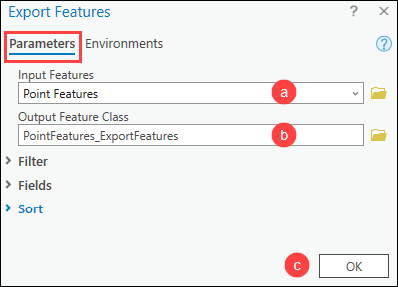
The image below shows the Calculate and Calculate Field options are enabled in the attribute table of the output feature class.

The table type is non-editable in ArcGIS Pro
- In the Contents pane, browse to and right-click the table.
- Click Data > Export Table. The Export Table pane opens.
- Run the Export Table tool to export the stand-alone table to a new table.
- In the Export Table pane, on the Parameters tab, click the drop-down arrow, and select the non-editable table for Input Table.
- For Output Table, specify a location and name to export the output table.
- Click OK.
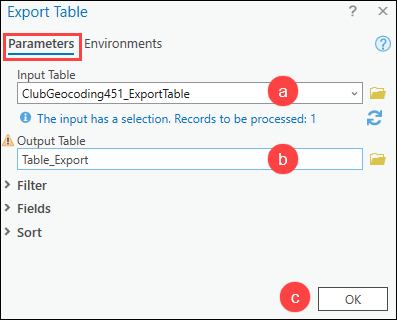
The image below shows the Calculate and Calculate Field options enabled in the output table.
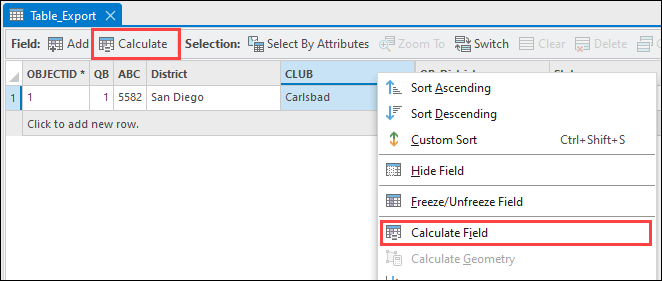
The layer's data source or the map is assigned an unknown coordinate system
Set the coordinate system for the map or define a coordinate system for the dataset or feature class using the Define Projection tool.
Article ID: 000024801
- ArcGIS Pro 3 1
- ArcGIS Pro 3 0
- ArcGIS Pro 2 9x
Get help from ArcGIS experts
Start chatting now

