PROBLEM
Some fields are not displayed in the survey table on the Data tab on the ArcGIS Survey123 website
Description
When attempting to view or edit submitted records on the ArcGIS Survey123 website, some fields are not displayed in the survey table on the Data tab. However, when clicking the record in the table, the field is displayed on the side panel. In the example below, the field titled Country is displayed on the side panel but not in the survey table.
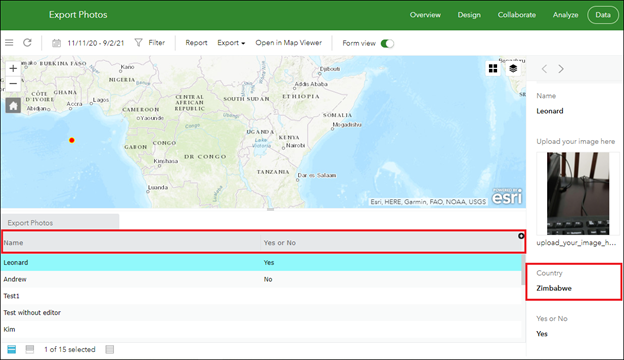
The Country field is displayed on the survey’s hosted feature layer Data tab in ArcGIS Online.
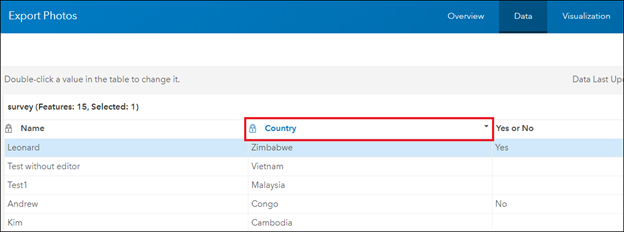
Cause
The field’s visibility is not enabled in the survey table on the ArcGIS Survey123 website. The field settings in ArcGIS Online do not affect the field visibility in the survey table.
Solution or Workaround
Perform the following steps to enable the field's visibility in the survey table on the ArcGIS Survey123 website.
- Log in to the ArcGIS Survey123 website with the privilege to access the survey Data tab.
- On the My Surveys page, browse to the survey, and click Data
 to open the survey Data tab.
to open the survey Data tab. - On the Data tab, click the button on the top-right corner of the survey's data table. The field names menu opens.
- Browse to the desired field name, and check the check box to display it in the survey's data table.

Note: Resize the survey table or field header to display the survey records if the records are hidden due to long field names.
Article ID: 000026348
- ArcGIS Survey123 Website
Get help from ArcGIS experts
Start chatting now

