PROBLEM
Features are not displayed in ArcGIS Field Maps
Description
When opening a web map in ArcGIS Field Maps, certain features are not displayed.
Cause
The hosted feature layer contains an unsupported field data type in ArcGIS Field Maps. Four new field data types have been introduced in ArcGIS Online and ArcGIS Pro 3.2: big integer, date only, time only, and timestamp offset. Due to the recent addition of these field data types, certain client apps have not yet been updated to support them.
Solution or Workaround
Change the field data type to one that is supported in ArcGIS Field Maps. In this case, the Date Only data type is changed to the Date data type.
- Open the ArcGIS Pro project.
- Add a new field to the feature layer with the desired field type, and use the Calculate Field tool to populate the values of the new field with values from the original field. Refer to How To: Change the data type of an existing field in ArcGIS Pro.

- Right-click the original field and click Delete.
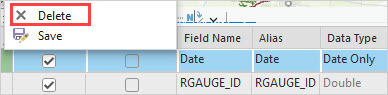
- Overwrite the web feature layer. Refer to ArcGIS Pro: Overwrite a web feature layer.
- Add the hosted feature layer to a web map in ArcGIS Online.
- Log in to ArcGIS Online.
- Click Content > My Content.
- Browse to the hosted feature layer, click More options, and click Open in Map Viewer.
- Save the web map. Refer to ArcGIS Online: Save Maps (Map Viewer).
Article ID: 000032230
- ArcGIS Pro 3 1
- ArcGIS Pro 3 0
- ArcGIS Field Maps Android
- ArcGIS Field Maps iOS
- ArcGIS Pro 3 2
Get help from ArcGIS experts
Start chatting now

