PROBLEM
Fields are not displayed in ArcGIS Field Maps
Description
When viewing the features in ArcGIS Field Maps, some fields are not displayed, as shown in the image below.
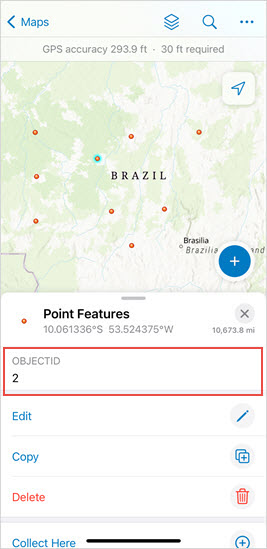
Cause
The field or attribute expression is not selected in the Pop-ups pane.
Solution or Workaround
- Select the fields in ArcGIS Online Map Viewer.
- Log in to ArcGIS Online and click Content > My Content.
- Browse to the web map, click More Options
 and select Open in Map Viewer.
and select Open in Map Viewer. - On the Contents (dark) toolbar to the left of the page, click Layers
 .
. - In the Layers pane, click the layer.
- On the Settings (light) toolbar to the right of the page, click Pop-ups
 .
. - In the Pop-ups pane, under Options, click Fields list and click Select fields.
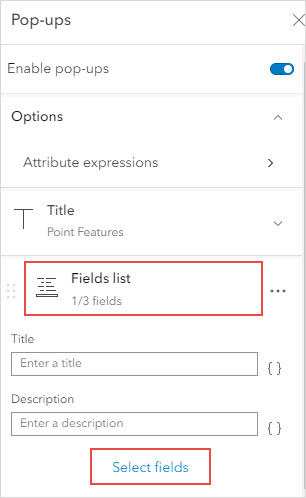
- In the Select fields pane, check the relevant fields or expressions, and click Done.
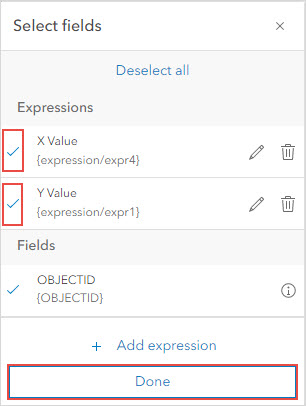
- Click Save and open
 > Save.
> Save.
- Reload the web map in ArcGIS Field Maps.
- Log in to the ArcGIS Field Maps app.
- In the Maps list, browse to the web map and tap the Overflow menu
 .
. - Tap Reload Map.
The image below shows the features displayed in ArcGIS Field Maps.
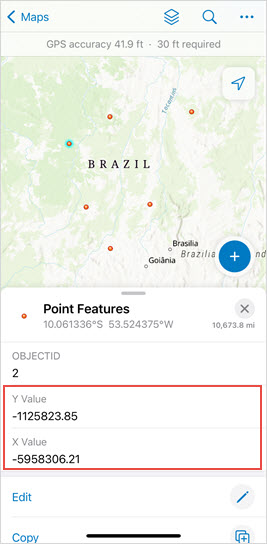
Article ID: 000028731
Software:
- ArcGIS Field Maps Android
- ArcGIS Field Maps iOS
Get help from ArcGIS experts
Start chatting now

