PROBLEM
Arrow point symbols rotate in incorrect directions in ArcGIS Pro
Description
In ArcGIS Pro, arrow symbols on point features point in the incorrect direction when applying rotation, causing inaccurate map visualization.
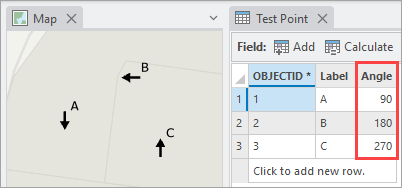
Cause
This is expected behavior. The default arrow symbology is not oriented toward the north at a 0° angle, but toward the east at 90°, as shown in the image below. When the rotation is applied, the symbol rotates from the default orientation, causing the symbol to point in a different direction than the specified angle.
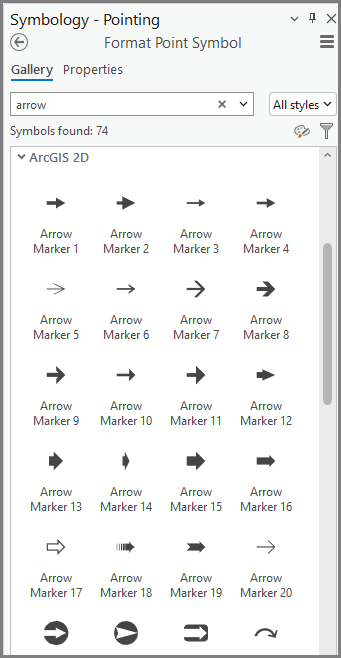
Solution or Workaround
To ensure the arrow symbols rotate according to the correct rotation angle, incorporate subtraction or addition to adjust the default orientation angle using an Arcade expression, depending on the selected rotation style.
- Open the ArcGIS Pro project.
- Adjust the rotation using an Arcade expression.
- In the Contents pane, right-click the point feature layer and click Symbology.
Note: If clicking Symbology directs to the Format Point Symbol subpane of the Symbology pane, click Return to primary symbology page.
- In the Symbology pane, click Vary symbology by attribute
 .
. - Under Vary symbology by attribute, expand Rotation.
- Under Rotation, for Field, ensure the rotation angle field is selected, and click Set an expression.
 .
. - In the Expression Builder window, ensure Arcade is specified for Language.
- Under Expression, specify the following expression to adjust the default symbol orientation angle. Replace <rotation_field> with the field selected in Step 2(d) and <value> with the default rotation angle.
$feature.<rotation_field> - <value>
Note: This workflow uses the Geographic rotation style. Therefore, the default orientation angle is subtracted. If the Arithmetic rotation style is used, the angle is added instead.
In this example, the arrow symbol used is pointing toward geographic east (90°) by default. Therefore, 90 degrees is subtracted from the rotation angle.
$feature.Angle – 90
- Click Verify
 to validate the expression.
to validate the expression. - Click OK.
The image below shows the updated arrow symbols pointing in the correct rotation angles.

Article ID: 000036390
- ArcGIS Pro
Get help from ArcGIS experts
Start chatting now

