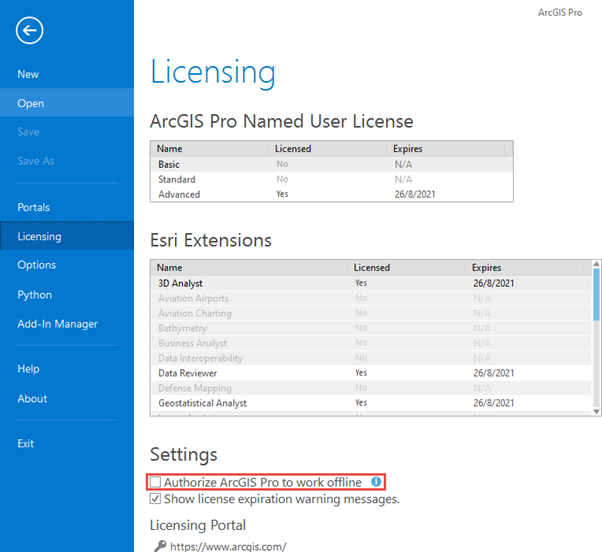PROBLEM
ArcGIS Pro freezes when adding a database connection
Description
In ArcGIS Pro, adding a database connection from an ArcGIS database client to ArcGIS Pro allows for analyzing, visualizing, managing, filtering, and sharing the current data in the database, or adding data from other sources. In some instances, adding a database connection to a project causes ArcGIS Pro to freeze.
Cause
At times, extensive usage time or working with several maps at the same time causes ArcGIS Pro to freeze or crash.
Solution or Workaround
Perform a soft reset by renaming the Esri application folder in Microsoft File Explorer and editing the Microsoft Windows registry key. Follow the steps below:
Warning: Editing the Windows registry requires administrator privileges on the machine and must only be done as a last resort. Perform a backup of the registry or machine before proceeding with the steps below. Consult a qualified computer systems professional, if necessary. Esri is not liable for incorrect modifications following these instructions. User discretion is advised.
- Open File Explorer and navigate to the Roaming folder.
C:\Users\<YourUsername>\AppData\Roaming
Note: The Windows AppData folder is hidden by default. To display the hidden folders, refer to Microsoft Windows Support: Show hidden files.
- Right-click the ESRI application folder and click Rename.
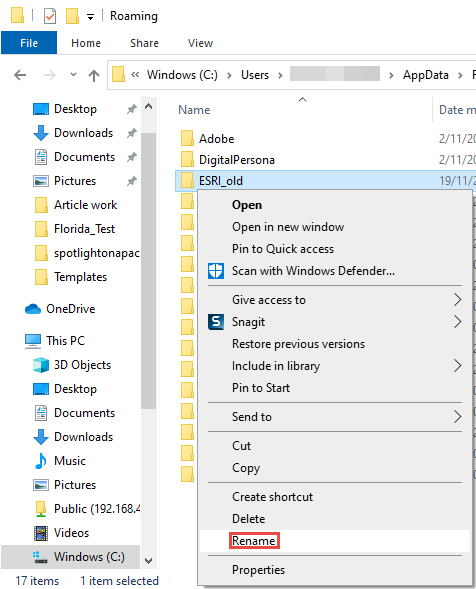
- Rename the folder to ESRI_old.
- Open the Registry Editor in Windows 10. To do this, refer to Microsoft Windows Support: How to open Registry Editor in Windows 10.
- In the Registry Editor window, expand the following registry key folder in the folder tree.
Computer\HKEY_CURRENT_USER\Software\ESRI\ArcGISPro\Licensing
- In the ArcGIS Pro Licensing key pane, ensure the ARCPROWORKOFFLINE key value is FALSE.
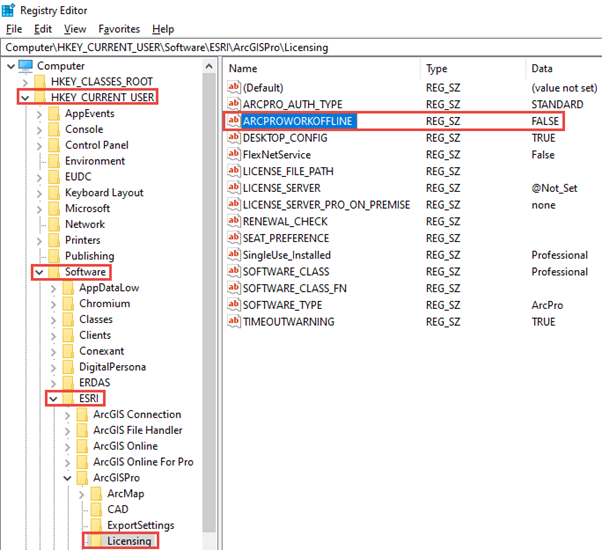
Note: If the ARCPROWORKOFFLINE key value is TRUE, log in to the ArcGIS Pro application and uncheck the Authorize ArcGIS Pro to work offline checkbox in the Licensing page. Proceed to Step 7.
- Right-click the ESRI registry key folder and click Rename.
- Rename the registry key folder to ESRI_old.
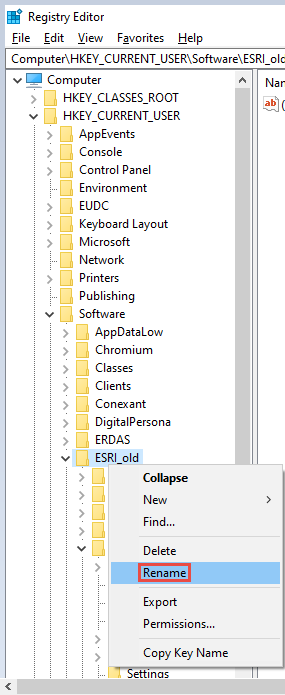
- Restart the machine.
A new Esri folder is created when launching ArcGIS Pro.
Article ID: 000024975
- ArcGIS Pro 2 7 x
- ArcGIS Pro 2 x
Get help from ArcGIS experts
Start chatting now