PROBLEM
ArcGIS Pro freezes on the initializing screen before the Sign In dialog box displays
Description
ArcGIS Pro freezes on the initializing screen, when launching, before the Sign In dialog box displays.
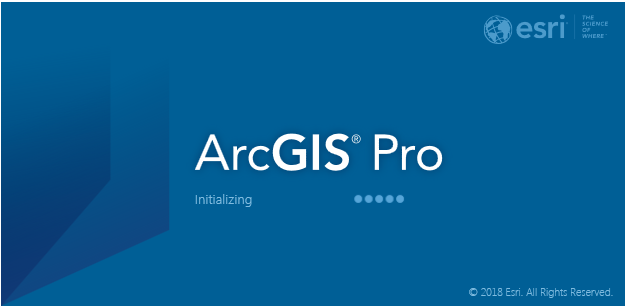
Cause
This issue occurs when the ArcGIS Pro registry entry is corrupted.
Solution or Workaround
Reinstall the software after removing all traces of a previous install. The following steps remove all traces of ArcGIS Pro from the machine.
- Sign in to ArcGIS Pro and ensure the license is not set to work offline. For more information, refer to Start ArcGIS Pro with a Named User license.
- Uninstall ArcGIS Pro from the machine.
- Click Start > Control Panel > Programs and Features.
- Select Programs > ArcGIS Pro.
- Select Remove to uninstall ArcGIS Desktop from the machine.
- Right-click the taskbar, and click Start Task Manager. Under the Processes tab, stop the following ArcGIS Pro processes from running:
- ArcGISCleanup.exe
- ArcGISPro.exe
- Navigate to C:\Users\<username>\AppData\Local\ESRI and delete the ArcGISPro folder and any other ArcGIS Pro folders.
- Navigate to C:\Users\<username>\AppData\Roaming\ESRI and delete the ArcGISPro folder.
- Navigate to C:\Program Files\ArcGIS and delete the Pro folder.
- Navigate to C:\ProgramData\Microsoft\Windows\StartMenu\Programs\ArcGIS and delete the ArcGIS Pro folder.
Note: Alternatively, rename the ArcGISPro folders to ArcGISPro_old. The AppData folder is hidden by default. For more information, refer to: Microsoft Support: Show hidden files.
- Click the Start button on the taskbar, and in the Search program and files search bar, type regedit.
- Delete the following registry key:
- HKEY_CURRENT_USER\Software\ESRI\ArcGIS Online For Pro
- Expand the following folder in the folder tree:
- HKEY_CURRENT_USER\Software\ESRI
- Look in the ArcGISPro\Licensing and ArcGISPro1.0\Licensing folders and ensure the ARCPROWORKOFFLINE key value is FALSE. If the value is FALSE, proceed to delete the following folders:
- HKEY_CURRENT_USER\Software\ESRI\ArcGISPro
- HKEY_CURRENT_USER\Software\ESRI\ArcGISPro2.0
- Restart the machine.
- Reinstall ArcGIS Pro.
Article ID: 000020558
Software:
- ArcGIS Pro 2 x
Get help from ArcGIS experts
Start chatting now

