PROBLEM
ArcGIS Pro fails to start with a serious application error
Description
When starting ArcGIS Pro, the application fails and returns the following error:
Error: ArcGIS Pro has encountered a serious application error and is unable to continue.
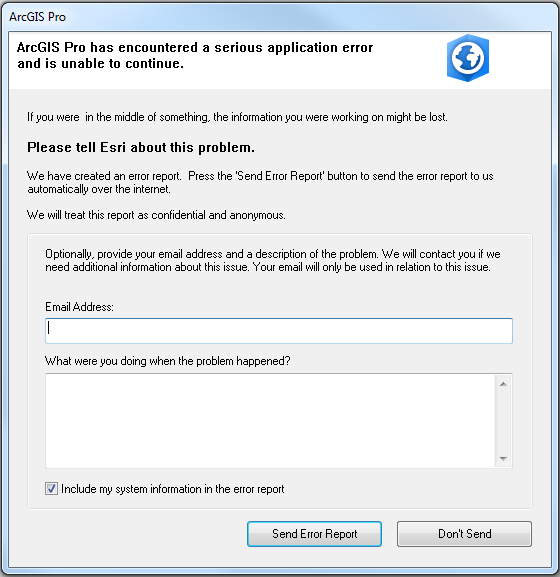
Cause
This is a generic error message that can be returned due to various causes, however when starting ArcGIS Pro, this error often occurs because the user.config file is corrupted.
Solution or Workaround
Create a new .config file
To locate and delete the corrupted user.config file by following the steps below:
Note: It may be necessary to enable viewing of hidden folders to view the AppData folder in Windows. For more information, refer to Microsoft: Show hidden files.
- Navigate to the following folder path:
For Versions of ArcGIS Pro before 2.5:
C:\Users\<USERNAME>\AppData\Local\ESRI\ArcGISPro.exe_StrongName_<STRONGNAME>\<VERSIONNUMBER>
For Versions of ArcGIS Pro after 2.5:
C:\Users\<USERNAME>\AppData\Roaming\ESRI\ArcGISPro.exe__StrongName_<STRONGNAME>\<VERSIONNUMBER>
- Delete the user.config file.
- Start ArcGIS Pro.
Rename the ESRI folder
By renaming the ESRI folder to a name other than ESRI, a new ESRI folder is created with a new .config file when starting ArcGIS Pro.
- Navigate to the following path:
For Versions of ArcGIS Pro before 2.5:
C:\Users\<USERNAME>\AppData\Local
For Versions of ArcGIS Pro after 2.5:
C:\Users\<USERNAME>\AppData\Roaming
- Rename the ESRI folder (for example, to 'ESRI-old'.)
- Start ArcGIS Pro.
Article ID: 000015754
- ArcGIS Pro
Get help from ArcGIS experts
Start chatting now

