ERROR
Map graphics exceed maximum size limit of 10 MB. One or more layers cannot be added.
Error Message
In ArcGIS Pro, when adding a graphic layer from the Add Graphics Layer tool, or adding a layer package, an error message is returned:
Error:
Map graphics exceed maximum size limit of 10 MB. One or more layers cannot be added.
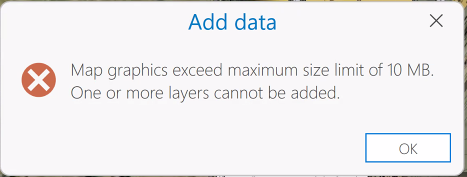
Cause
Graphic layers are not stored in a geodatabase, hence it is very inefficient to read and render them. ArcMap users have experienced slow performing map files (.mxds) only to find they had thousands of graphics instead of actual features in feature classes, shapefiles, etc. Instituting the limit in ArcGIS Pro (10 MB) is a compromise to allow the use of graphics but keep maps relatively performant.
In these situations, the best option is to save the data as feature classes. Convert the graphic layers into feature classes using the Graphics To Features tool in ArcGIS Pro: Graphics To Features (Conversion)
Solution or Workaround
- In ArcGIS Pro, open the geoprocessing pane and search for and open the Graphics To Features tool.
- For Input Graphics, choose from the drop-down list the graphic to convert to a feature class.
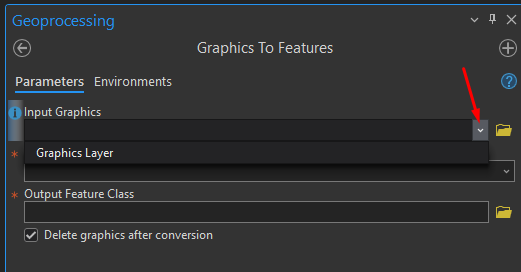
- For Graphics Type, specify the type of graphic element to convert.
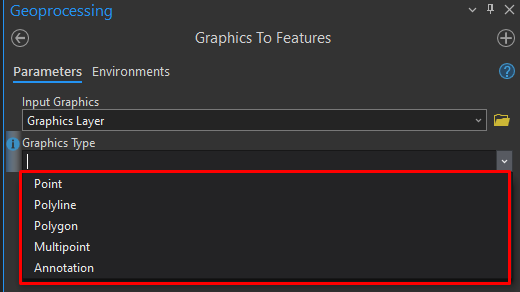
- In Output Feature Class, select the destination geodatabase and name of the new feature class.
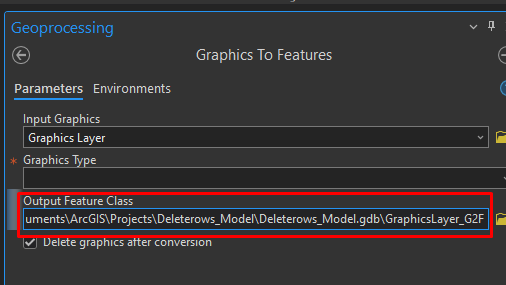
- Run the tool.
Article ID: 000032772
- ArcGIS Pro
Get help from ArcGIS experts
Start chatting now

