Frequently asked question
How do I update an expired Enterprise Geodatabase License?
Enterprise geodatabases are licensed through an ArcGIS Server authorization file. With an ArcGIS Enterprise or ArcGIS Server Basic license, you can create or enable enterprise geodatabases in ArcGIS Pro.
If an organization licenses ArcGIS Server for a set time period using a term license, the license is subject to expiration and must be updated manually on the machine hosting ArcGIS Server, as well as the related enterprise geodatabase.
The geodatabase administrator must update the enterprise geodatabase with a new ArcGIS Server authorization file to update the license information in the enterprise geodatabase before the existing license expires. This allows clients to continue working with the geodatabase without interruption.
Use the workflow below to update the enterprise geodatabase license information:
- Log in to My Esri to obtain the new license file for the new term date and Authorize the new ArcGIS Server term license. Refer to How to Replace expired ArcGIS Server licenses for more information on this process.
- Copy the keycodes file generated on the ArcGIS Server hosting machine to the ArcGIS Pro machine from where you will update the enterprise geodatabase license, name it appropriately, and be sure to add a .ecp extension to the file name in the following location:
- Microsoft Windows servers: \\Program Files\ESRI\License<release#>\sysgen
- Linux servers: /arcgis/server/framework/runtime/.wine/drive_c/Program Files/ESRI/License<release#>/sysgen

- In ArcGIS Pro, connect to the enterprise geodatabase as the geodatabase administrator (SDE user).
- Right-click the geodatabase and select Properties to open the Database Properties dialog, as seen in the following image.
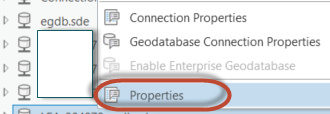
- On the General tab of the dialog, expand the Enterprise License Expiration section and note the current expiration date of the Enterprise license. This is shown in the following image.
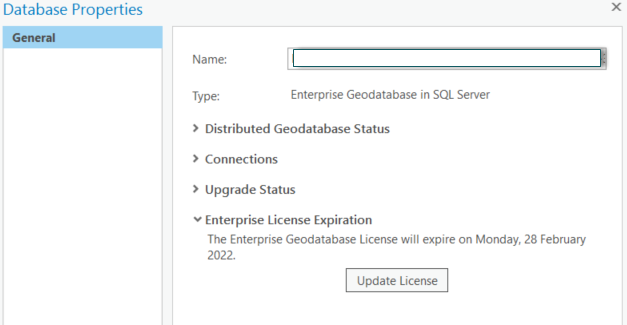
- Click Update License and select the keycodes file copied over from the ArcGIS Server hosting machine. The license information in the enterprise geodatabase is updated and the new Enterprise License Expiration date is shown in the Database Properties dialog, as seen in the next image.
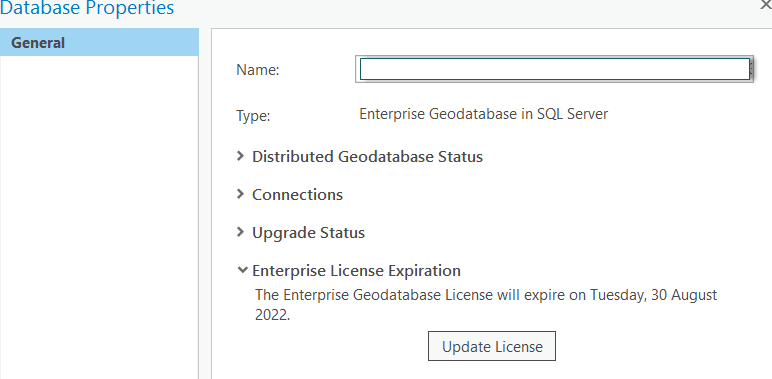
- Alternatively, the geoprocessing tool, Update Enterprise Geodatabase License can be used to update the license. The tool requires a connection to the enterprise geodatabase made with the geodatabase administrative user (SDE) as input, and the authorization (keycodes) file copied over from the ArcGIS Server hosting machine, shown in the next image.
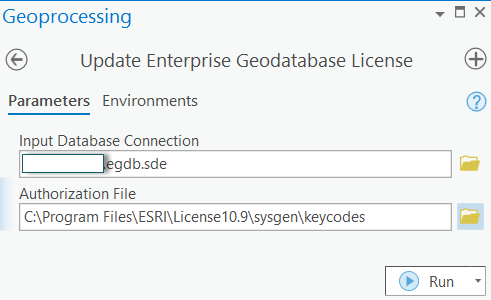
If the license of an enterprise geodatabase is allowed to expire, ArcGIS Pro users see an error message when attempting to connect to the geodatabase. The error message instructs users to contact their geodatabase administrator, as shown in the next image.
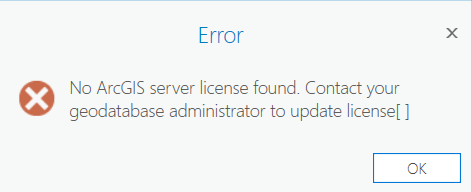
In ArcGIS Enterprise, web layers referencing data in the enterprise geodatabase become unresponsive and fail to render in web maps. Severe errors messages can also be seen in the ArcGIS Server Logs, as shown below:
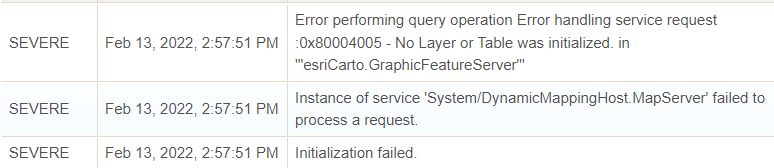
When the geodatabase administrator (SDE user) attempts to connect to an enterprise geodatabase with an expired license, they are prompted to provide the path to the keycodes file, as shown in the next image.
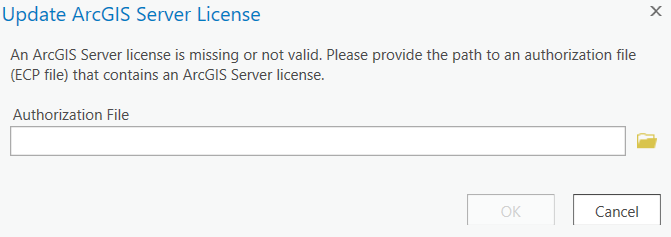
While this approach also updates the license of the enterprise geodatabase, it can lead to interruptions and downtime for users and services. It is therefore recommended to update the ArcGIS Enterprise license before the expiration date.
Note: With regard to the license file, always remember to create a copy of the keycodes file, name it appropriately, and add a .ecp extension to the file name, as described in Step 2 above. The icon should change to a picture of a key for the ECP copy-protection file format. This file can be used to reauthorize the database.
Article ID: 000027225
- ArcGIS Server
Get help from ArcGIS experts
Start chatting now

