HOW TO
Transfer attachments between feature layers of different geometry types
Summary
In ArcGIS Pro, tools that honor the Maintain Attachments environment copy attachments from the input features to the output features. However, these tools do not support transferring attachments between feature layers of different geometry types. For example, a set of point data representing the location of wildlife sanctuaries are collected with attachments in ArcGIS Field Maps, and the attachments must then be transferred to the overlapping polygon features indicating the boundary of the sanctuaries using ArcGIS Pro.
This article describes the workflow to transfer attachments from a feature layer to another feature layer of different geometry types based on the overlapping features and common OBJECTID. In this example, attachments from a point feature layer (Points) are exported to a local folder and added to a polygon feature layer (Parcels).
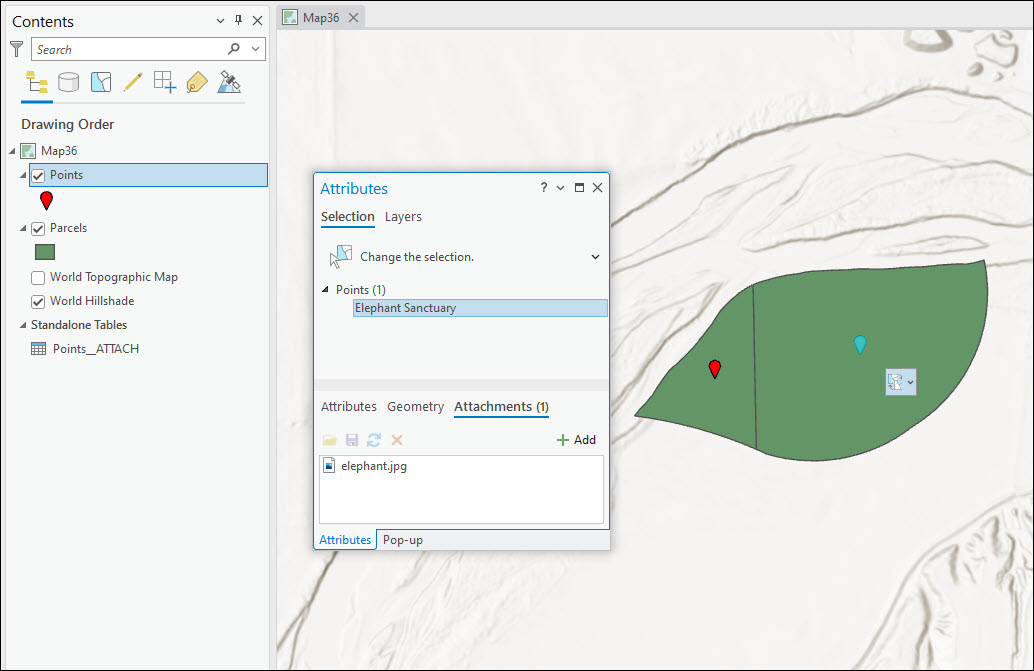
Procedure
Note: This workflow requires the OBJECTID of the overlapping features to have a common unique ID, and only one point feature overlaps each polygon feature.
- Export all attachments from the point layer to a local folder. Refer to How To: Batch export attachments from a feature class in ArcGIS Pro for instructions.
Note: Ensure the name of the exported attachment files matches the attachments name in the attachment table (ATT_NAME field). Rename the exported attachment files if necessary.
- Enable attachments on the polygon layer using the Enable Attachments (Data Management) tool.
- Add the attachments exported in Step 1 to the polygon layer using the Add Attachments (Data Management) tool.
- For Input Dataset, select the polygon layer.
- For Input Join Field, select the OBJECTID field.
- For Match Table, select the attachment table of the point layer.
- For Match Join Field, select the REL_OBJECTID field.
- For Match Path Field, select the ATT_NAME field.
- For Working Folder, select the folder locating the exported point layer's attachments in Step 1.
- Click Run.
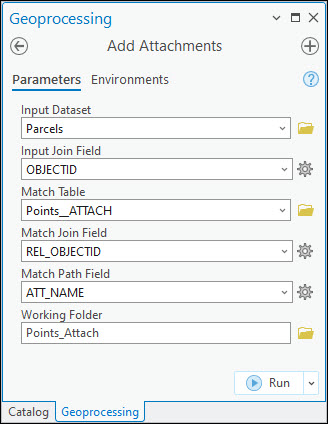
Attachments from the point layer are added to the overlapping polygon features.
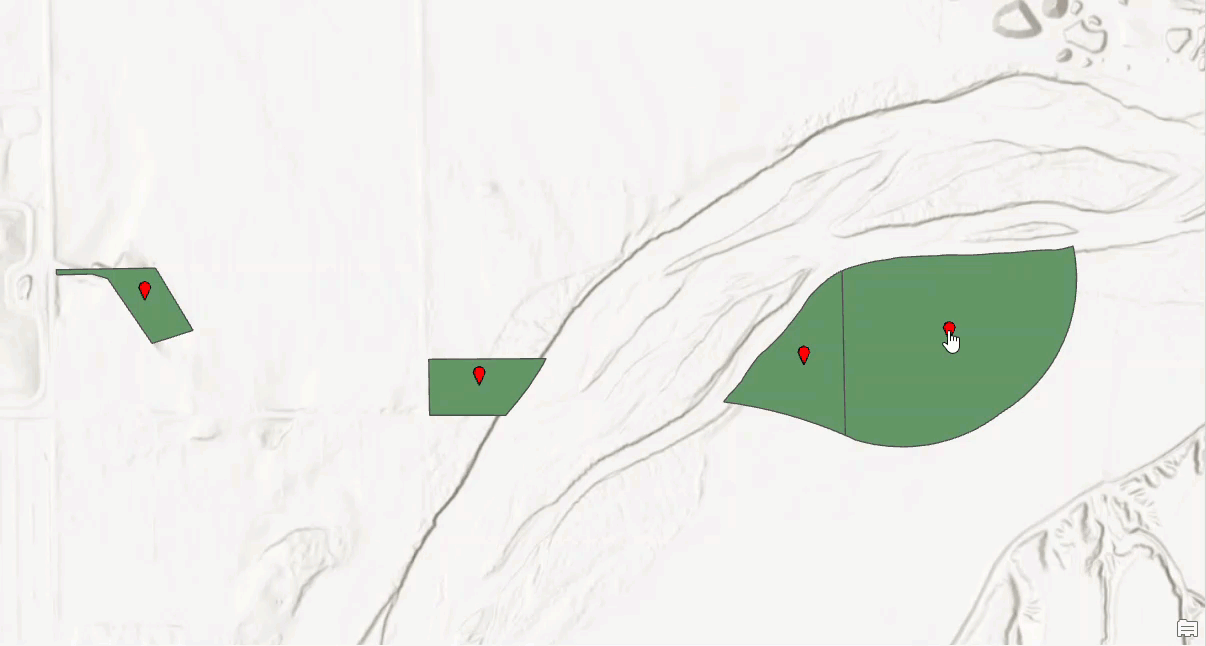
Article ID: 000031034
- ArcGIS Pro 3 1
- ArcGIS Pro 3 0
- ArcGIS Pro 2 9x
Get help from ArcGIS experts
Start chatting now

