PROBLEM
Attachments are not preserved when running a geoprocessing tool in ArcGIS Pro
Description
When running a geoprocessing tool such as the Feature To 3D By Attribute, Feature Class To Feature Class, or Feature To Point tool, the tool completes without any error but attachments from the original feature layer are not carried over to the output layer.
In other instances, such as when the Merge tool is run on a feature layer with attachments, the following warning message is returned, “WARNING 001177: Attachments are not supported in this Geodatabase release.”
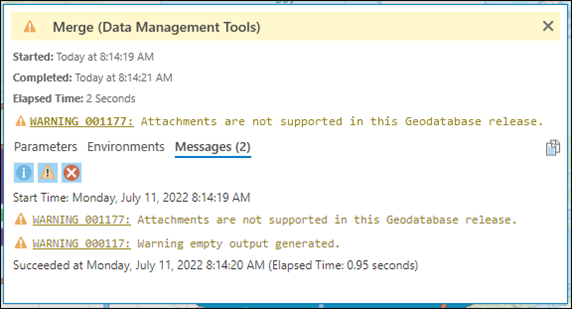
Cause
- Some tools, such as the Feature To 3D By Attribute or Feature To Point tool, do not support copying attachments from the input features to the output features. This is by design.
- The Maintain Attachments check box is unchecked in the geoprocessing environment settings.
- In addition to the causes stated in Problem: Attachments are not retained when exporting a feature layer in ArcGIS Pro, the warning message is returned when a Basic license is used. A Standard or Advanced license is required to maintain attachments when copying features.
Solution or Workaround
Depending on the cause, use one of the following options to resolve the issue.
Use geoprocessing tools that support copying of attachments to output layers
Use a geoprocessing tool that copies attachments from the input features to the output features. Refer to ArcGIS Pro: Usage notes for more information.
Ensure the Maintain Attachments check box is checked
When running a geoprocessing tool on a feature layer that contains attachments, ensure the Maintain Attachments check box is checked. The Maintain Attachments check box can be found under Geodatabase on the Environments tab of the Geoprocessing pane.
- In ArcGIS Pro, on the top ribbon, click Analysis > Tools. The Geoprocessing pane opens.
- In the Geoprocessing pane, search for and click the geoprocessing tool. In this example, the Table To Table tool is selected.
- On the Table To Table pane, on the Environments tab, check the Maintain Attachments check box under Geodatabase.
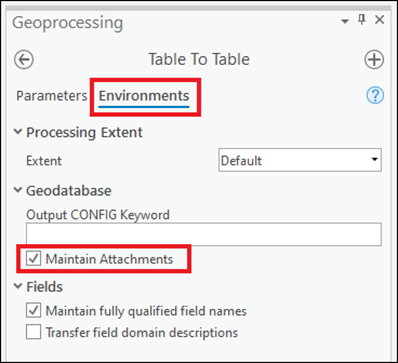
Note: The Maintain Attachments check box is only available for geoprocessing tools that support the functionality. However, attachments are automatically copied to the output layer even though the check box is not displayed or unchecked in the geoprocessing environment settings when running the Feature Class To Geodatabase or Copy tool.
Assign the ArcGIS Pro Standard or Advanced license to the member
Administrators or organization members with privileges to manage licenses must assign the ArcGIS Pro Standard or Advanced license to the desired member. Refer to ArcGIS Pro: Assign or unassign an ArcGIS Pro add-on license or extension for more information.
For ArcGIS Pro Single Use or Concurrent Use licenses, contact Esri Customer Service to upgrade the license.
Use the Copy tool to maintain attachments with the ArcGIS Pro Basic license
The Copy tool copies attachments from the input features to the output features regardless of the licensing level and the Maintain Attachments environment setting.
- In ArcGIS Pro, on the top ribbon, click Analysis > Tools. The Geoprocessing pane opens.
- In the Geoprocessing pane, search for and click the Copy tool.
- In the Copy pane, click Browse… to browse to and click the desired input for Input Data.
- Click Run to run the tool.
Article ID: 000028027
- ArcGIS Pro 3 0
- ArcGIS Pro 2 8 x
- ArcGIS Pro 2 7 x
- ArcGIS Pro 2 x
Get help from ArcGIS experts
Start chatting now

