HOW TO
Split legend items into a specified number of columns in an ArcGIS Pro layout
Summary
Legends play an important role in map interpretation by explaining a layout's visual elements, such as symbols, colors, or patterns. In ArcGIS Pro, legends are configured in a single column by default. However, when a map consists of features with many distinct symbols, displaying the legend in multiple columns effectively reduces visual clutter, supports quick interpretation, and utilizes layout space more efficiently. This article provides the workflow for splitting legend items into a specified number of columns in an ArcGIS Pro layout.
Procedure
Modify the legend column configuration using the legend fitting strategy
This workaround maintains the original legend position on the layout.
- Open the ArcGIS Pro layout.
- Configure the legend fitting strategy in the Element pane. Refer to ArcGIS Pro: Set the legend fitting strategy for instructions. In Step 3, to specify the column number, select either Adjust font size, Adjust frame, or Manual columns from the drop-down list. Refer to ArcGIS Pro: Legend fitting strategies for more information. In this example, Adjust font size is selected.
Note: The 'Adjust font size' fitting strategy ensures all legend items fit within the legend frame without being automatically removed due to space limitations. Refer to ArcGIS Blog: Tips and Tricks for Working with Legends in ArcGIS Pro for more information.
- Specify the value for Columns. In this example, the value 2 is specified.
The legend below displays the legend items arranged in two columns.
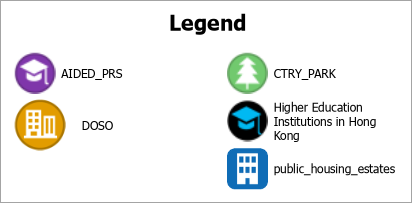
Use a duplicated legend on the layout
- Open the ArcGIS Pro layout.
- Duplicate the existing legend.
- On the layout, right-click the legend and click Copy.
- Right-click anywhere on the layout and click Paste.
Note: Duplicate the legend based on the required number of columns. In this example, the legend is duplicated once to create two columns.
The duplicated legend is added to both the layout and the Contents pane.
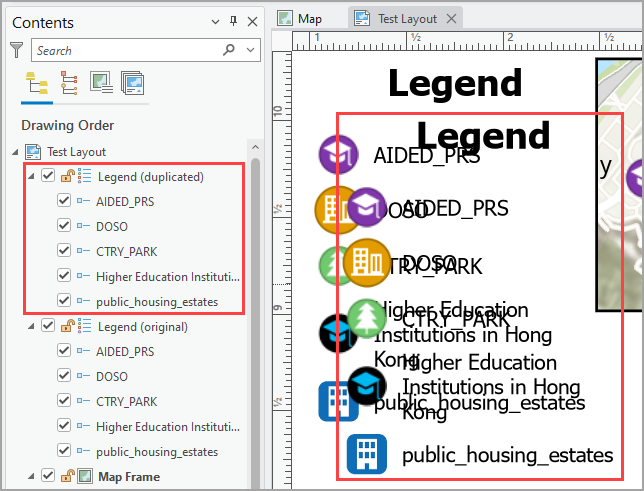
- Hide the duplicated legend's title.
- On the layout, right-click the duplicated legend and click Properties.
- In the Element pane, under Legend, uncheck the Show checkbox.
The duplicated legend's title is hidden on the layout.
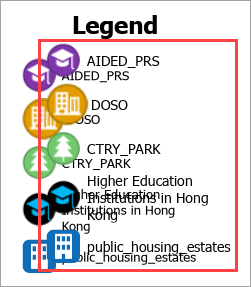
- Adjust the duplicated legend's position.
- On the layout, click the duplicated legend.
- Hover over the duplicated legend until the cursor changes to a drag
 icon.
icon. - Click and move the duplicated legend to the side of the original legend.
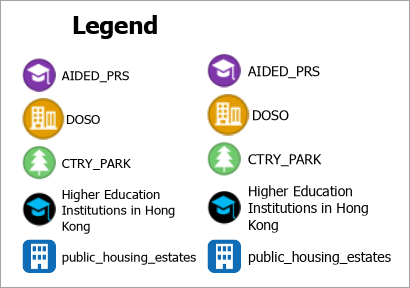
- In the Contents pane, uncheck the items to be excluded from each legend. In this example, three items in the duplicated legend and two in the original legend are excluded.
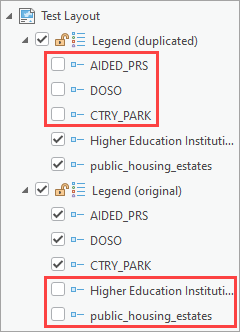
- Group the original and duplicated legends on the layout.
- On the layout, click on the original legend.
- Press and hold Shift, and click the duplicated legend.
- Right-click the selected legends and click Group.
Note: If the legend does not appear as desired, convert it to graphics. Right-click the legend in the Contents pane and select Convert to Graphics. This method converts the legend into groups of graphic elements that can be edited individually. However, once converted, the legend loses all connection to the map.
The image below shows the grouped legends in the ArcGIS Pro layout.
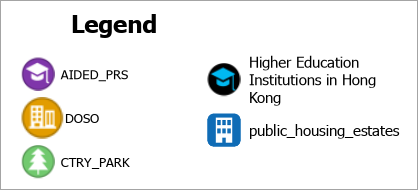
Article ID: 000035784
- ArcGIS Pro
Get help from ArcGIS experts
Start chatting now

